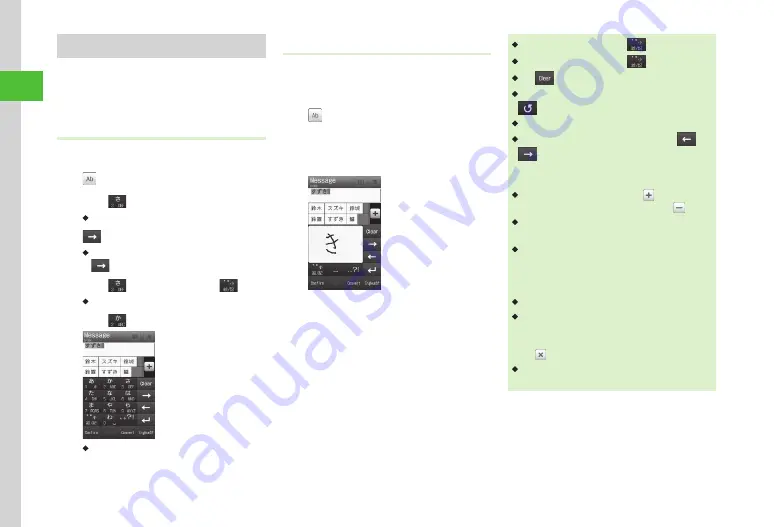
Basic Operations
2-10
2
Kana/Kanji
Use predictive entry to convert and enter characters.
Alternatively, directly convert entered hiragana.
Katakana or pictograms may appear in Suggestions.
Example: Enter
鈴木
Using Keypad
a
Changing to
Keypad
(
b
→
漢かな
c
Tap
three times
・
す
is entered.
d
・
To enter same character continuously, tap
to move cursor to the right.
e
Tap
three times
→
・
ず
is entered.
f
Tap
twice
・
き
is entered.
g
Tap
鈴木
Using Handwriting
Enter text in Handwriting mode.
a
Change to
Handwriting
b
→
漢かな
c
In Handwriting field, enter
す
,
ず
and
き
continuously
d
Tap
鈴木
・
After entering hiragana, tap
to add
゛
or
゜
.
・
After entering hiragana, tap
to toggle size.
・
Tap
or press
c
to cancel a misentry.
・
If you over-toggle target character, press
t
/
to toggle in reverse.
・
To set as Hiragana, tap Confirm.
・
If no suggestions appear, tap Convert
→
/
to change conversion range
→
Tap target
conversion alternatives
→
Repeat steps for other
characters.
・
If many suggestions appear, tap to expand
Suggestions. To restore default size, tap .
・
If conversion fails, try another reading. For multiple
Kanji words, try converting characters separately.
・
While suggestions appear, tap Convert for
conversion alternatives. While conversion
alternatives appear, tap Predict to return to
Suggestions.
・
Kanji cannot be entered directly in Handwriting.
・
In Handwriting mode, suggestions appear
in Function field. If a character is mistakenly
converted, select correction from Suggestions.
Tap to close Suggestions.
・
In Handwriting mode,
漢かな
entry, entering
other non-Hiragana, yields most similar Hiragana.
Summary of Contents for 940SC
Page 3: ...Memo ...
Page 23: ...Memo ...
Page 45: ...Memo ...
Page 69: ...Memo ...
Page 139: ...Memo ...
Page 153: ...Memo ...
Page 191: ...Memo ...
Page 215: ...Memo ...
Page 253: ...Memo ...
Page 283: ...Memo ...
Page 309: ...Memo ...
Page 337: ...Memo ...
















































