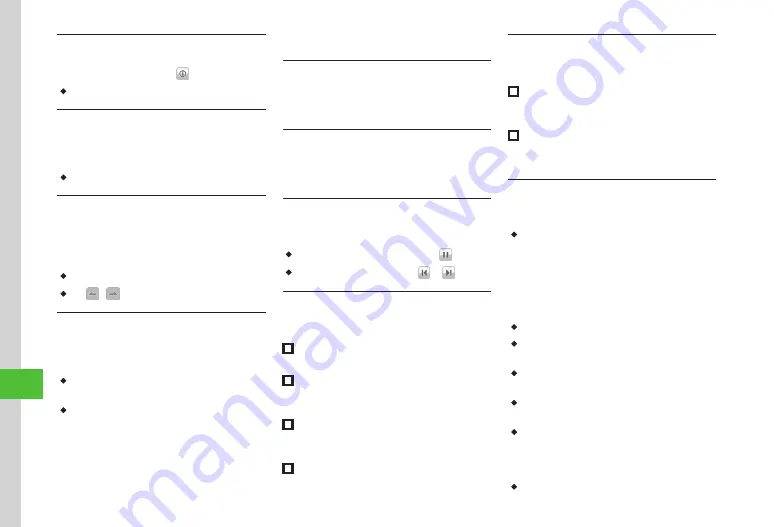
Data Folder & Memory Card
12-12
12
Confirming File Details
Tap Menu
→
Data Folder
→
Select a file
location
→
Select a file
→
・
If no tool icon appears, tap the screen.
Capturing Document View Page
Tap Menu
→
Data Folder
→
Select a file
location
→
Select file
→
Tap More
→
Capture
screen
・
Captured image is saved to Pictures folder.
Going to PDF/DOC File View Pages
Tap Menu
→
Data Folder
→
Select a file
location
→
Select a file
→
Tap Go to
→
Previous page
/
Next page
/
First page
/
Last page
/
Page
・
If
Page
is selected, specify page number.
・
Tap
/
to go to pages.
Searching PDF/DOC File Text
Tap Menu
→
Data Folder
→
Select a file
location
→
Select a file
→
Tap Search
→
Enter
text to search
・
Words that match are highlighted. Tap Prev. or
Next to search for the previous or next match.
・
To try to search using other text without exiting,
tap New search.
Managing Files/Folders
Editing Image with Image Editor
Tap Menu
→
Data Folder
→
Select a file
location
→
Select a file
→
Tap Edit
→
Image
editor
→
Using Oekaki Anime with Still Image
Tap Menu
→
Data Folder
→
Select a file
location
→
Select a file
→
Tap Edit
→
Oekaki
anime
→
(
)
Viewing Slide Show
Tap Menu
→
Data Folder
→
Pictures
→
Select
a file to view first
→
Tap More
→
Slide show
・
To pause Slide show, tap Display and .
・
To view next/previous slide, tap or .
Sending Files
Tap Menu
→
Data Folder
→
Select a file
location
→
Tap More
→
Send
■
To Send via Message
Via message
→
Select a file (
)
■
To Send via Bluetooth
®
Via Bluetooth
→
Check file to send
→
Tap Send
→
P.13-6 Sending One Item at a Time
■
To Send via Infrared
Via infrared
→
Check file to send
→
Tap Send
■
To Send via IC Transmission
Via IC transmission
→
Check file to send
→
Tap Send (
Printing Still Images via USB or Bluetooth
®
Tap Menu
→
Data Folder
→
Select a file
location
→
Tap More
→
■
Via USB
Via USB
→
Check file to print
→
Tap Print
→
(
)
■
Via Bluetooth
®
Via Bluetooth
→
Check file to print
→
Tap Print
→
(
)
Sorting Files
Tap Menu
→
Data Folder
→
Select a file location
→
Tap More
→
Sort by
→
Select an item
・
Sort by following order.
-
Descending order by date (
Date
)
-
File type (
Type
)
-
File name (
Name
)
-
Ascending order by file size (
Size
)
-
Title (
Title
)
-
Content Key status (
Content key type
)
・
Folders appear at the top of list.
・
When selecting
Type
, files are sorted in
alphabetical order by file extension.
・
When selecting
Name
, files are sorted in order of
numerics
→
alphabets
→
Japanese syllabary.
・
Files in Message templates folders cannot be
sorted by
Type
.
・
When selected
Content key type
, files appear as
follows: Unrestricted
→
Nontransferable
→
Copy
Protected (Content key valid)
→
Copy Protected
(Content Key expired)
→
Invalid Nontransferable.
・
Files without title names cannot be sorted by Title.
Summary of Contents for 940SC
Page 3: ...Memo ...
Page 23: ...Memo ...
Page 45: ...Memo ...
Page 69: ...Memo ...
Page 139: ...Memo ...
Page 153: ...Memo ...
Page 191: ...Memo ...
Page 215: ...Memo ...
Page 253: ...Memo ...
Page 283: ...Memo ...
Page 309: ...Memo ...
Page 337: ...Memo ...






























