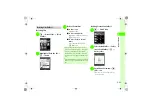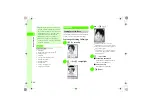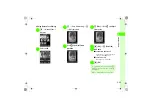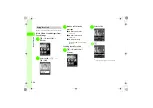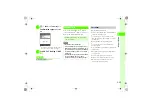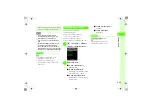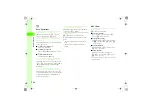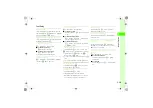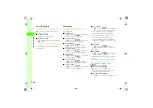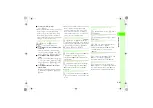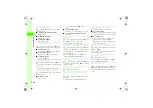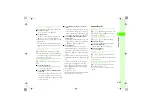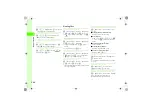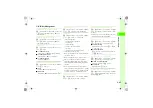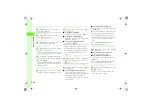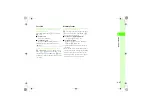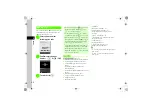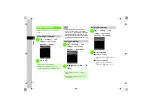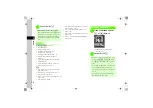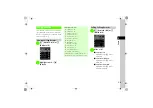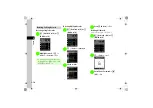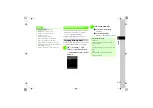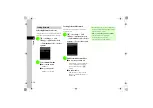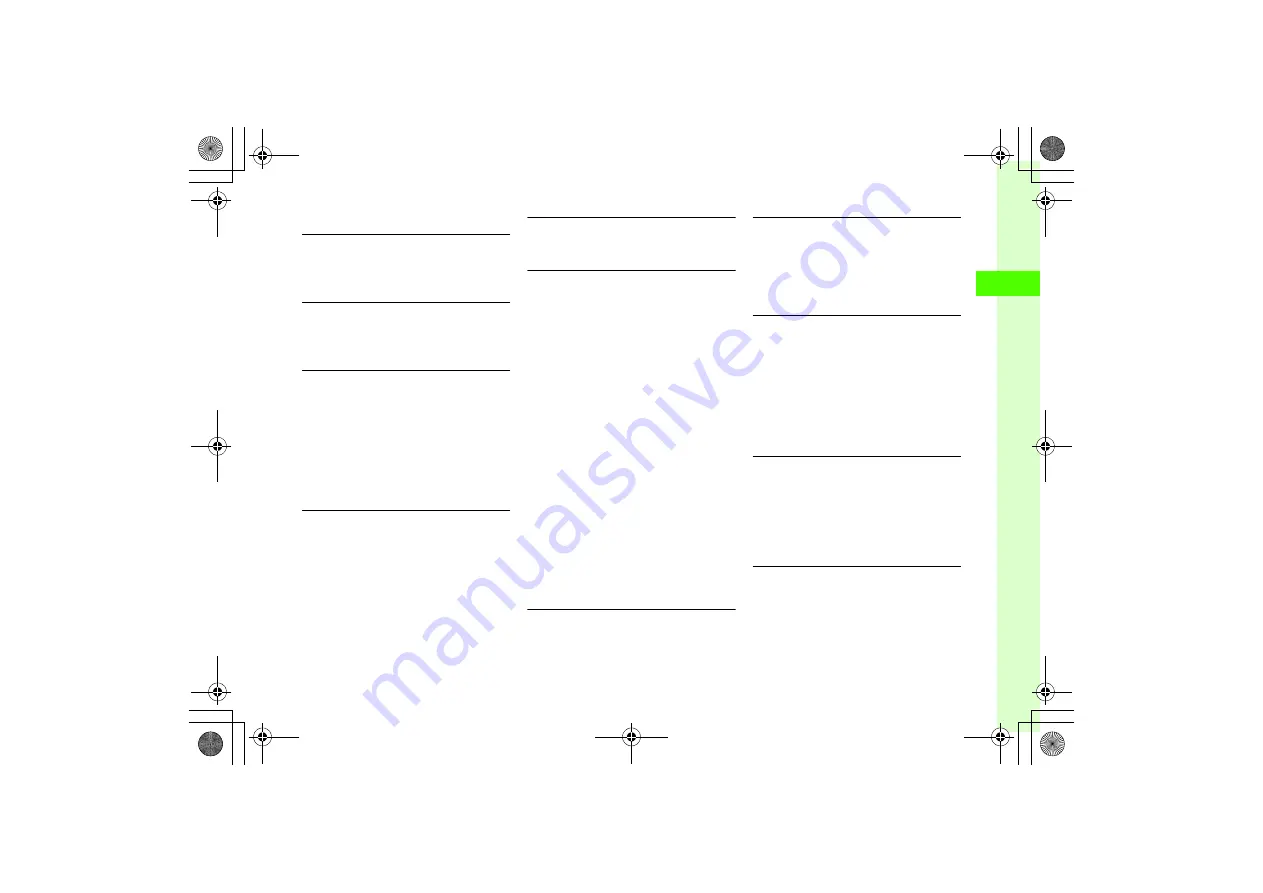
2-45
2
Basic Oper
ations
File/Folder Management
Creating Flash
®
Image from Still Image
c
→
Data Folder
→
Select a folder
→
Select a file
→
o
→
Edit
→
Dynamic effect
→
Combining Image with Still Image
c
→
Data Folder
→
Select a folder
→
Select a
file
→
o
→
Edit
→
mPostcard
→
(
Sending Files
c
→
Data Folder
→
Select a folder
→
Select a
file
→
o
→
Send
■
To send via message
Via message
→
(
■
To send via Bluetooth
®
Via bluetooth
→
(
)
■
To send via infrared
Via infrared
Printing Still Images via USB or Bluetooth
®
c
→
Data Folder
→
Select a folder
→
Highlight
a file
→
o
→
Print via
■
USB
USB
→
■
Bluetooth
®
Bluetooth
→
Selecting Folder List
c
→
Data Folder
→
Select a folder
→
Highlight
a file
→
o
→
View by
→
List
or
Thumbnail
Sorting Files
c
→
Data Folder
→
Select a folder
→
Highlight
a file
→
o
→
Sort by
→
Select an item
●
Sort by following order.
- Descending order of date (
Date
)
- File type (
Type
)
- File name (
Name
)
- Ascending order of file size (
Size
)
- Title (
Title
)
- Content Key status (
Activation status
)
●
Folders appear at the top of list.
●
When selecting
Type
, files are sorted in alphabetical
order by file extension.
●
When selecting
Name
, files are sorted in order of
numerics
→
alphabets
→
Japanese syllabary.
●
Files sorted by
Title
are
Ring songs
・
tones
,
Music
,
Videos
,
Books
,
S! Familiar Usability
, and
S! Mail
templates
.
●
When selected
Activation status
, files appear as
follows: Unrestricted
→
Nontransferable
→
Copyright
Protected (Content Key valid)
→
Copyright Protected
(Content Key expired)
→
Invalid Nontransferable.
Adding Files to Playlist
c
→
Data Folder
→
Select a folder
→
Highlight
a file
→
o
→
Manage
→
Add to playlist
Showing & Hiding File/Folder Information
c
→
Data Folder
→
Select a folder
→
Highlight
a file
→
o
→
Manage
→
Show file info
or
Hide
file info
●
In List window for Folder with thumbnail view, set to
show folder/file name when highlighted.
Deleting Content Key
c
→
Data Folder
→
Select a folder
→
Highlight
a file
→
o
→
Manage
→
Content key info
■
To delete an entry
Highlight content key to delete
→
o
→
Delete
→
Selected
→
Yes
■
To delete all entries
o
→
Delete
→
All
→
Enter Phone password
→
c
(OK)
→
Yes
Managing Content Key in Data Folder
c
→
Data Folder
→
Select a folder
→
Highlight
a file
→
o
→
Manage
→
Content key info
■
To view Content Key details
Highlight Content Key
→
c
(Details)
■
To play a file
Highlight a file
→
o
→
Play
Canceling Secret Setting Temporarily
c
→
Data Folder
→
Select a folder
→
Highlight
a file
→
o
→
Unlock temporarily
→
Enter Phone
Password
→
c
(OK)