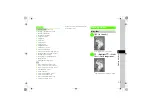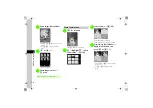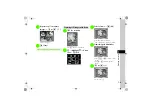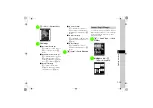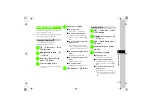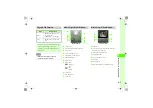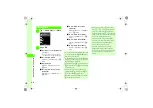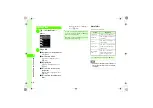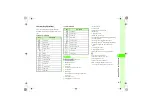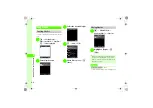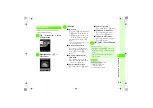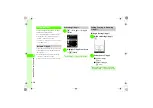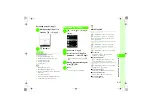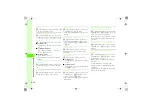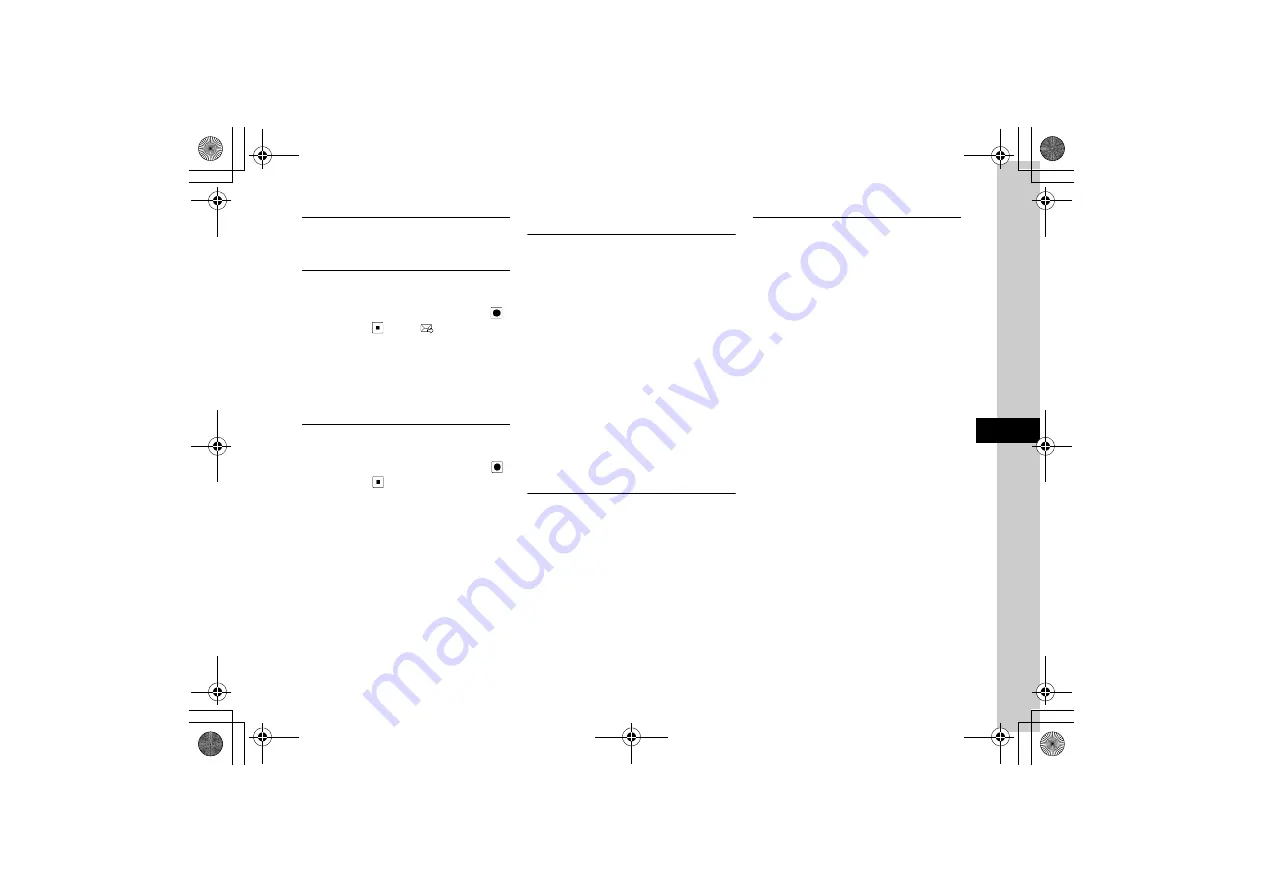
7
7-19
Camer
a
&
I
m
aging
Entering File Name of Recorded Video
c
→
Camera
→
Record video
→
Record a video
→
o
→
Rename & Save
→
Enter file name
Sending Recorded Video
c
→
Camera
→
Record video
→
Frame a
recording object on Viewfinder
→
k
or
c
(
)
→
k
or
c
(
)
→
w
(
)
■
To send via message
Via message
→
(
■
To send via Bluetooth
®
Via bluetooth
→
(
)
■
To send via Infrared
Via infrared
→
(
Editing Video right after Recording
c
→
Camera
→
Video editor
→
Frame a
recording object on Viewfinder
→
k
or
c
(
)
→
k
or
c
(
)
→
Edit video
→
(
Editing Still Images
Cropping and Editing Still Images
c
→
Data Folder
→
Select a file location
→
Highlight a file
→
c
(View)
→
o
→
Edit
→
Picture editor
→
o
→
Crop
■
To adjust cropping area
Use
a
to adjust area to crop
→
o
→
Done
→
w
(Done)
→
c
(Save)
→
Enter file name
■
To adjust size to crop
o
→
Size
→
Use
j
to adjust size to crop
→
o
→
Done
→
w
(Done)
→
c
(Save)
→
Enter file name
■
To change cropping shape
o
→
Shape
→
Use
s
to switch cropping
shape
→
o
→
Done
→
w
(Done)
→
c
(Save)
→
Enter file name
●
To adjust cropping area after changing size or shape,
press
o
to select
Move
and adjust.
Adding Frame to Still Images
c
→
Data Folder
→
Select a file location
→
Highlight a file
→
c
(View)
→
o
→
Edit
→
Picture editor
→
o
→
Insert
→
Frames
→
Use
s
to highlight a frame
→
w
(Done)
→
c
(Save)
→
Enter file name
Inserting Image to a Still Image
c
→
Data Folder
→
Select a file location
→
Highlight a file
→
c
(View)
→
o
→
Edit
→
Picture editor
→
o
→
Insert
→
Image
→
Select
a file
■
To move position of inserted image
Use
a
to move inserted image
→
w
(Done)
→
c
(Save)
→
Enter file name
■
To adjust size of inserted image
o
→
Resize
→
Use
j
to adjust size of
inserted text
→
w
(Done)
→
c
(Save)
→
Enter
file name
■
To rotate inserted image
o
→
Rotate
→
Use
s
to rotate inserted
image
→
w
(Done)
→
c
(Save)
→
Enter file
name
●
To move inserted image after changing size, etc.,
press
o
to select
Move
and change position.
●
With Memory Card inserted, select
Image
and select
files from
Pictures
and
Digital camera
folders.