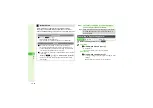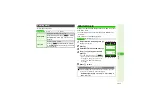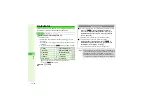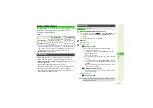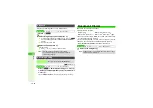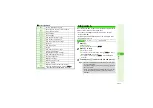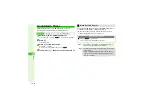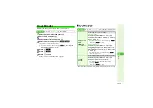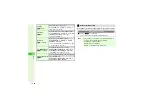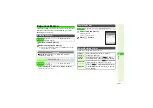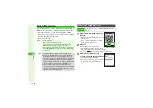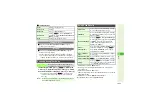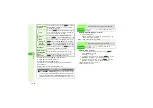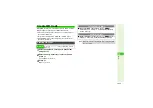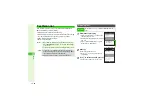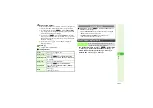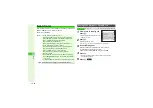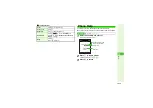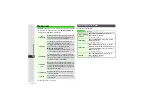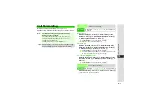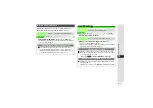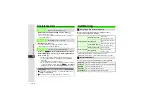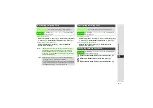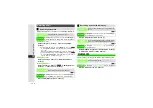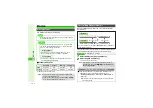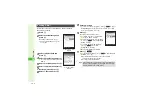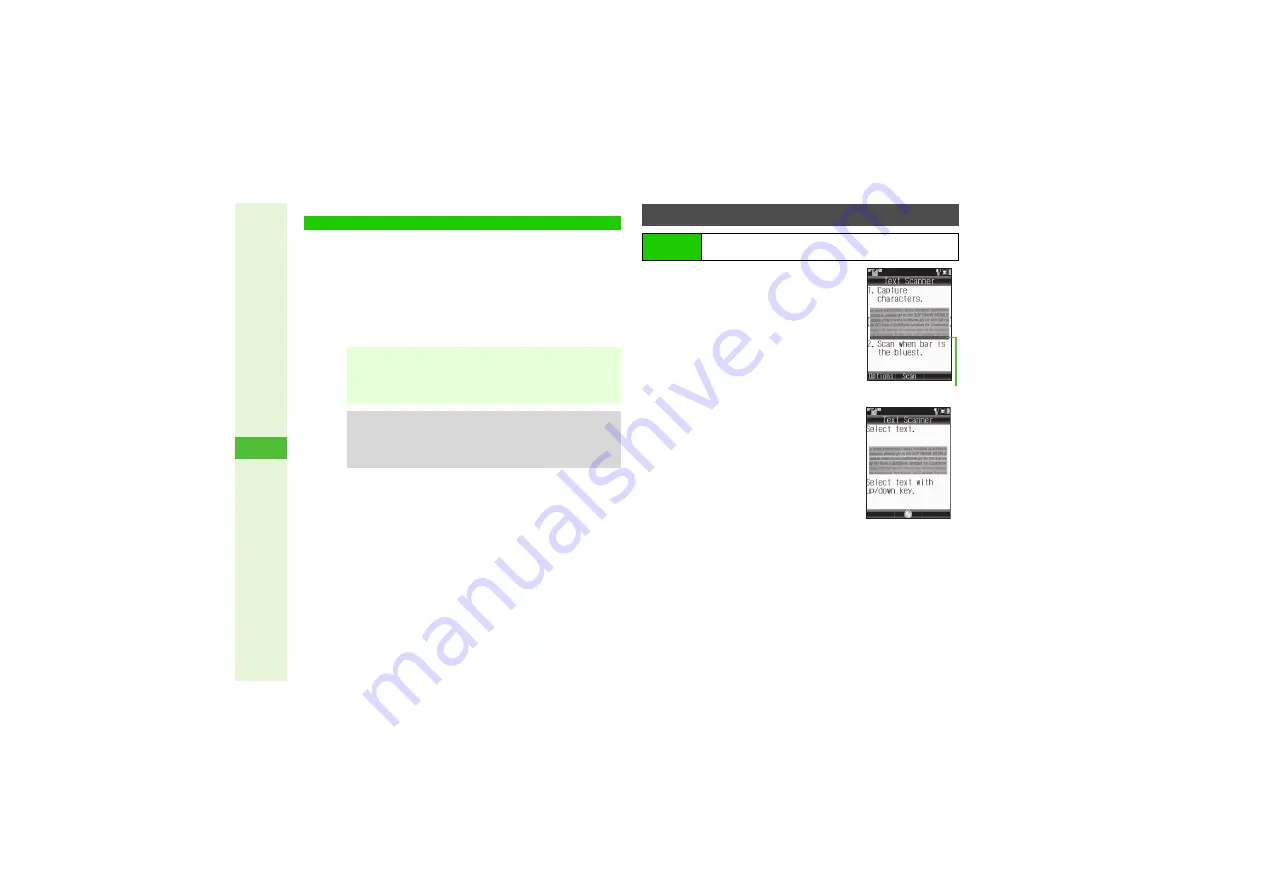
12-26
12
T
ools
Use mobile camera to scan text (URLs, mail addresses,
phone numbers or roman letters).
^
Scan up to 256 characters continuously.
^
Scan up to 60 single-byte characters within 3 lines. Scanning
over 35 characters at one time may yield poor results.
^
Some symbols may not be read.
^
Zoom is not available.
1
Frame text on Display
^
Adjust to frame text in [ ]. Letters at the
ends may be distorted.
^
Hold handset approximately 10 cm away
from text.
^
Use Focus Adjustment Bar as a guide
(better focus in darker blue).
2
Press
b
Text Scanner reads the text.
3
Press
i
to stop scan
A
Start over
from Step 1
3
Use
E
to select a line and press
b
^
Text Scanner reads one line per scan.
Text Scanner
Note
I
^
Barcode/Scan menu will not open if music is playing;
when
Stop music?
appears, choose
Yes
and press
b
to proceed.
^
Text Scanner will not activate if an S! Application is active.
Tip
I
^
Text mode is set to
Auto
each time Text Scanner is
activated. Change the mode if text is distorted in
Auto
(such as white text in black background).
^
Adjust Anti-flicker setting to reduce Display flicker.
Scanning Text
Main Menu
I
Tools
A
Tools 3 (
F
)
A
Barcode/Scan
A
Scan
Text
Foc
u
s Adj
u
stment Bar