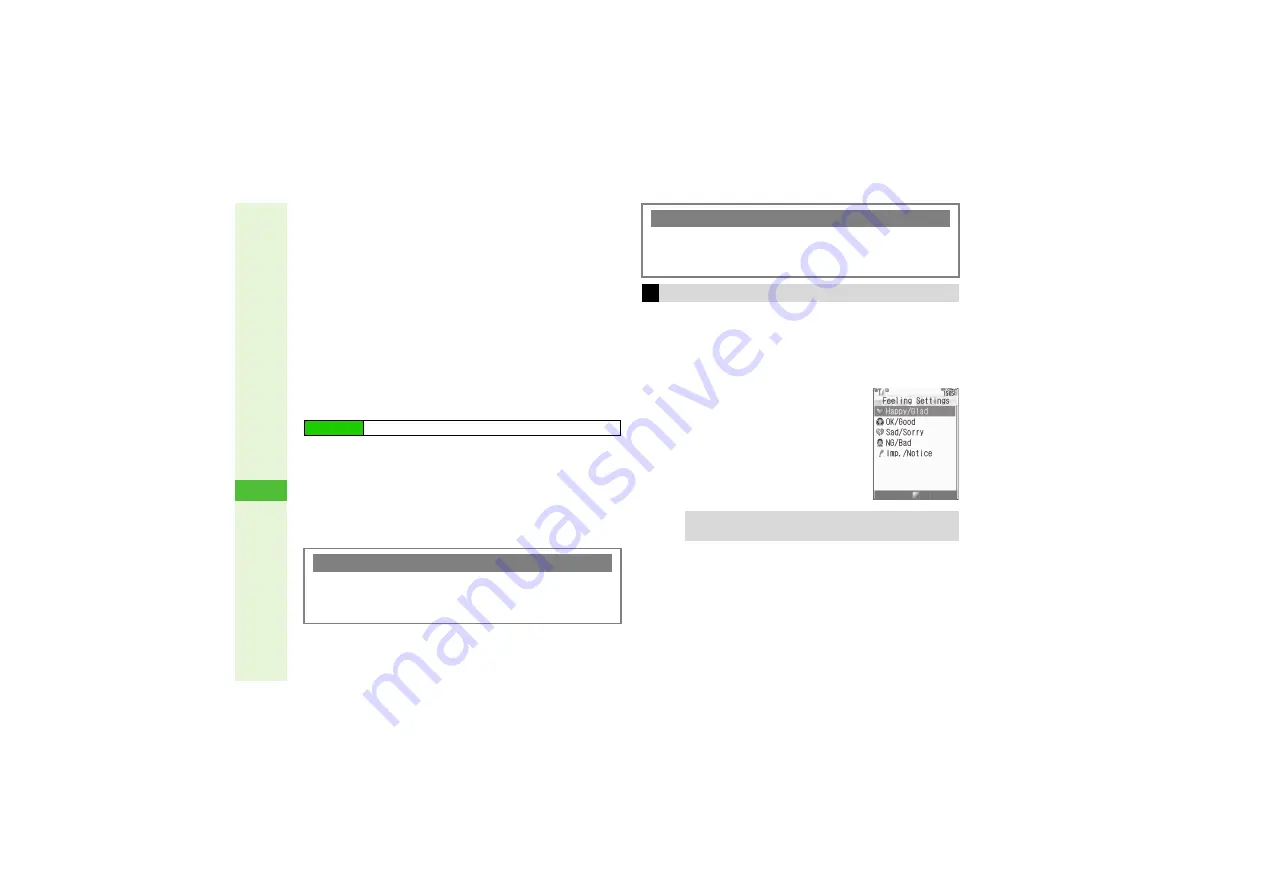
14-10
14
Messa
g
in
g
3
Saving as Templates
Save created Arrange Mail as templates.
^
Entered recipients, subject, attachments and Messaging
Settings are deleted.
^
Follow these steps in S! Mail Composition window of created
Arrange Mail.
1
Press
N
x
2
Select
Save as Template
and press
b
3
Enter name and press
b
4
Select
Save here
and press
b
3
Creating Arrange Mail from Templates
Create Arrange Mail from custom or preloaded templates.
1
Select a template and press
b
S! Mail Composition window opens.
3
To check templates, select one and press
N
x
A
Select
Preview
A
Press
b
2
Complete and send message (perform from Step
3 on P.14-4)
Set emotion to messages; recipient handset responds
accordingly.
^
Send Feeling Mail to compatible SoftBank handsets only.
^
Follow these steps after Step 10 on
; after Mail
Composition window returns, complete and send message.
1
Press
N
x
2
Select
Feelin
g
Settin
g
s
and
press
b
3
Select a category and press
b
4
Select a Pictogram and press
b
Main Menu
I
Messaging
A
Templates
Opening Templates from S! Mail Composition Window
3
Follow these steps after Step 2 on
.
Press
N
x
A
Select
Launch Template
A
Press
b
A
Select a template
A
Press
b
Changing Template Name Display
3
Press
N
A
Select
Templates
A
Press
b
A
Press
N
x
A
Select
Item Displayed
A
Press
b
A
Select
File
Name
or
Title
A
Press
b
Creating Feeling Mail
Tip
I
For details on handset response to Feeling Mail, see






























