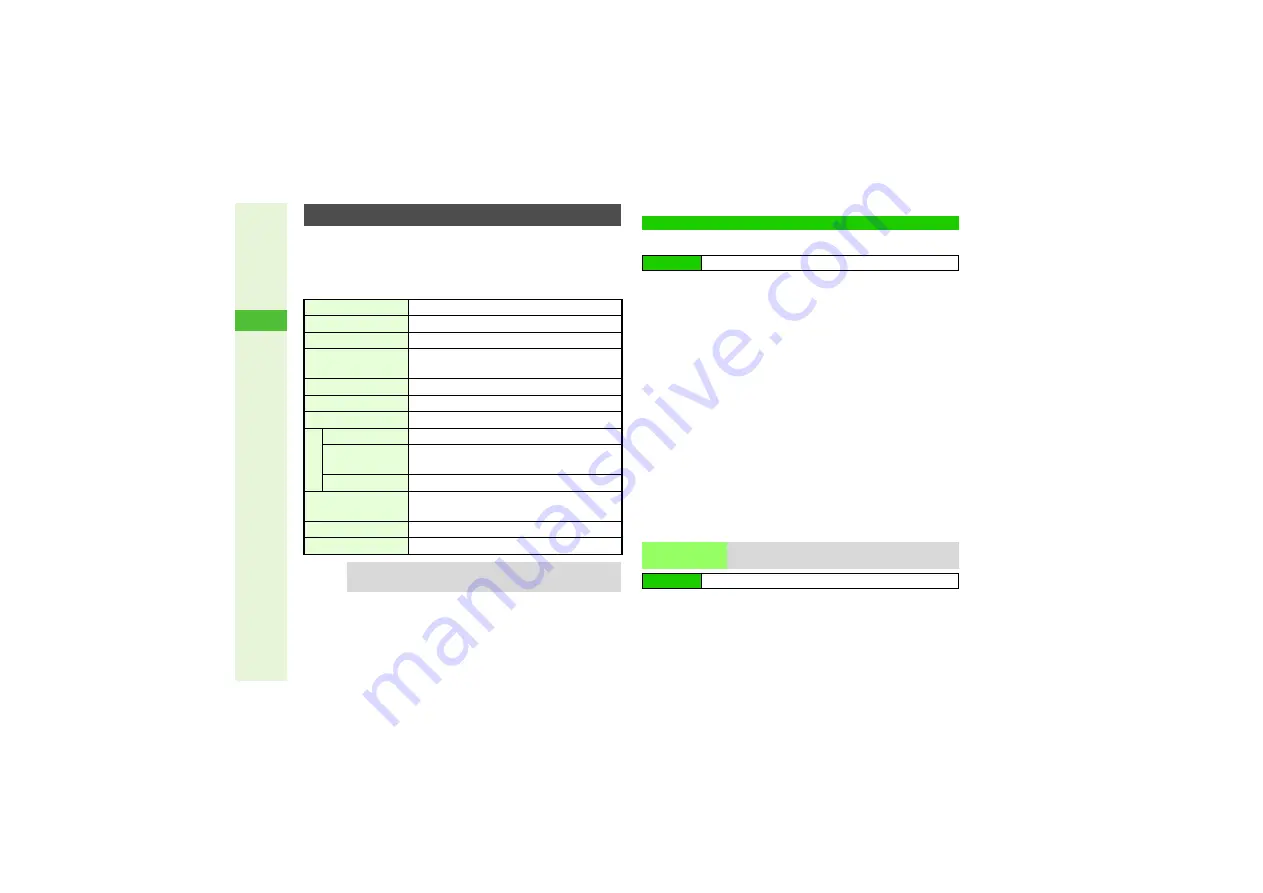
6-8
6
Camera
Before recording, press
N
x
to use the following
functions.
Available options vary by selected Record Time/Size or
camera type (Internal/External).
To open files directly from Data Folder, see
1
Openin
g
Still Ima
g
es
1
In Photo Camera mode, press
N
x
Playin
g
Video
1
In Video Camera mode, press
N
x
2
Select
Data Folder
and press
b
File list appears.
^
Memory Status appears at the top.
3
To open still images with Memory Card inserted, select
Pictures
or
DCIM
A
Press
b
3
To switch between handset and Memory Card, press
N
x
A
Select
Chan
g
e to Phone
or
Chan
g
e to
MemoryCard
A
Press
b
3
To open a created sub folder or a sub folder in DCIM, select it
A
Press
b
3
Select a file and press
b
3
To open other files, press
i
A
Select one
A
Press
b
B
Playback starts after opening video files.
Select a file
A
Press
b
3
To open other files, press
i
A
Select one
A
Press
b
Video Recording Operations
Exposure
Adjust amount of light (
Display Size
Change
V
iewfinder size (
Data Folder
Access Data Folder files (right)
Record Time/Size
Select a format based on recording time and
image size (
Microphone
Activate to record sound (
Video Quality
Select
Hi
g
h Quality
,
Fine
or
Normal
Self-timer
Set Self-timer (
Setti
ngs
Save Videos to
Select handset or Memory Card (
)
Auto Save
Select whether to save recorded video
automatically (
)
Video Encode
Select a video encoding format (
Internal Camera/
External Camera
Toggle between Internal Camera and
External Camera (
Help
V
iew a summary of key assignments (
Mobile Light
Select mode (
)
Tip
I
Save menu opens after recording; save or play recorded
clip or attach it to S! Mail.
Opening Images & Playing Video
Main Menu
I
Camera
SD VIDEO
Play Q
V
GA or
V
GA size (.ASF) video
Main Menu
I
Media Player
A
Videos
A
SD VIDEO






























