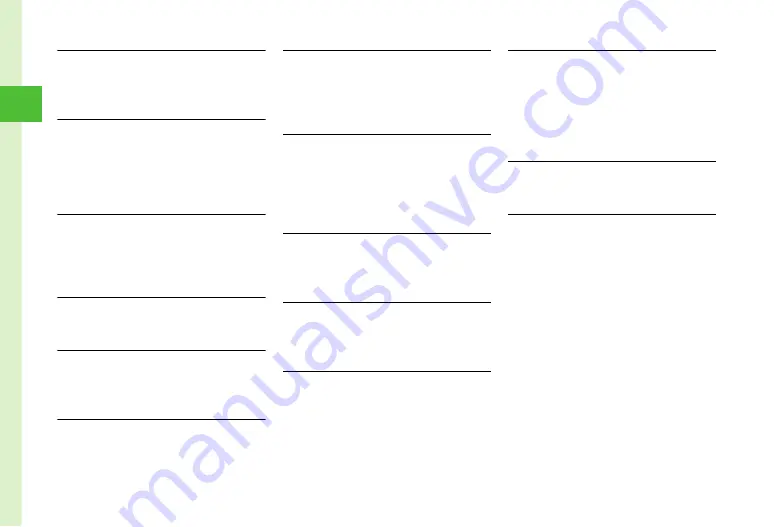
2-26
Bas
ic
Op
erat
io
ns
2
Account Details
Editing Account Details
c
→
0
→
a
→
w
(Edit)
→
Enter each
item in the same way as Phonebook entry (
)
→
w
(Save)
Sending Account Details as vFile
c
→
0
→
o
→
Send Account details
■
To send via message
Via message
→
(
■
To send via infrared
Via infrared
(
Resetting Account Details
c
→
0
→
o
→
Reset account details
→
Yes
●
All Account details other than phone number saved
in USIM Card are reset.
Creating vFile and Save in Data Folder
c
→
0
→
o
→
Save to Data Folder
→
Yes
Copying Item in Account Details
c
→
0
→
Highlight item
→
o
→
Copy
item
●
Paste copied item in text entry window.
Sending Message to E-mail Address in Account
Details
c
→
0
→
Highlight E-mail address
→
c
(Send)
→
Viewing Files
Enlarging and Viewing Image
c
→
Data Folder
→
Pictures
→
Highlight a file
→
c
(View)
→
c
(FULL)
→
c
(Zoom)
●
Use
n
or
b
to enlarge or reduce image, or use
a
to scroll.
Viewing Slide Show
c
→
Data Folder
→
Pictures
→
Highlight a file
→
c
(View)
→
o
→
Slide show
●
To pause/resume Slide show, press
c
(Pause/
Restart).
●
To stop Slide show, press
w
(Stop).
Changing Picture View of Group
c
→
Data Folder
→
Pictures
→
Highlight a file
→
c
(View)
→
Use
j
to select sorting order
→
Use
n
or
b
to move images by groups
Guide in Full Screen View
c
→
Data Folder
→
Pictures
→
Highlight a file
→
c
(View)
→
c
(FULL)
→
w
●
Guide disappears after about 3 seconds.
Confirming File/Folder Details
c
→
Data Folder
→
Select a file/folder
→
Highlight a file/folder
→
o
→
Details
File/Folder Management
Sending Files
c
→
Data Folder
→
Select a folder
→
Select a
file
→
o
→
Send
■
To send via message
Via message
→
)
■
To send via infrared
Via infrared
(
Selecting Folder List
c
→
Data Folder
→
Select a folder
→
Highlight
a file
→
o
→
View by
→
Select an item
Sorting Files
c
→
Data Folder
→
Select a folder
→
Highlight
a file
→
o
→
Sort by
→
Select an item
●
Sort by following order.
- Descending order of date (
Date
)
- File type (
Type
)
- File name (
Name
)
- Ascending order of file size (
Size
)
- Title (
Title
)
●
Folders appear at the top of list.
●
When selecting
Type
, files are sorted in alphabetical
order by file extension.
●
When selecting
Name
, files are sorted in order of
numerics
→
alphabets
→
Japanese syllabary.
●
Files sorted by
Title
are
Ring songs
・
tones
,
Music
,
Videos
and
Graphic Mail templates
.






























