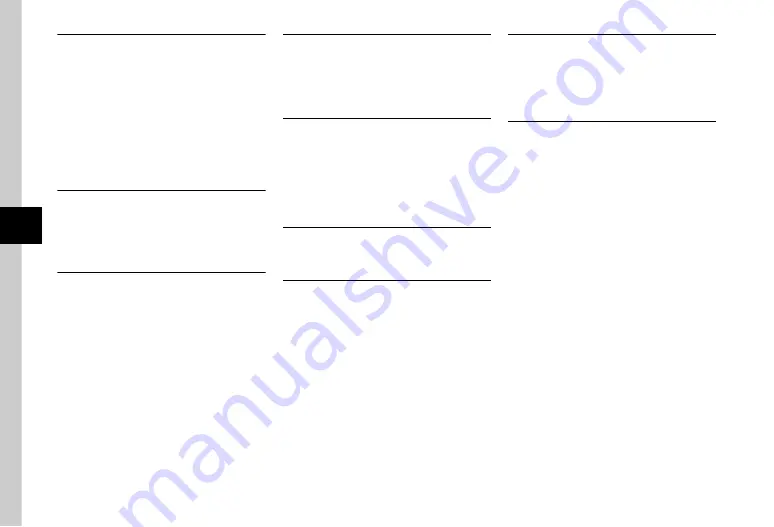
5-8
Camer
a
5
Setting Captured Still Image as Wallpaper etc.
o
→
Frame a capturing object on Viewfinder
→
Capture an image
→
o
→
Set as
■
To set image to Wallpaper
Wallpaper
→
Use
w
(Rotate) to adjust position
as required
→
Use
n
or
b
to adjust size as
required
→
c
(Set)
■
To set image to Incoming image
Caller ID
→
Search Phonebook and select entry
(
→
c
(Set)
Enlarging Captured Still Image
o
→
Frame a capturing object on Viewfinder
→
Capture an image
→
o
→
Zoom
●
Press
n
or
b
to enlarge or reduce image.
●
Press
a
to change position.
Sending Captured Still Images
o
→
Frame a capturing object on Viewfinder
→
Capture an image
→
w
(Send)
■
To send via message
Via message
→
(
●
A captured still image is saved to Data Folder
when exceeding 300 KB in size. Resize the image
to attach to a message. (
■
To send via infrared
Via infrared
(
Viewing Still Images by Quick Play
o
→
0
→
Use
s
to view images
●
Alternatively, press
n
or
b
to view previous and
next still images.
●
Press
c
(Zoom) to enlarge still image.
Sending Still Images Displayed by Quick Play
o
→
0
→
Use
s
to view images
→
w
(Send)
■
To send via message
Via message
→
(
■
To send via infrared
Via infrared
Deleting Images Displayed by Quick Play
o
→
0
→
Use
s
to view images
→
o
→
Delete
→
Yes
Setting Still Image Displayed by Quick Play as
Wallpaper etc.
o
→
0
→
Use
s
to view images
→
o
→
Set as
■
To set image to Wallpaper
Wallpaper
→
Use
w
(Rotate) to adjust position
as required
→
Use
n
or
b
to adjust size as
required
→
c
(Set)
■
To set image to Incoming image
Caller ID
→
Search Phonebook and select entry
→
c
(Set)
Enlarging Still Images Displayed by Quick Play
o
→
0
→
Use
s
to view images
→
c
(Zoom)
●
Press
n
or
b
to enlarge or reduce.
●
Press
a
to change position.
Viewing Quick Play Image Details
o
→
0
→
Use
s
to view images
→
o
→
Details






























