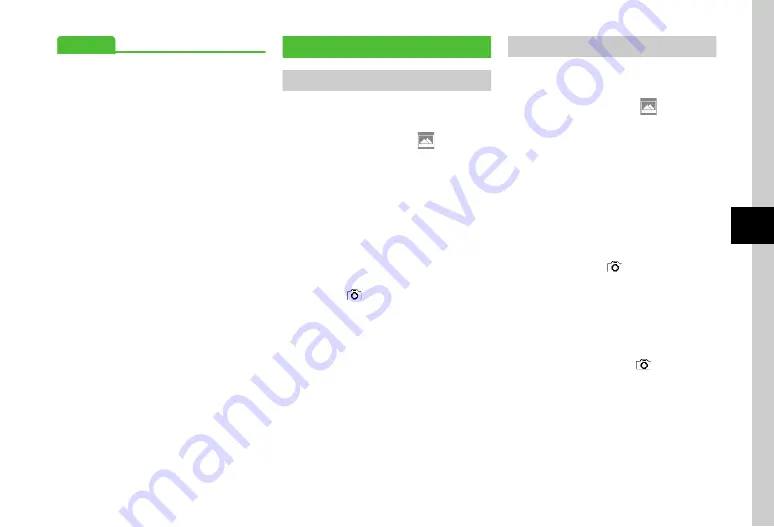
5-5
Camer
a
5
Advanced
●
●
●
●
●
●
●
Viewing Capturing Shortcut Key Assignments
●
Entering File Name of Captured Still Image
●
Setting Captured Still Image as Wallpaper etc.
●
Enlarging Captured Still Image
●
Deleting Images Displayed by Quick Play
●
Setting Still Image Displayed by Quick Play as
Wallpaper etc.
●
Viewing Quick Play Image Details
s
●
●
Activate or cancel Auto Save (
●
Show or hide menu item guidance (
●
●
●
●
●
Capturing Options
Multi Shot
a
o
●
Press
w
(Photo) for Camera mode.
b
o
→
Highlight
→
Multi-shot
→
Select image
count
●
Adjust settings before capturing as required.
c
Frame image in Viewfinder
●
Press
u
/
d
or
n
/
b
to enlarge or
reduce image.
●
Use
r
or
l
to brighten or darken
image.
d
c
(
)
●
To redo, press
x
.
e
Check images to save
→
w
(Save)
Photo Combination
a
o
●
Press
w
(Photo) for Camera mode.
b
o
→
Highlight
→
Photo
Combination
●
Press
w
(View) to enable
s
for viewing
each frame; press
w
(List) to return to list
view.
c
Select a frame
●
Adjust settings before capturing as required.
d
Frame image in Viewfinder
→
Apply selected frame and
press
c
(
)
●
Press
u
/
d
or
n
/
b
to enlarge or
reduce image.
●
Use
r
or
l
to brighten or darken
image.
e
Repeat step
d
to capture
images
→
c
(
)
●
To redo, press
x
.
f
c
(Save)






























