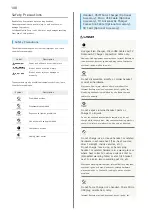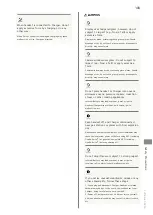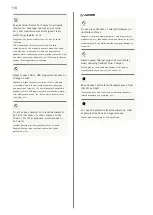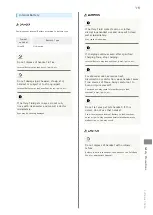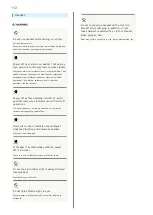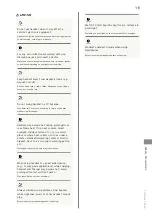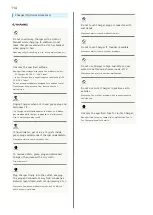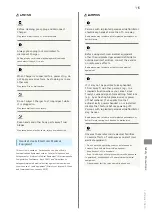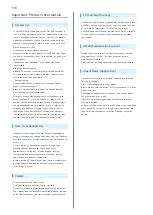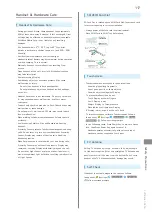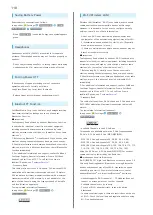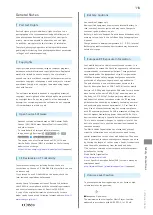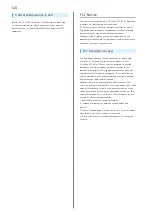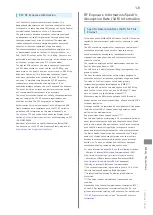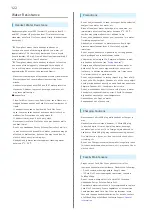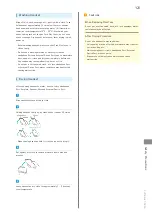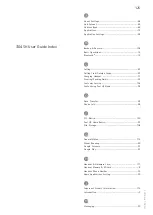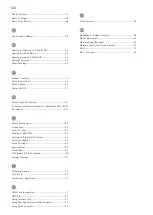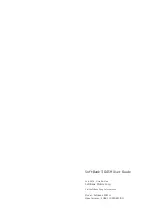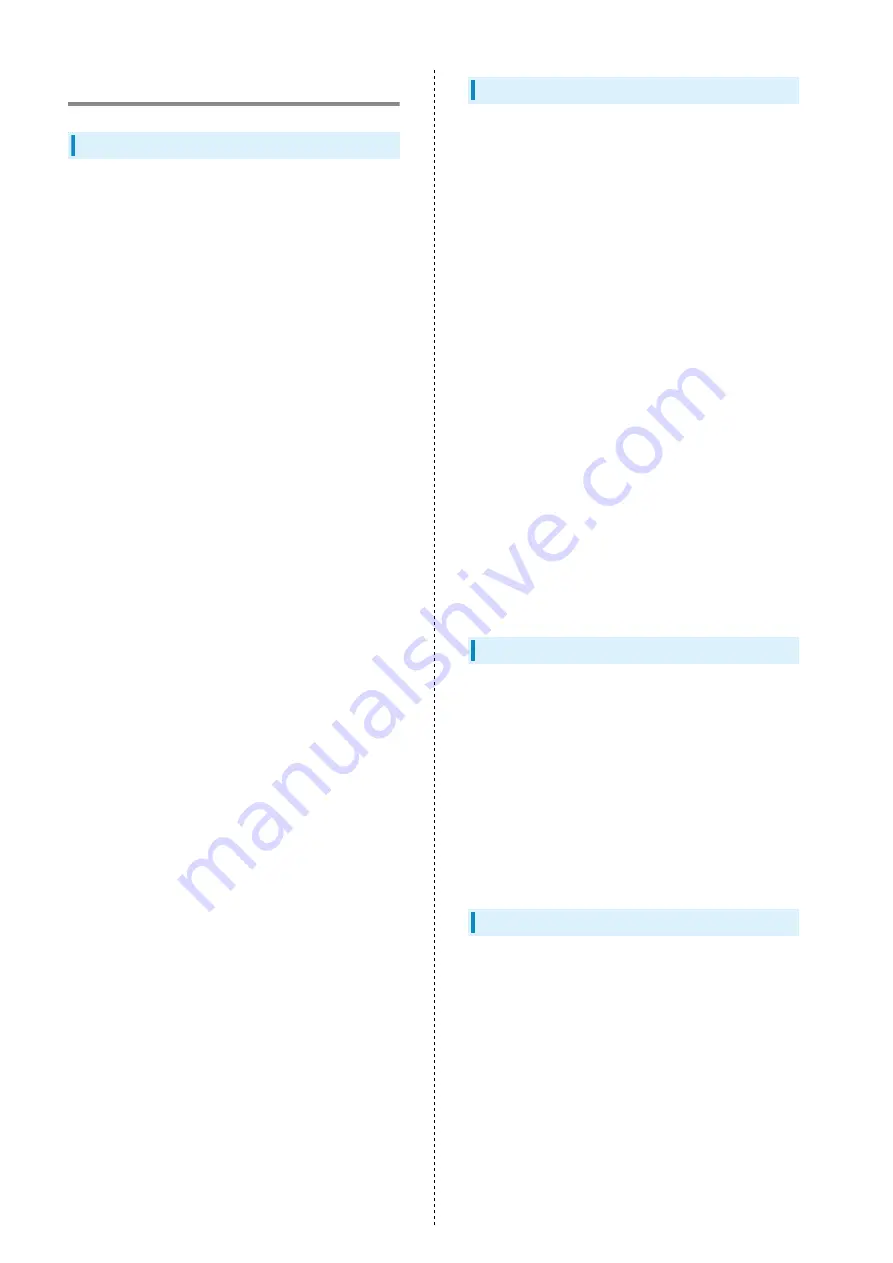
122
Water Resistance
Handset Water Resistance
Handset complies with IPX5 (former JIS protection level 5)
1
and IPX7 (former JIS protection level 7)
2
water protection
standards, with Card Slot Cover closed firmly. (Handset is not
dust proof.)
1
IPX5 compliant means that a handset continues to
function as a phone after being subjected to a water jet
(approximately 12.5 liters/min.) discharged from a nozzle
(inner diameter: 6.3 mm), from all directions (approximately 3
m from handset) for at least 3 minutes.
2
IPX7 compliant means that a handset continues to function
as a phone after being gently submerged to the depth of
1 m in still tap water at room temperature, left there for
approximately 30 minutes, then removed from it.
・Water resistance may be affected under some circumstances.
Warranty does not cover malfunctions resulting from
misuse.
・Handset is compliant with IPX5 and IPX7 water protection
standards. However, ingress of beverage, sea water, etc.
may cause malfunction.
■Handset Care
・Close Card Slot Cover firmly. Debris (hair, sand, fibers, etc.)
trapped between gasket and Card Slot may allow ingress of
liquid.
・If handset is exposed to liquids with Card Slot Cover
open, they may enter handset and cause electric shock or
malfunction. Discontinue use and power off.
・If handset is wet, wipe it with a dry cloth.
・Never open/close Card Slot Cover with wet hands or while
handset is wet.
・Do not use Headphone Port or External Device Port while it
is wet or obstructed by sand/dirt; water resistance may be
affected, or malfunction, burns or fire may result due to
electric shock, short-circuiting, etc.
・Handset is only water resistant against fresh/tap water
between 5
o
C - 35
o
C.
Precautions
・Do not subject handset to soap, detergent, bath powder/oil,
sea/pool/spa water, hot water, etc.
・Rinse off sea/pool water, beverage, dirt, sand, mud, etc.
immediately with fresh/tap water between 5
o
C - 35
o
C;
residue may cause malfunction if allowed to dry.
・Do not soak handset in bath or pool; never use it in water
(including key operation).
・Handset is not resistant to water pressure. Avoid high-
pressure water/shower (over 6 liters/min.) or water
immersion.
・Do not expose handset to high humidity for long periods;
avoid prolonged use in bath/shower rooms.
・Volume may be low when Mic, Earpiece or Speaker is wet;
・Charger and other optional accessories are not water or
dust proof. Do not use in high humidity or near water
(outdoors, in bathrooms, shower rooms, etc.); may cause
fire, electric shock or malfunction.
・Do not subject handset to strong impact (e.g., from a fall);
do not poke Mic, Earpiece, Speaker, etc. with a sharp object.
・Avoid placing handset directly on sand. Sand may penetrate
Earpiece, Speaker, etc., resulting in low volume.
・Do not move handset directly from a cold place to a warm
humid place; condensation may occur. Should this happen,
dry handset naturally at room temperature.
・Handset does not float on water.
・Keep handset out of heavy rain.
Charging Cautions
・Never connect Micro USB plug while handset or Charger is
wet.
Handset is water resistant; however, if Micro USB plug
is inserted while it is wet, liquid (tap water, beverage,
sea water, pet urine, etc.) or a foreign object adhered to
handset or Micro USB plug may cause overheating, burnout,
fire, malfunction, burns, etc. due to electric shock, short-
circuiting, etc.
・Do not use Charger in rooms where water is regularly in use
(kitchens, bathrooms, shower rooms, etc.); may cause fire or
electric shock.
Care & Maintenance
・Proper care of Card Slot Cover gasket is crucial for
continued handset water resistance. Observe the following:
・Do not remove or damage gasket. Keep it clean.
・If Card Slot Cover is damaged or deformed, contact a
SoftBank Shop.
・Do not insert a sharp object into Card Slot Cover gap,
Headphone Port or External Device Port.
・To maintain water resistance, it is recommended to replace
Card Slot Cover every 2 years regardless of its condition.
Customer-requested Card Slot Cover replacement incurs
fees and requires handset submission. For details, contact
a SoftBank Shop or SoftBank Customer Support,
Summary of Contents for 304SH
Page 1: ...304SH User Guide...
Page 2: ......
Page 6: ...4...
Page 42: ...40...
Page 43: ...Phone Calling 42 Optional Services 43 Address Book 48...
Page 64: ...62...
Page 65: ...Camera Photo Camera 64 Video Camera 65...
Page 68: ...66...
Page 69: ...Music Images Music Images 68 Music Files Music 68 Still Images Video Album 69...
Page 72: ...70...
Page 73: ...Connectivity Wi Fi 72 Tethering Option 74 Bluetooth 75...
Page 81: ...Global Services Global Roaming 80 Calling from Outside Japan 81...
Page 105: ...Appendix File Storage 104 Backup Restore 104 Specifications 105 Customer Service 106...
Page 126: ...124...
Page 129: ......