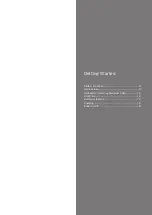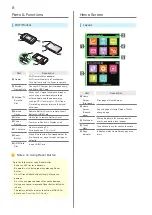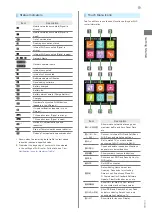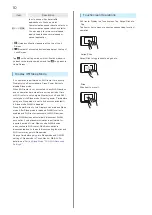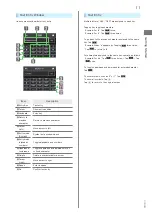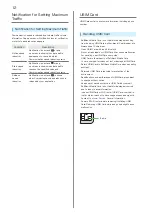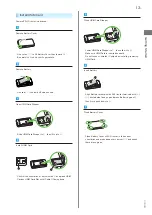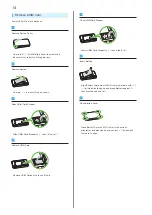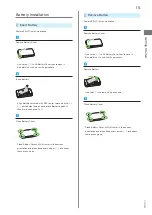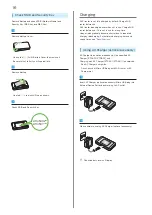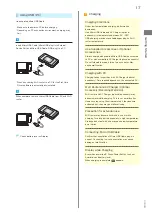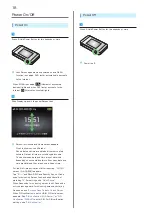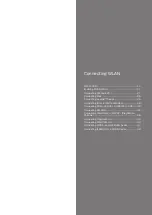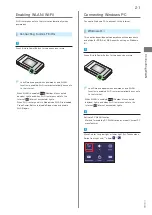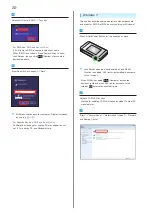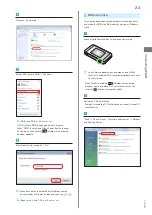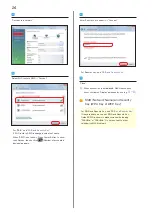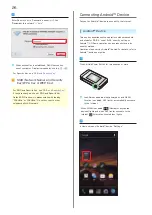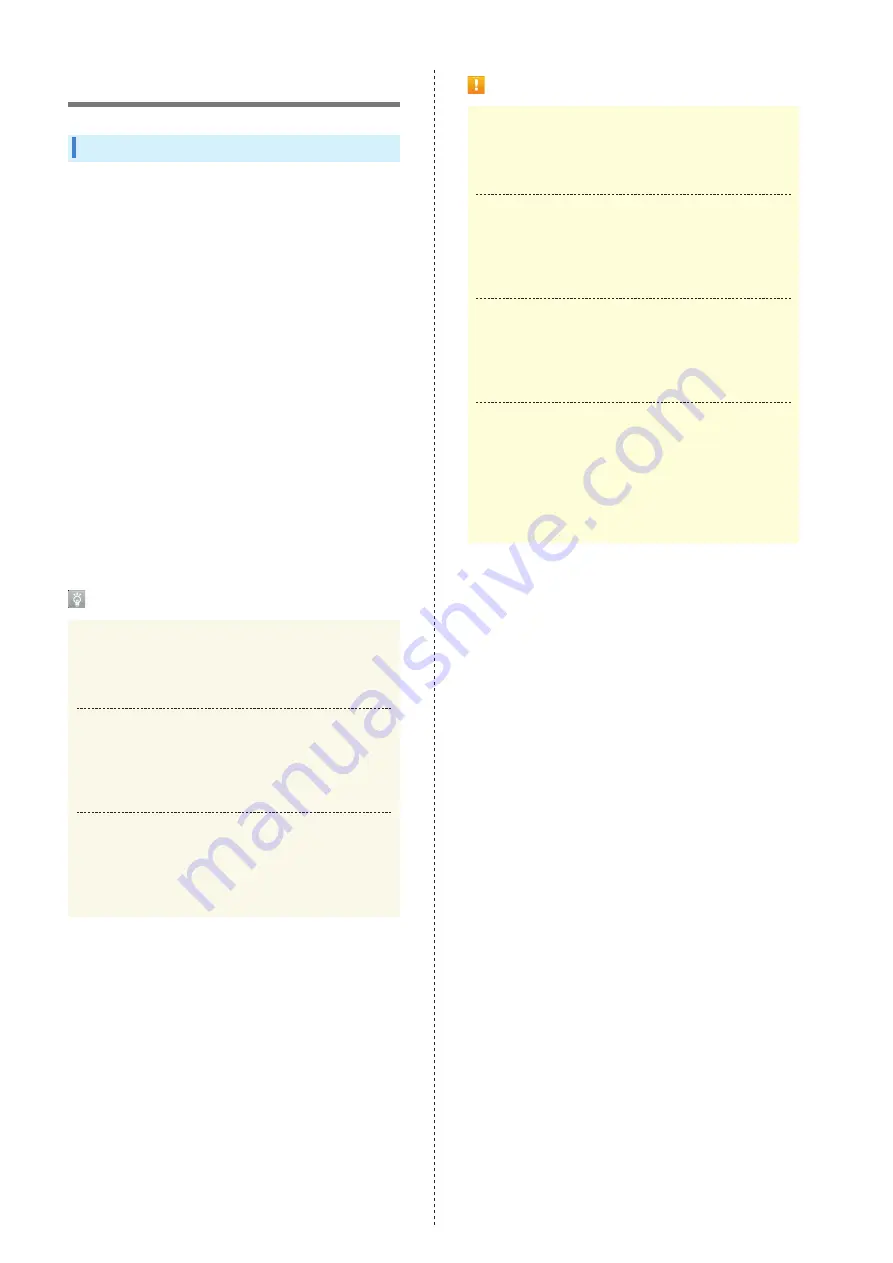
20
WLAN (Wi-Fi)
Overview
Wi-Fi router supports 802.11b/g/n standards. Connect
WLAN devices (PC, game console, etc.) via WLAN for
wireless data transfers.
Wi-Fi router supports Wi-Fi Protected Setup (WPS), which
easily configures Wi-Fi connection settings on any WPS
compliant WLAN device.
Enter Wi-Fi router's SSID (Network Name) and Security Key
(WPA Key or WEP Key) to connect non-WPS compliant
WLAN devices.
For SSID and Security Key, see "
."
In this manual, set-up on Windows PC, Mac, Android™ device,
iPhone, iPod touch, iPad, Nintendo 3DS LL, Nintendo 3DS,
Nintendo DS series
*
, Wii U, Wii, PS Vita (PlayStation
®
Vita),
PSP
®
(PlayStation
®
Portable), PS4™ (PlayStation
®
4), PS3
®
(PlayStation
®
3) or WPS devices are described.
* "Nintendo DS series" is a generic term used to refer to
Nintendo DSi LL/DSi.
・ These settings should be performed the first time Wi-Fi
router is connected to another WLAN device. After setup
is complete, enable WLAN on Wi-Fi router and the WLAN
device to resume connection automatically.
WLAN (Wi-Fi)
Advanced Settings
Change WLAN advanced settings as required. For details,
see "
Simultaneous Connection
Up to ten WLAN devices can be used simultaneously.
When Multi-SSID or Internet Wi-Fi is ON, up to nine WLAN
devices can be used simultaneously.
Automatic Update for Optimizing Wi-Fi
Connection
Settings for optimizing connection may be received and
updated automatically while connected to Wi-Fi.
Notes on WLAN (Wi-Fi) Use
Security
To ensure security, change default SSID (Network Name)
and Security Key (WPA Key or WEP Key).
Communication Speed
When Internet Wi-Fi or Multi-SSID function is enabled,
communication speed may decrease depending on
number of WLAN devices connected to Wi-Fi router.
Wi-Fi Communication Standard Setting
If you are unable to connect with WLAN, change Wi-Fi
Communication Standard Setting and retry. For details,
see "
Wi-Fi Communication Standard Setting
."
Reception interference
IEEE802.11b/g/n WLAN device and Bluetooth device use
the same 2.4GHz band. If the WLAN device or Bluetooth
device is used near Wi-Fi router, the communication
speed may lower by reception interference and TV
reception may be affected.
Summary of Contents for 304HW
Page 1: ...304HW User Guide ...
Page 2: ......
Page 5: ...Introduction Introduction 4 ...
Page 8: ...6 ...
Page 52: ...50 ...
Page 58: ...56 ...
Page 70: ...68 はい Data volume is reset Resetting Data Traffic データ通信量 設定 リセッ ト ...
Page 102: ...100 ...
Page 116: ...114 Set each item Save Created profile appears for profile name ...
Page 127: ...125 304HW Settings WEB UI Save SoftBank Wi Fi Spot setup is complete ...
Page 131: ...129 304HW Settings WEB UI Set each item Apply LAN Wi Fi basic settings for SSID A are made ...
Page 134: ...132 Set each item Apply LAN Wi Fi basic settings for SSID B are made ...
Page 136: ...134 Set each item Apply LAN Wi Fi advanced settings are made ...
Page 138: ...136 OK MAC Address Filtering is set ...
Page 140: ...138 OK MAC Address Filtering is canceled ...
Page 146: ...144 Canceling IP Address Filtering In Menu List Router Setting IP Address Filtering Delete OK ...
Page 147: ...145 304HW Settings WEB UI Apply Setting is canceled ...
Page 151: ...149 304HW Settings WEB UI Apply OK Canceled setting is applied ...
Page 153: ...151 304HW Settings WEB UI Enter each item OK Apply OK Setting is made ...
Page 155: ...153 304HW Settings WEB UI Apply OK Canceled setting is applied ...
Page 174: ...172 Deleting Viewed Information In Main Menu Information Select Information Delete ...
Page 175: ...173 304HW Settings WEB UI OK Information is deleted after pop up screen is shown ...
Page 177: ...175 304HW Settings WEB UI Delete OK Information is deleted after pop up screen is shown ...
Page 185: ...183 304HW Settings WEB UI Enter Login password Log In Quick Setup wizard opens Next ...
Page 188: ...186 ...
Page 230: ......