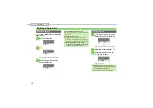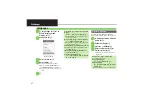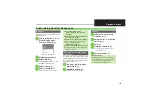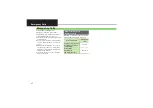4-
2
Sending Messages
Send S! Mail to a number/address saved
in Phone Book.
1
B
S
Create Message
S
%
When a PC Mail Account exists, select
S! Mail
and Press
%
.
S! Mail Composition Window
2
Select Recipient field
S
%
3
Phone Book
S
%
4
Select contact
S
%
5
Select number or mail
address
S
%
.
Omit
5
if only one number or
address is saved.
.
When a mail address is entered,
avoid using single-byte katakana in
message text or subject; may not
appear properly on recipient devices.
6
Select Subject field
S
%
S
Enter subject
S
%
7
Select Message Text field
S
%
Text Entry Window
8
Enter message
S
%
S! Mail Composition Window
9
A
S
Transmission starts
.
To cancel, Press
A
.
Sending S! Mail
Incoming Calls while Creating Message
.
Content remains. End the call to return.
Personal Mode
.
When recipient is entered from Phone Book,
text entry window word suggestions change
by recipient type.
Previewing Outgoing Message
After
8
,
B
S
Preview Message
S
%
Pictogram Entry
.
In pictogram list, Press
'
to toggle
cross-carrier pictograms and all pictograms.
.
Pictogram appearance may differ by carrier.
Specifying Line when Double Number is
Set to Dual Mode
[S! Mail Composition Window]
B
S
Switch Line
S
%
S
Select line
S
%
Converting to Graphic Mail
After
8
,
Auto Art
S
%
S
Select
decoration type
S
%
S
A
(Next) or
B
(Prev.)
S
%
S
9
,
To cancel conversion (before
9
):
B
S
Cancel Arrangement
S
%
S
Yes
S
%