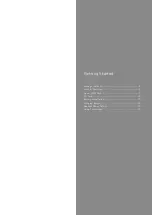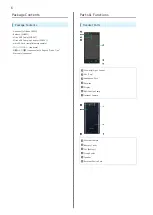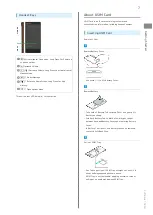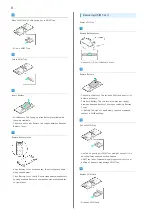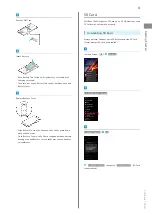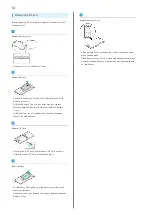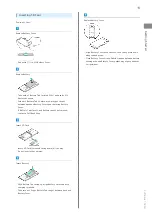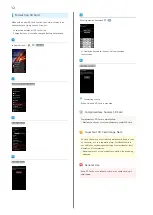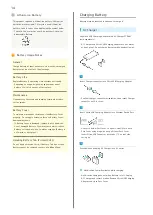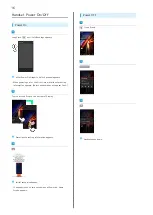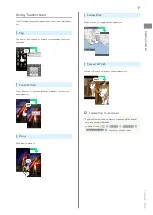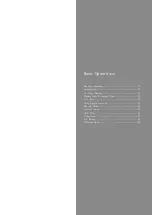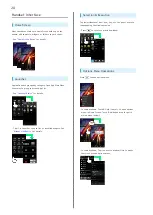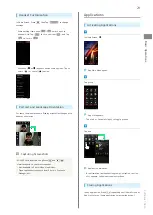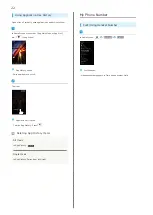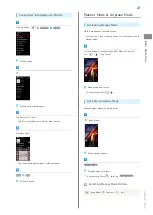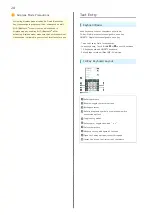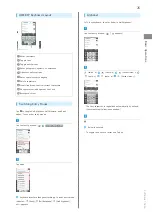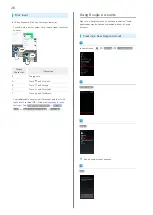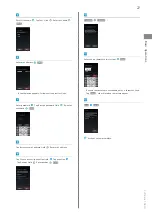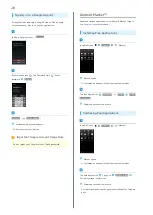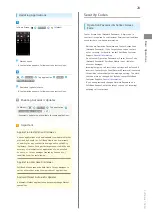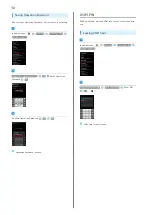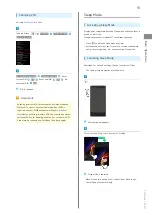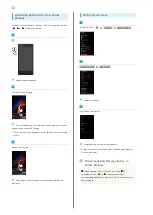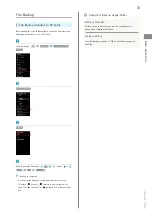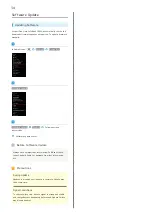19
Basic Operations
SoftBank 104SH
Basic Operations
Handset Interface.............................................................20
Applications.......................................................................21
My Phone Number.............................................................22
Manner Mode & Airplane Mode........................................23
Text Entry.........................................................................24
Using Google Accounts.....................................................26
Android Market™..............................................................28
Security Codes.................................................................. 29
USIM PIN............................................................................30
Sleep Mode........................................................................ 31
File Backup........................................................................ 33
Software Update.............................................................. 34
Summary of Contents for 104SH
Page 1: ...104SH User Guide ...
Page 2: ......
Page 6: ...4 ...
Page 20: ...18 ...
Page 46: ...44 ...
Page 56: ...54 ...
Page 69: ...67 Camera SoftBank 104SH Camera Photo Camera 68 Video Camera 69 ...
Page 73: ...71 Music Images SoftBank 104SH Music Images Music 72 Still Images Video 72 ...
Page 76: ...74 ...
Page 77: ...75 Connectivity SoftBank 104SH Connectivity Connecting to Wi Fi 76 Using Bluetooth 78 ...
Page 100: ...98 ...
Page 101: ...99 Appendix SoftBank 104SH Appendix Specifications 100 Customer Service 100 ...
Page 121: ......