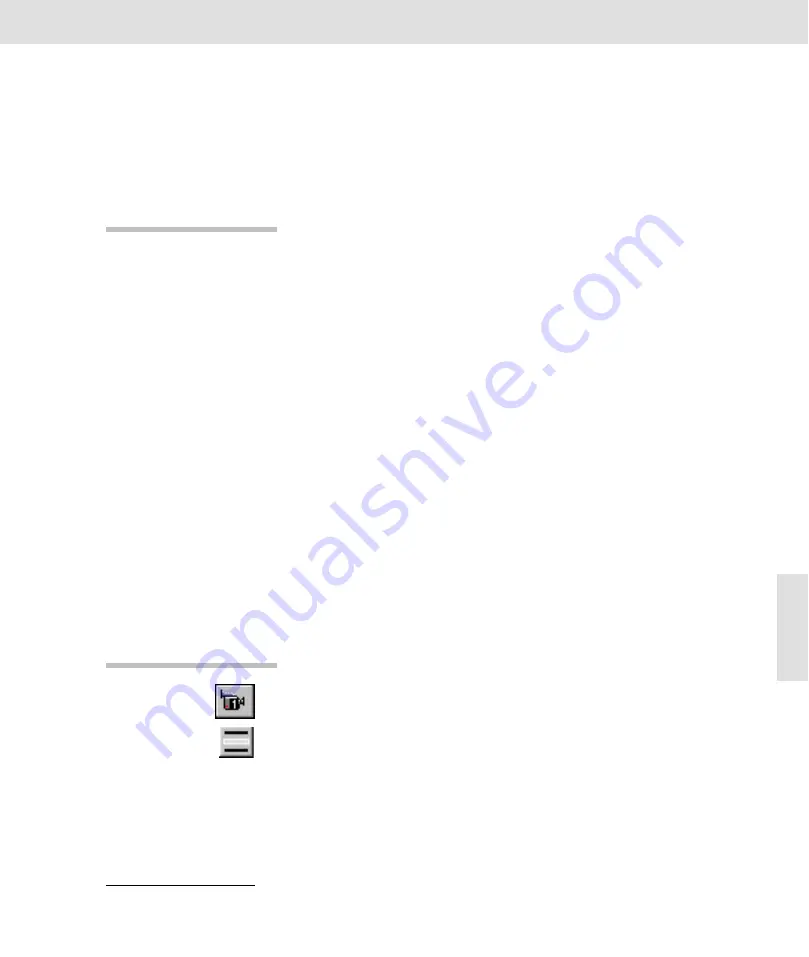
Image Acquisition
15
Image Acquisition
The chapter about "image acquisitions" deals with the various acquisition
methods you can use with the image-analysis software.
Acquisition Methods
The software offers you various acquisition methods for various tasks.
Live-Acquisition
When using live acquisition, the image is continually transferred from the
camera to the monitor. This mode is suited for setting various parameters,
including image segments, focussing, and camera settings. The live acqui-
sition is concluded after a snapshot has been acquired. You can use the
Im-
age > Camera Control...
command to do numerous camera settings during
a live acquisition.
Snapshot
The
Image > Snapshot
command concludes the live acquisition and saves
the current image to the active image buffer. The same settings which are
used for the live acquisition are also used for the snapshot. You can make
a snapshot without acquiring a prior live acquisition.
intelligent Exposure
The
Image > intelligent Exposure...
command offers you an extensively au-
tomated image acquisition. The automated functions being used coordinate
the amplification of the image signals and the exposure time of the acquired
image so that a good image result is guaranteed. The exposure time of a live
acquisition, through the resetting of the camera's acquisition mode, are kept
so short that a very good adjustability during the live-image is guaranteed.
Acquisition
Use the
Image > Acquire
command to display the acquired image on the monitor live.
You may also
You may also click the
Standard (button bar) > Acquire
button.
Available
The command is not available if the active image buffer is write protected.
What will happen...
The live-image is displayed in the active viewport. The camera symbol locat-
ed in the status bar blinks and the name of the camera appears in red. As
long as the live-image is shown in the active viewport, the image-analysis
software only offers commands which can be effectively used.
Why use live-images?
You need the live-image for focussing, or when arranging the camera or the
sample. The
Image > Snapshot
command stops the live-image display and
takes the image last shown in the active image buffer.
Related Topics






























