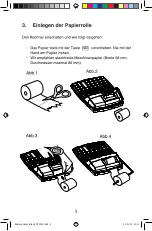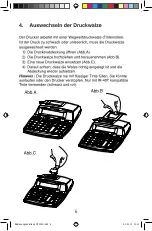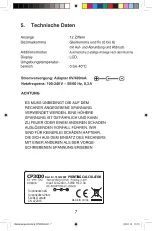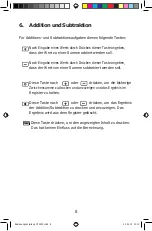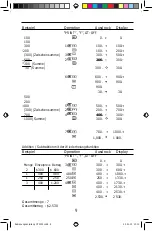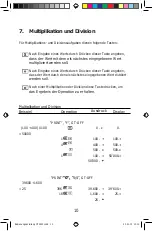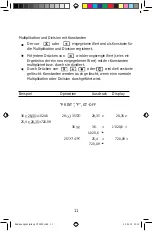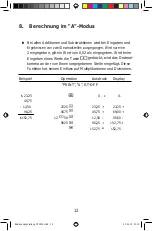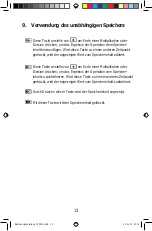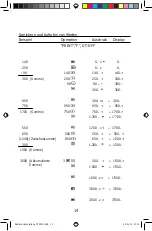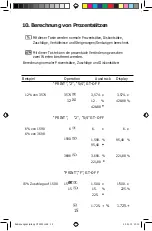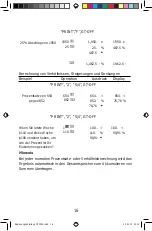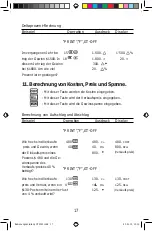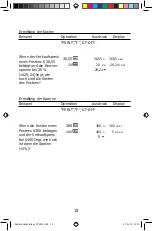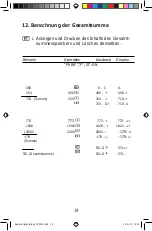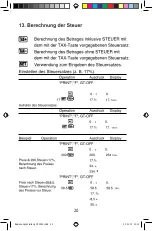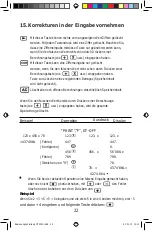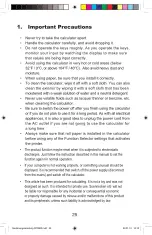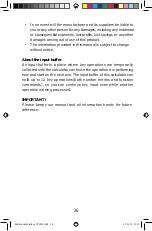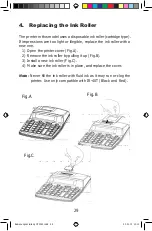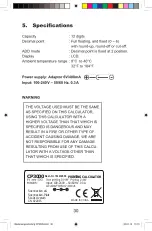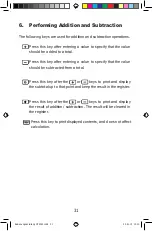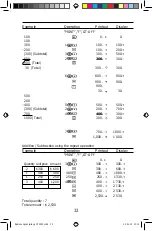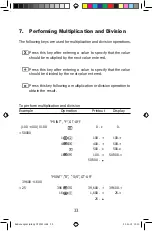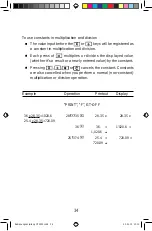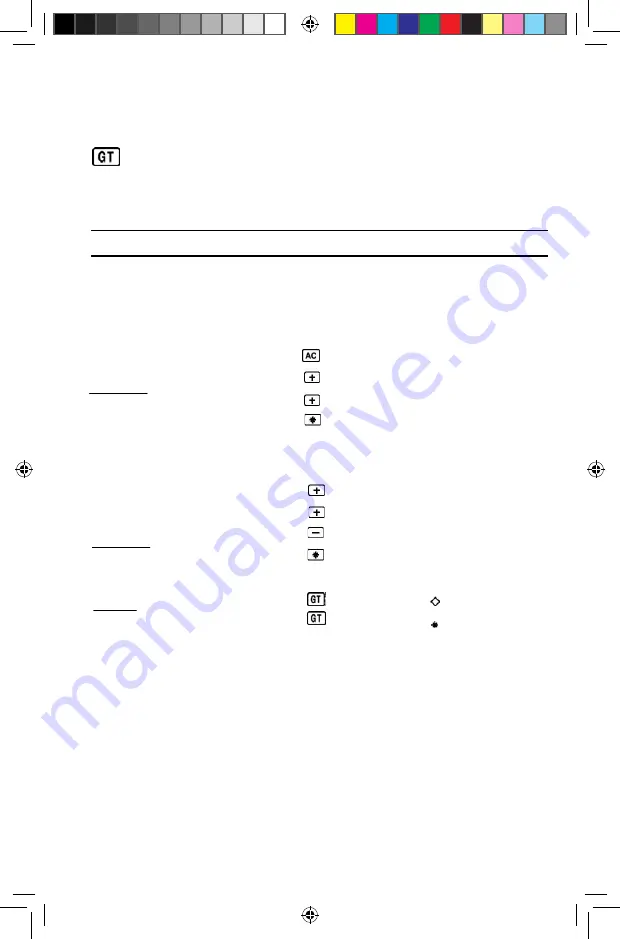
18
12. Berechnung der Gesamtsumme
:
Anzeigen und Drucken des Inhalts des Gesamt-
summenspeichers und Löschen desselben.
Beispiel
Operation
Ausdruck Display
“PRINT”,“F”, GT-ON
456
0 . C
0.
254
456
456 . +
456.+
710 (Summe)
254
254 . +
710.+
710 . G+
710.
GT
773
773
773.
+
773.
+GT
1048
1048
1048 . +
1821.
+GT
(2000)
2000
2000 . -
-179.
-GT
-179
(Summe)
-179 .
G+
-179.
GT
531.G
531
.GT
531 (Gesamtsumme)
531.G
531.
d69-engl
10/16/04,
Page
Adobe PageMa
19
Bedienungsanleitung CP3000.indd 19
23.01.13 13:10
Summary of Contents for CP3000
Page 1: ...Soennecken eG Soennecken Platz 51491 Overath ...
Page 2: ......
Page 5: ...5 Bedienungsanleitung CP3000 indd 5 23 01 13 13 10 ...
Page 6: ...6 Bedienungsanleitung CP3000 indd 6 23 01 13 13 10 ...
Page 20: ...20 Bedienungsanleitung CP3000 indd 20 23 01 13 13 10 ...
Page 24: ...2012 19 EU ...
Page 25: ......
Page 47: ...2012 19 EU ...