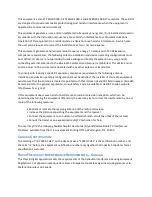APPENDIX G CONNECTION BARCODES
If the CHS supports SPP mode for your OS, you can generate and scan special barcodes to quickly
connect to a computer or device.
1. Power on the CHS. Make sure the CHS is in SPP mode. If needed, use the appropriate Command
Barcode to change the scanner mode.
2. Enable
Bluetooth
on your computer or device.
3. Find out the
Bluetooth
Address of your computer or device. You can use the
Bluetooth
software to
find this out.
4. Open SocketScan 10. In SocketScan 10 Settings, make sure an incoming COM is selected.
5. Use a barcode generating application or website (e.g., http://barcode.tec-it.com/) to create and print
a barcode with the following properties.
Symbology Code 128
Data
#FNIxxxxxxxxxxxx#
Where the xxxxxxxxxxxx is the 12 character
Bluetooth
Device Address of the computer or device you
want to connect to.
Barcode (Module) Width: approx. 1 inch or 3 cm recommended
6. Scan the barcode that you created.
7. If prompted, accept the
Bluetooth
connection.
8. If prompted for a passkey, enter 0000 (four zeroes).
Summary of Contents for 1D 8Ci
Page 1: ...Bluetooth Cordless Hand Scanner CHS 1D Imager Models 8Ci User s Guide...
Page 7: ......
Page 24: ......
Page 40: ...7 2013 Printed in U S A...