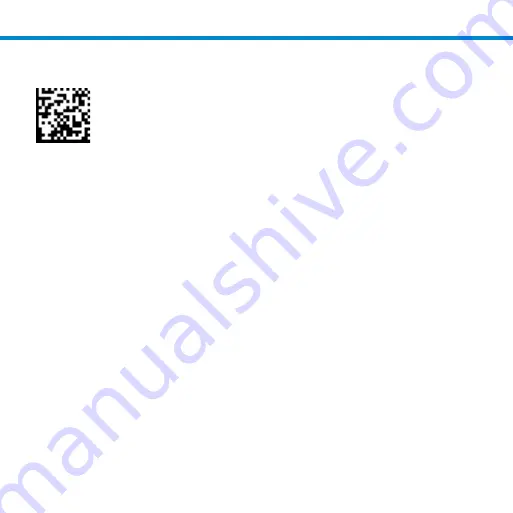
12
1. Scan command barcode to place your scanner in Auto Scan.
Note: Turn off host device’s Bluetooth before scanning command
barcode.
2. Once the scanner is in Auto Scan, it will switch to automatic
scanning when it detects power coming from the charging pins of
the Dock or Stand. Place a barcode in the scanners field of view
and the scanner will automatically scan it.
*Supported 2D Scanners:
7Qi, 7Xi, D740, D750, D760, S740, and S760
AUTO SCANNING MODE (CONTINUED)
Summary of Contents for CHARGING STAND
Page 1: ...CHARGING STAND USERGUIDE...

































