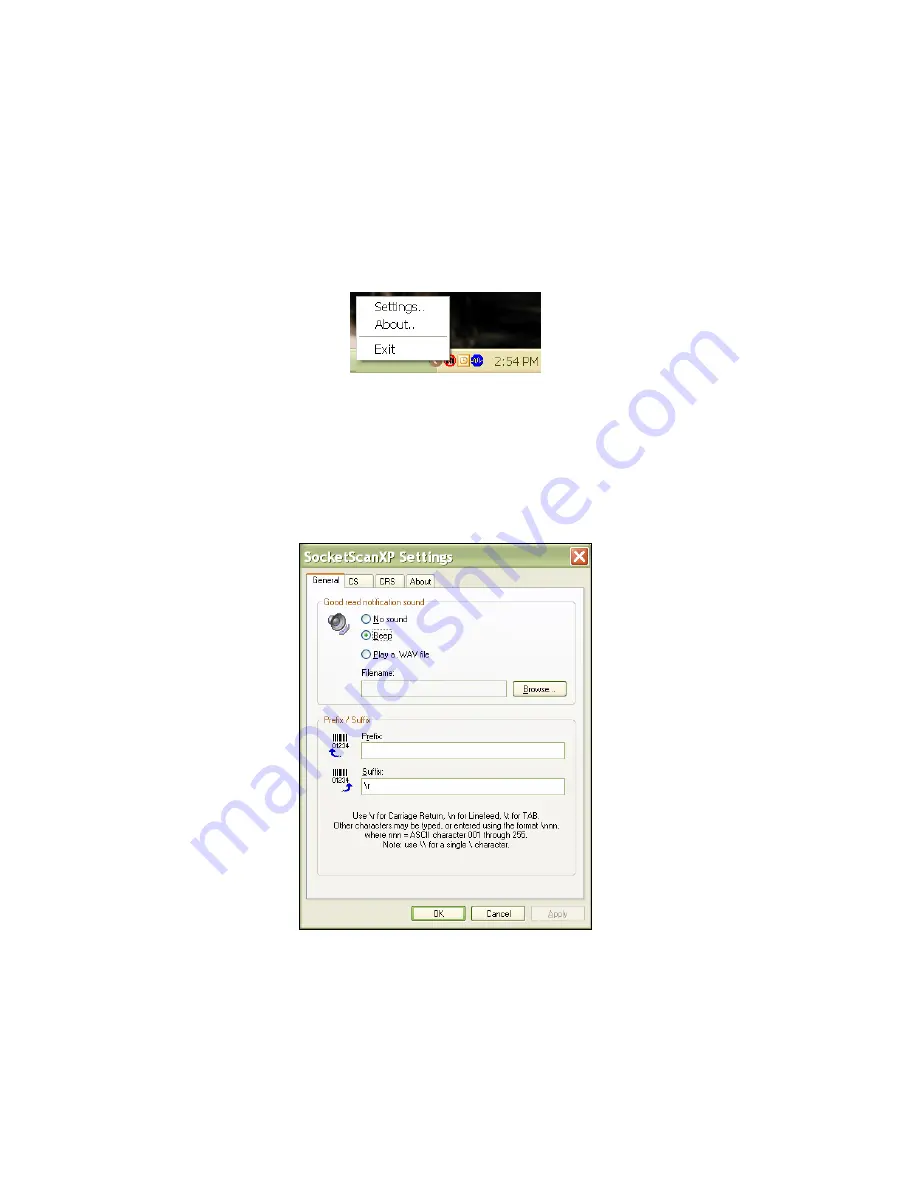
OPTIONAL: Configure SocketScan Settings
Note: The Socket CF Mag Stripe Reader Card does not need to be inserted
into the computer in order to change the sound or prefix/suffix
.
1.
Click on the SocketScan icon. In the pop-up menu, click
Settings.
2.
Enter the following settings:
•
Good read notification sound:
Select which sound, that you would like
the computer to play to indicate that data has successfully been read.
If you select
Play a .WAV fil
e, click
Browse
to select the file.
•
Prefix/Suffix:
Enter characters that you would like to be added before
and/or after each swipe of data (128 character maximum, only
printable ASCII characters). The default suffix is a carriage return.
3.
Click
OK
.
Note: The CS and CRS tabs do not apply to the CF Mag Stripe Reader Card.
CHAPTER 3: SETUP FOR WINDOWS XP
25























