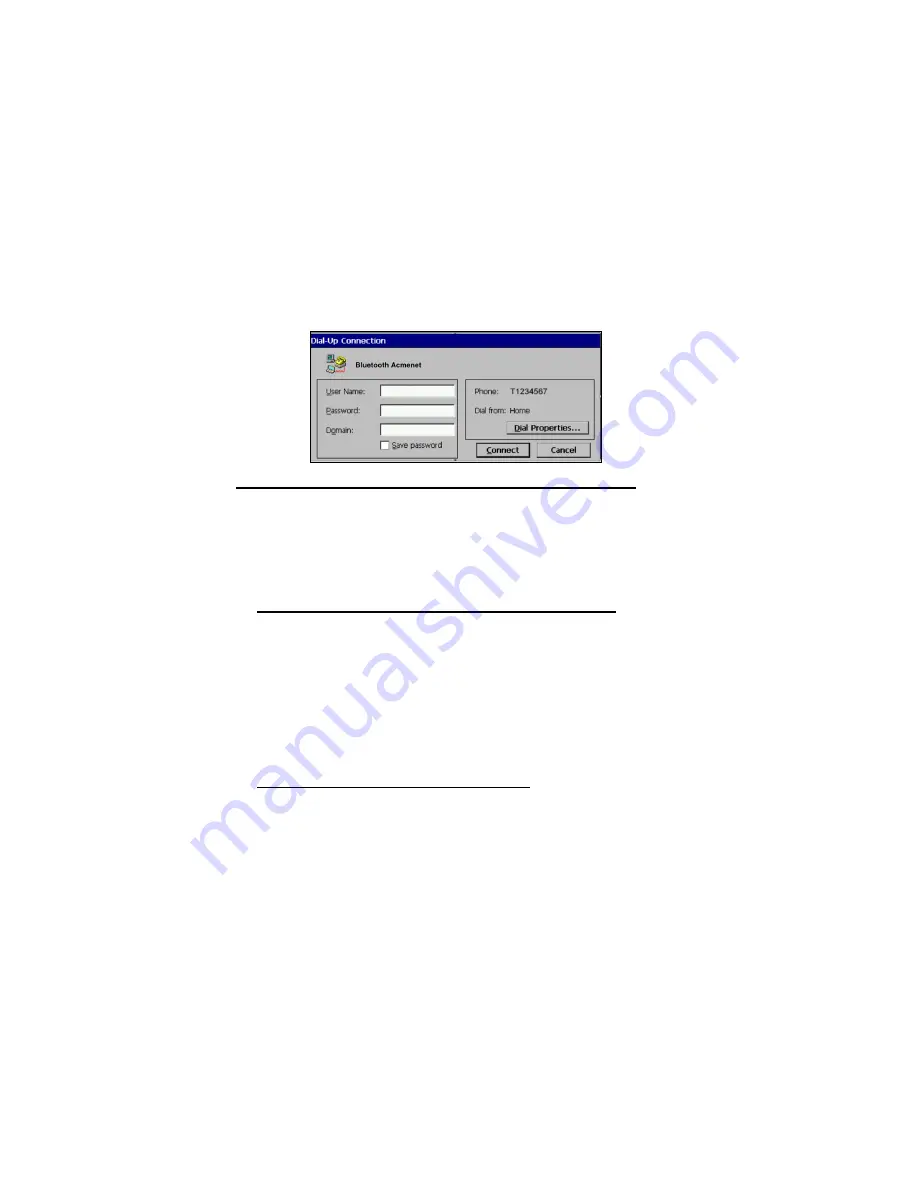
CHAPTER 2: BASIC SETUP | 19
6. If needed, tap on
TCP/IP
to enter any special network settings for your
office network or ISP. Tap
OK
. In the next screen, tap
Next>
.
Enter the
dial-up number for your office network or ISP. Tap
Finish
.
7. Now you are ready to start the connection.
Go to
Start | Control Panel | Remote Networking
. Tap on your new
Bluetooth connection. Enter the correct
User Name
and
Password
. Tap
Connect
.
8.
FOR MOTOROLA TIMEPORT 270C AND NOKIA 6310 ONLY
:
After you tap
Connect
for the first time, the phone will display a message
asking if you want to bond. On Motorola, enter
GRANT
; on Nokia, enter
ACCEPT
. Make up a 4-16 digit passkey, enter it on the phone, then enter
it on the handheld PC. After successfully bonding, you can set up the
phone for automatic connections.
Automatic Connections for Motorola Timport 270C
:
•
On the phone, press
MENU
.
•
Scroll to
Settings
, then press
SELECT
.
•
Scroll to
Connection
, then press
ON
.
•
On
Bluetooth Link
, press
SELECT
.
•
Scroll to
Devices
, then press
SELECT
.
•
Choose your mobile computer, then press
EDIT
.
•
Scroll to
Access:Ask
, then press
CHANGE
.
•
Scroll to
Automatic
, then press
SELECT
. Press
DONE
.
Automatic Connections for Nokia 6310
:
•
On the phone, press
MENU
.
•
Scroll to
10 Bluetooth
, then press
SELECT
.
•
Scroll to
4 View Paired Devices
, then press
SELECT
.
•
Highlight the Pocket PC, then press
OPTIONS
.
•
Scroll to
3 Request Connection Authorization
, then press
NO
.
9. To use a different Bluetooth phone for dial-up networking, you can use
the same connection setup, but you must make the new phone your
favorite. Just run the
Get Connected! Wizard
again, select the new phone,
and make it your new
Favorite
when prompted. Or you can use the
Bluetooth Devices folder to change your favorite phone (see page 37).
Summary of Contents for Bluetooth Connection Kit
Page 59: ...Printed in U S A ...
















































