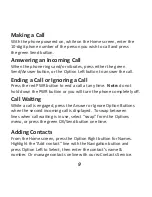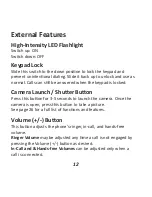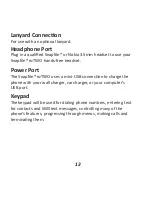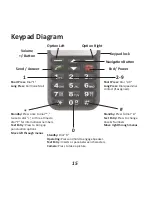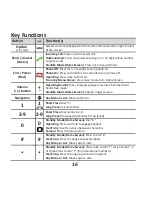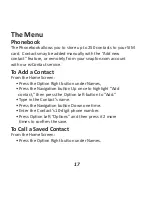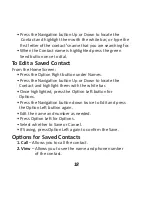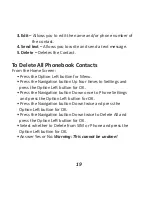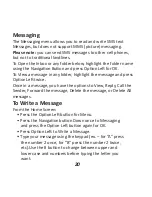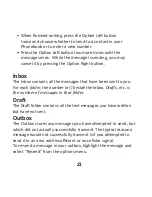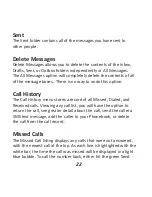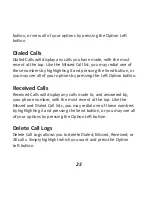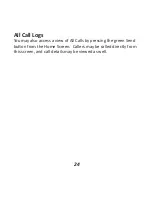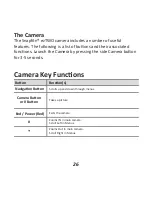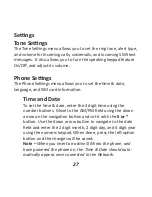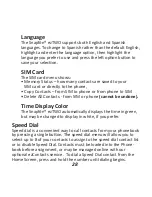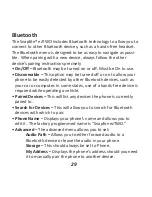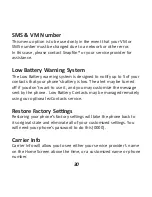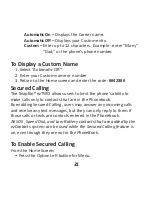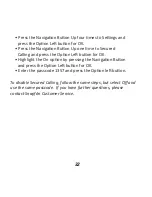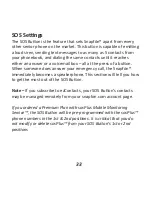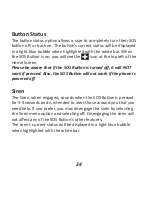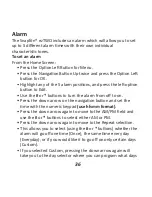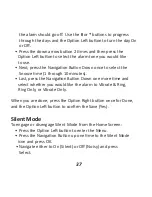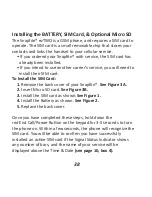button, or view all of your options by pressing the Option Left
button.
Dialed Calls
Dialed Calls will display any calls you have made, with the most
recent at the top. Like the Missed Call list, you may redial one of
these numbers by highlighting it and pressing the Send button, or
you may see all of your options by pressing the Left Option button.
Received Calls
Received Calls will display any calls made to, and answered by,
your phone number, with the most recent at the top. Like the
Missed and Dialed Call lists, you may redial one of these numbers
by highlighting it and pressing the Send button, or you may see all
of your options by pressing the Option Left button.
Delete Call Logs
Delete Call Logs allows you to delete Dialed, Missed, Received, or
All calls. Simply highlight which you want and press the Option
Left button.
23