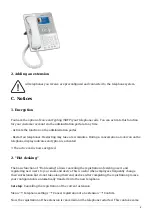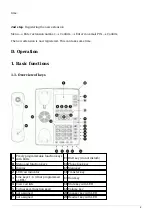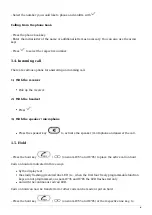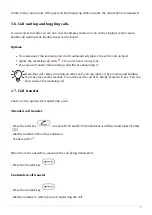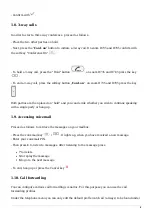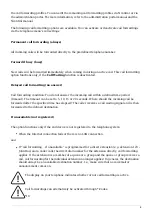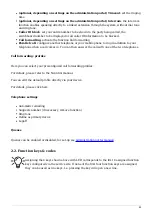2
2. Adding an extension
All telephones you receive are preconfigured and connected to the telephone system.
C. Notices
1. Encryption
You have the option of voice encrypting (SRTP) your telephone calls. You can activate this function
for your customer account via the administration portal at any time.
- Activate the function on the administration portal.
- Restart all telephones. Restarting may take a few minutes. During a conversation a lock icon on the
telephone display indicates encryption is activated.
⇒ The active call is now encrypted.
2. "Hot desking"
The basic function of “Hot desking” allows cancelling the registration of existing users and
registering new users to your snom end device.This is useful when employees frequently change
their workstation but do not take along their end devices.After completing the registration process,
your configuration is automatically transferred to the new telephone.
1st step: Cancelling the registration of the current extension
Menu
Telephone settings
Cancel registration of an extension
Confirm
Now, the registration of the extension is cancelled and the telephone restarted. This can take some