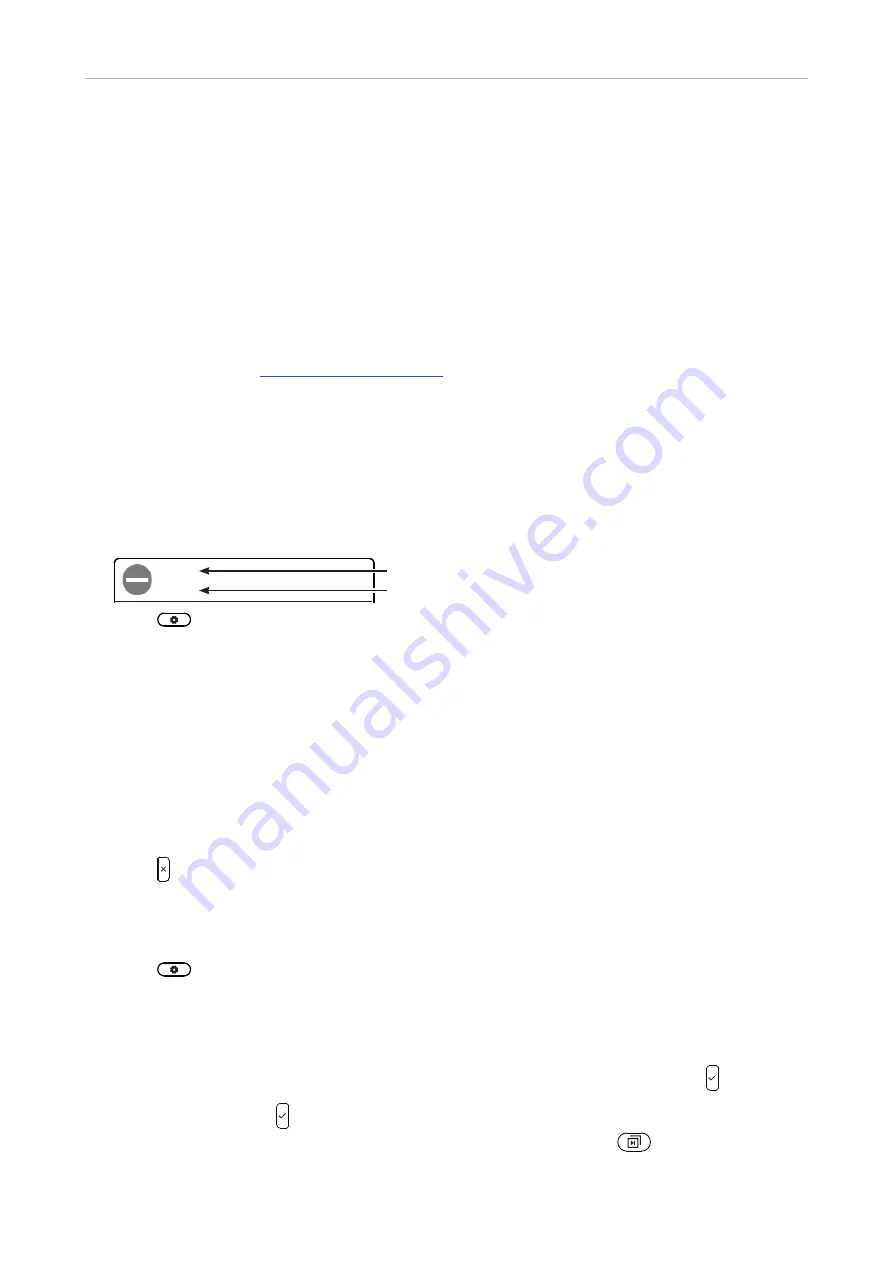
15
Snom D7C User Manual
Configuring the function keys
C
onfiguring the function keys
The function keys on the expansion module are configured and work like the SmartLabel keys with
LEDs on the D717, D735, and D785 and the function keys with LEDs on the D765. The settings are
stored on the respective phone and remain stored there when the expansion module is disconnected.
They are not shown in the phone's settings when no expansion module is connected. If the expansion
module is replaced by another module, the settings will by used by that module.
The keys on the D7C are freely programmable function keys. See the phone's manual, chapter
Configuring the function keys
, for the description of the settings and how to configure them. You can
download the manual at
+
.
C
onfiguration on the phone
Font size and text alignment
The
font size of the upper (MainText) and lower (SubText) text lines can be adjusted separately.
DND
Off
DND
On
Extension
Joe Miller
Extension
1236
Joe Miller
Joe Miller
1236
Line
Free
Extension
1234
Extension
1234
Extension
1234
Extension
1234
Free
Line
Free
Line
Free
Line
Free
1. Press
to open the
Settings
menu of the phone that the module is connected to.
2. Open the
Preferences
menu.
3. Open the
Display
menu.
4. Open the
Expansion Modules
menu.
5. Open
Appearance
.
6. Select the UXMC expansion module.
7.
Select the font size for the top line (
Maintext size
) and the bottom line (
Subtext size
). The defaults
are XL and S, respectively.
8.
Select the text alignment. The default is left-aligned.
9. Press
for 3 seconds to return to the idle screen.
Function settings
1. Press
to open the
Settings
menu of the phone that the module is connected to.
2. Open the
Preferences
menu.
3. Open the
Fkeys
menu.
4. Select the
UXMC
expansion module.
5. Select
Page
1
,
2
, or
3
, respectively, by scrolling to the respective page and pressing .
6. Select a key and press to open the
Key # Function
menu. The selected key flashes yellow if the
SmartLabel key page with the key to be configured is on-screen (press
to page).
Main Text
Sub Text











































