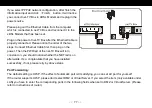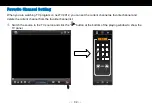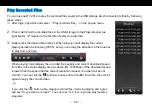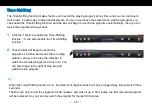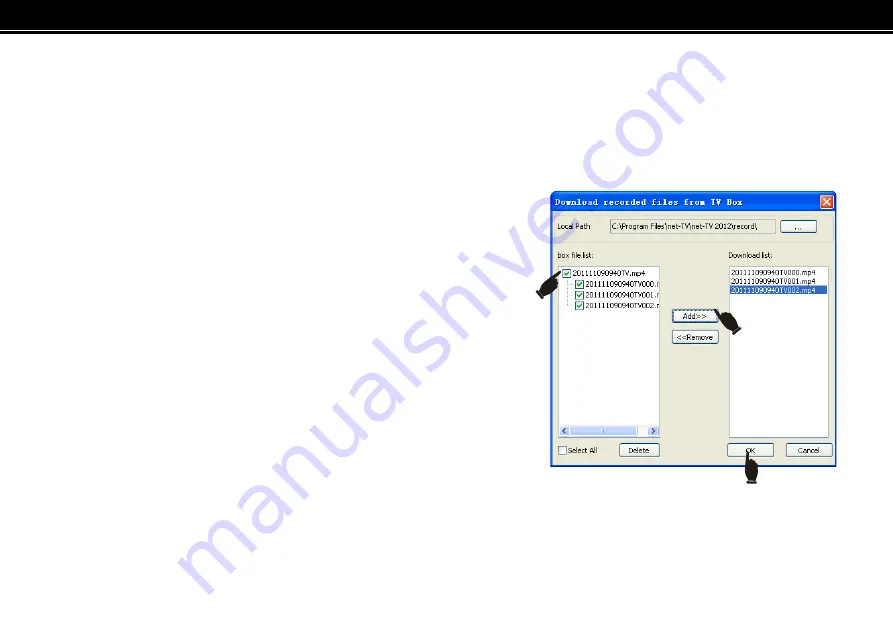
<<
87
>>
Download Recorded Files
You can download the recorded files from the net-TV Box to your PC by following these steps:
1.
Login the net-TV Box. Right click the image window and select
「
Download files from net-TV Box
」
on the
popup menu.
2.
On the setting page,
「
Box file list
」
will list down all the
recorded files. If there is no USB device connected to the
net-TV Box or the connected USB device has no recorded
files, the
「
Box file list
」
is empty.
3.
Select the wanted file and click
「
ADD>>
」
to add the file to
the “Download list”. You could remove the files from
「
Download list
」
. Select a to-be-removed file on
「
Download
list
」
, and click the
「
Remove
」
button.
4.
Click the
「
OK
」
button to confirm the file download task.
5.
If there are too many recorded files and they occupy too many USB storage space, you could delete the
selected files from your USB device remotely. Select a single file and click the
「
Delete
」
button at the bottom
to delete it. You could also check
「
Select All
」
to select all files and click
「
Delete
」
to delete all files in the
Summary of Contents for SN1510-A2
Page 1: ...A S E R I E S OperatingInstructions DUAL TUNER NETWORK TV BOX Model No SN1510 A2 Snazzi...
Page 15: ...15 Play control keys Please refer the following page for the detailed instructions...
Page 18: ...18 Hardware Installation...
Page 47: ...47 Interface instructions...
Page 62: ...62 Channel list panel Favorite channel list panel...
Page 88: ...88 USB device...
Page 94: ...B O X www snazzi com Snazzi...