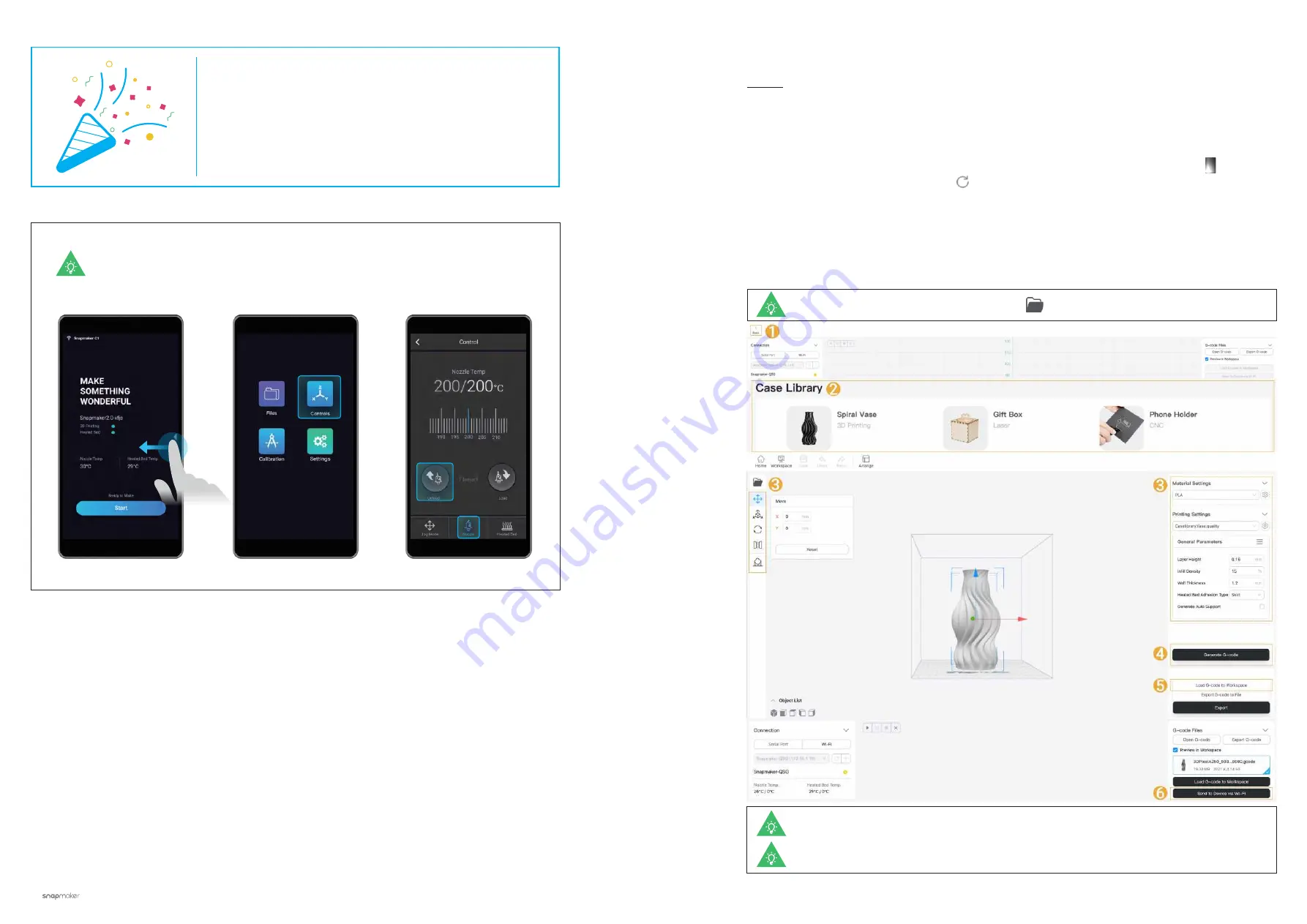
54
|
Quick Start Guide
|
55
3D Printing
When you need to change the filament, select
Controls
and
Nozzle
. After the
temperature reaches the target temperature, tap
Unload
and pull the filament out
of the module.
Congratulations!
You are now ready to print. Please continue to
generate the G-code file.
3.3.1 Prepare the G-code File
Guides & Pictures
/ Snapmaker
You can also upload your own files by clicking
and configure the file settings.
You can also send the G-code file to the machine via the USB disk. For detailed instructions, refer
to our
Snapmaker Luban User Manual
.
Files sent by Wi-Fi can be found on the Touchscreen:
Files
>
Local
.
1. Install the Software and Complete the Initial Setup
Download our software the Snapmaker Luban at
https://www.snapmaker.com/download
and install. Then
connect Snapmaker Luban to your machine through the same Wi-Fi network: Enter
Workspace
->
Connection
-> Select
Wi-Fi
-> Click
Refresh
-> Select your machine -> Click
Connect
-> Tap
Yes
on the
Touchscreen.
2. Generate the G-code File and Send It to the Machine
①
Click
Back
to return to
Home
->
②
Open the test file from
Case Library
->
③
Use the default settings
specifically configured for the test file ->
④
Generate the G-code file ->
⑤
Load G-code to Workspace ->
⑥
Send G-code to the machine via Wi-Fi.






























