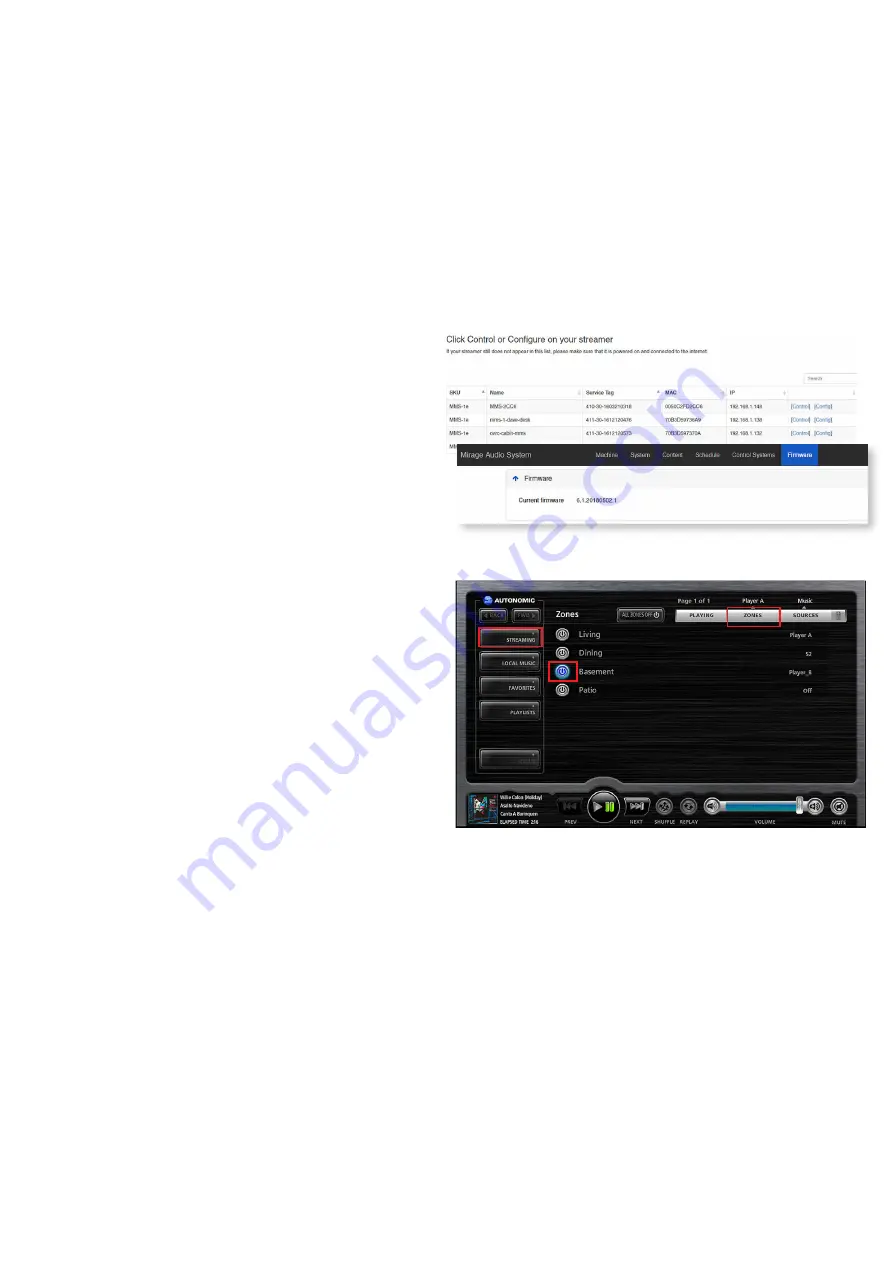
15
Claim Device on OvrC
To claim the device on OvrC:
1.
Connect to your customer's network.
2.
Go to
www.OvrC.com
.
3.
Log in to your account or create an account.
4.
Create the customer by clicking
Add Customer
and input the customer's information.
5.
Click
+Device
and enter the
MAC Address
and
Serial Number
for the device to claim the device.
6.
Claim all other devices on the network.
Connect Devices
Discover and Update Devices
1.
Go to
setup.tunebridge.com.
from a browser or mobile
device that is connected to the same network.
All local
streamers will be discovered.
2.
Click on
Config
next to a streamer to open it’s UI.
3.
Without making any other changes, click on the
Firmware
Tab
once the UI opens to update the firmware if an update
is available.
4.
Repeat steps 1-3 for each streamer if more than one is in
the system.
Play Music
1.
Go to
setup.tunebridge.com.
from a browser or mobile
device that is connected to the same network.
All local
streamers will be discovered.
2.
Click
Control
next to any of the discovered streamers. The
Mirage Web UI will load.
• You may need to enable Flash.
3.
Turn on the zone you want to play content in.
If using eSeries amps:
• Select
Zones
, then click the power button next to the zone
you want to turn on.
If using non-eSeries or non-Autonomic amplifiers:
• Click
Zones
, then select
player A
.
4.
Click
Streaming
.
5.
Scroll the services list down and select
TuneIn Radio
.
(TuneIn is a free service that does not require any login).
6.
Select Local Radio.
7.
Click FM.
8.
Click one of the first stations in the list.
9.
Congratulations! Music should begin playing in the previously selected zone (or the first physical output if physically connected
amp).



































