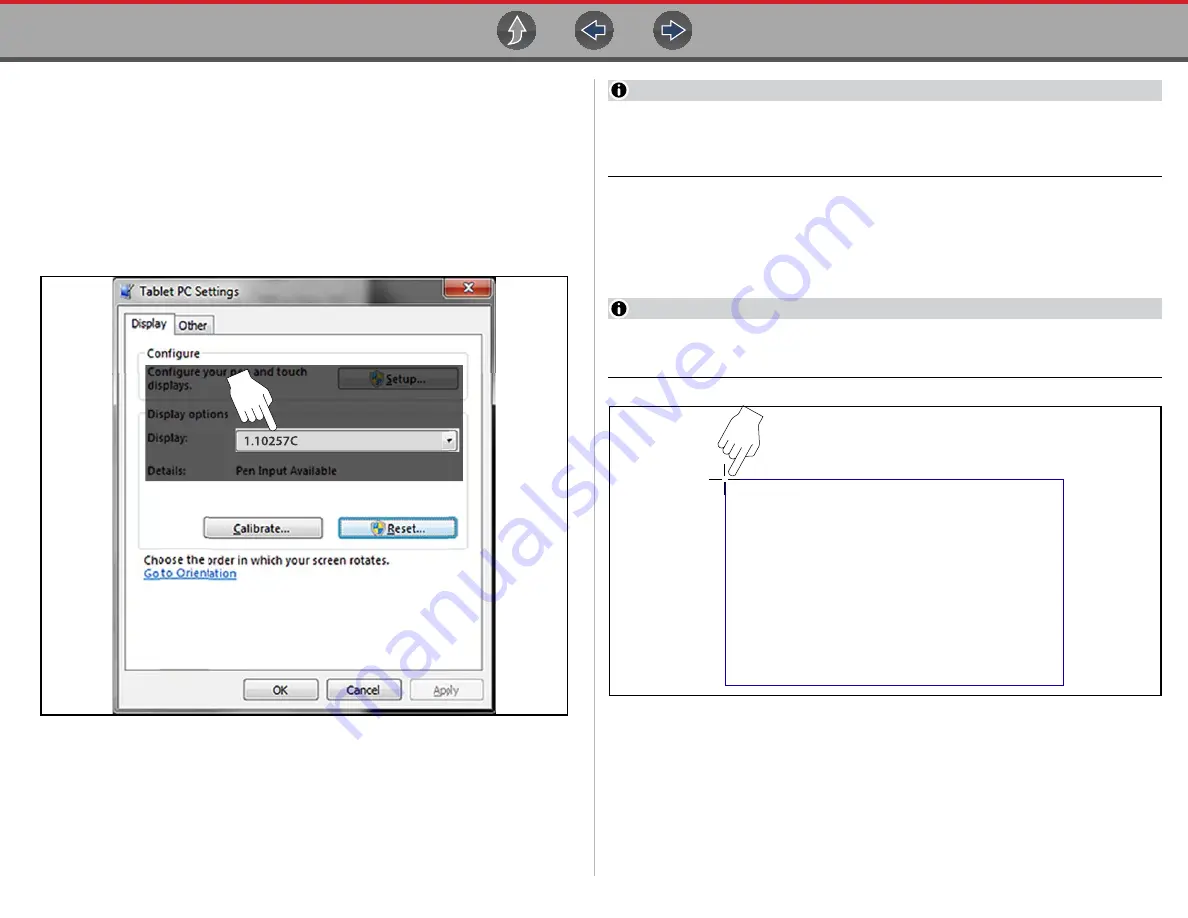
General Information
Windows (Applicable Features / Operations)
19
1.6.8 Calibrating the Touch Screen
The touch screen can be calibrated for accuracy using the Windows Tablet PC
Settings.
z
To calibrate the touch screen:
1.
From the Windows menu select
Start
>
Control Panel > Hardware and
Sound >Tablet PC Settings
.
The Tablet PC Setting window is displayed (
).
Figure 1-14
Typical - Tablet PC Settings window
2.
Select the diagnostic tool display from the dropdown list. The current default
diagnostic tool display number “1.10257C” is shown in
example.
NOTE
If you are using an optional touch screen (e.g. using an external touch screen
with a Tech Cart and docking station), there will be an additional touch screen
choice displayed.
3.
Select
Calibrate
.
The Calibration screen is displayed (
).
4.
Using the stylus, follow the screen prompts and tap on the center of the cross-
hairs as they appear at each corner on the screen (
NOTE
To achieve the best results, it is recommended to use the capacitive stylus
when performing the touch screen calibration.
Figure 1-15
Calibrating the Touch Screen
5.
Select
OK
to close the dialog boxes once the calibration is complete.
To calibrate the screen, tap the cross-hair each time that it
appears on the screen. You can right-click anywhere on the
screen to undo the last point calibrated or to cancel
calibrating altogether.
Do not change your screen orientation until you have
completed the calibration.






























