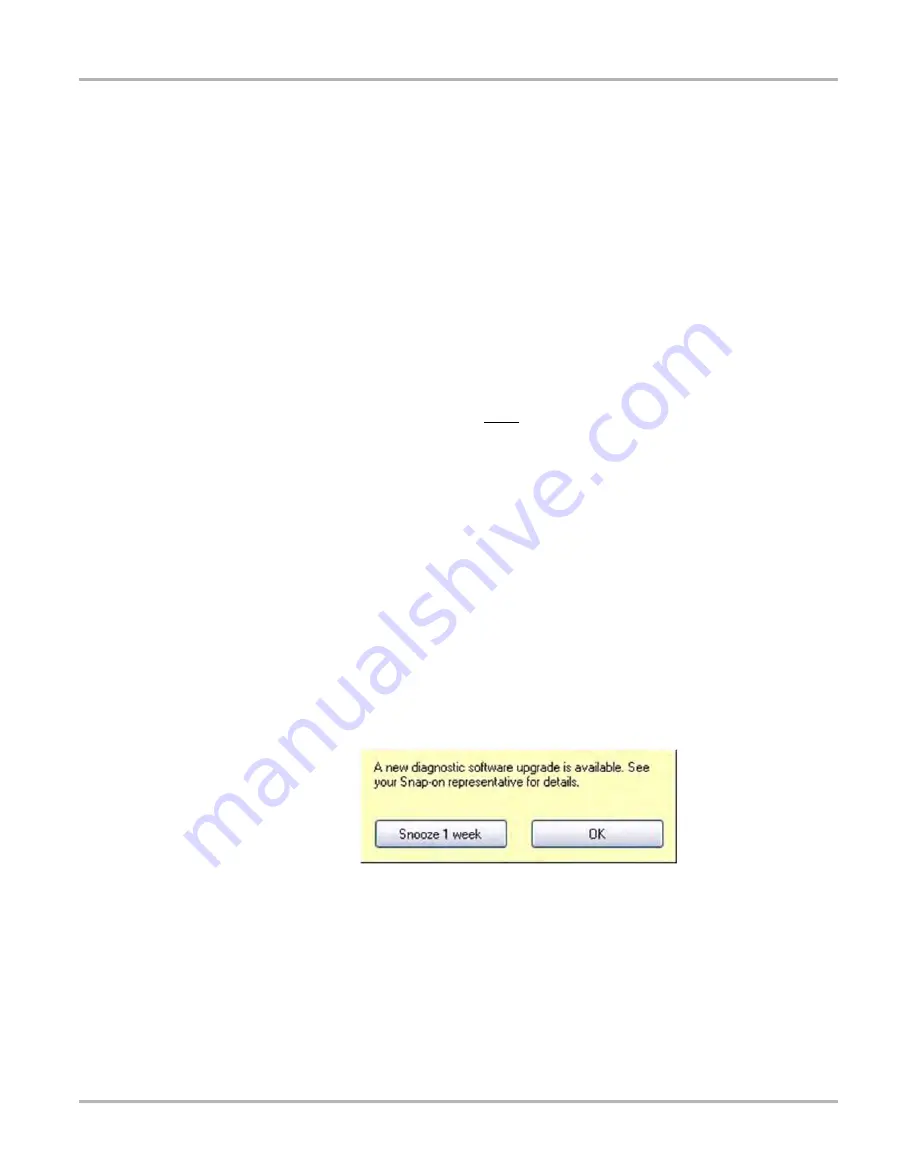
185
SureTrack
About Upgrade Reminder Messages
15.3.3 Logging In (existing expired account)
Use the following instructions, if your existing account has expired, and you have purchased a
current diagnostic tool software upgrade.
z
To log in to your existing account using a new authorization code:
1. Navigate to the login page on
shopkeypro.com
, by:
–
Selecting the
SureTrack
icon from the Home screen. If required, enter vehicle
identification information as prompted, any vehicle can be used if a vehicle is not active.
Or
–
Visit
shopkeypro.com
using a web browser.
2. Enter your username and password (
If your existing account has expired, you will be automatically redirected to the renewal login
screen.
3. On the renewal login screen, enter the NEW SureTrack authorization code found on your
software upgrade sales receipt. See
Finding your SureTrack Authorization Code
for additional information.
4. To complete the login, follow the screen prompts.
15.4 About Upgrade Reminder Messages
As a reminder to keep your software current and retain your access to SureTrack, software
upgrade reminder messages will display periodically on the diagnostic tool when new software
upgrades are available (
). To purchase software upgrades, or join the software
subscription program, see your Snap-on Representative.
Selecting
OK
will close the message box until the beginning of the next month when it will appear
to remind you again. Selecting
Snooze 1 Week
will close the message box for approximately one
week and then it will re-appear.
Figure 15-10
Software Upgrade Reminder Message






























