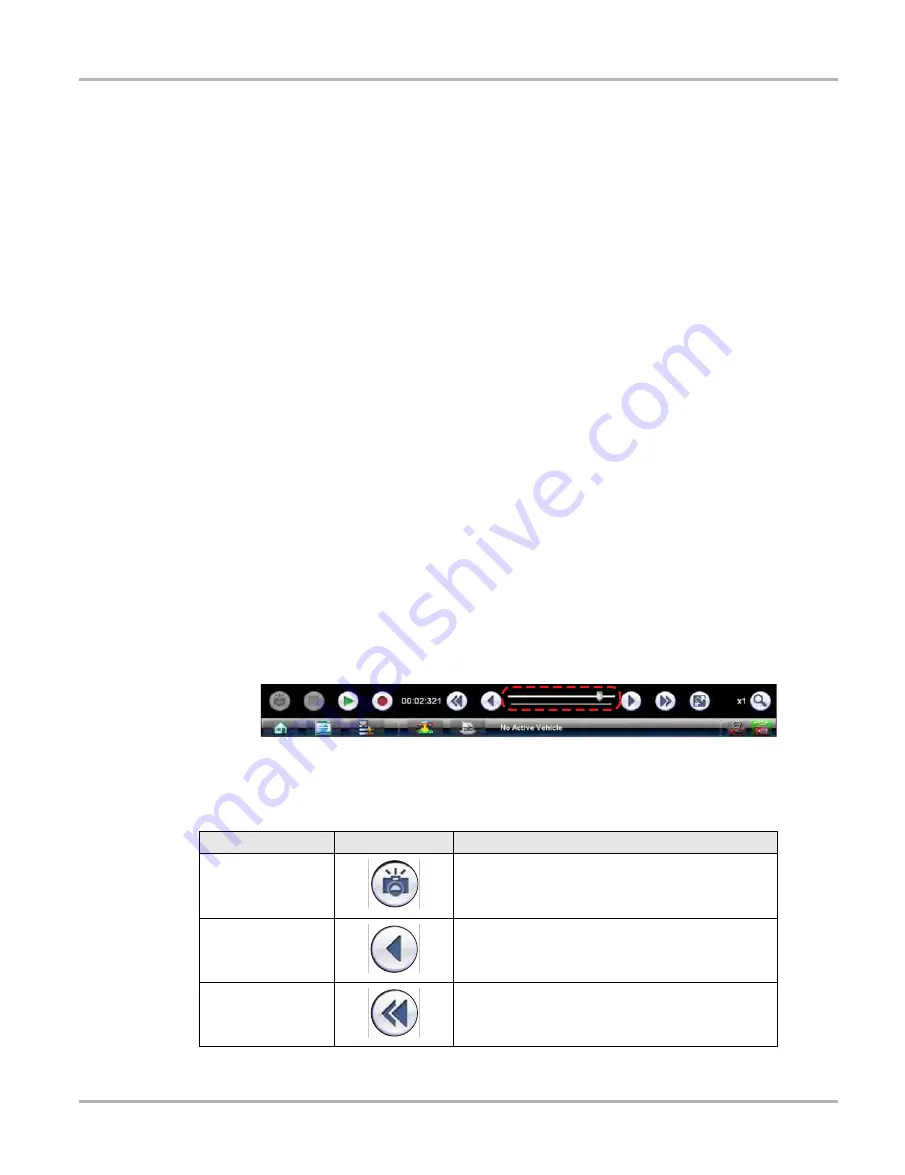
103
Scope and Multimeter Operations
Navigation
The following trace adjustments and settings are available:
•
Profile
—switches the trace for the selected channel on and off.
•
Channel
—opens a dialog box that allows you to configure the trace setup (see
on page 107 for details).
•
Probe
—opens a dialog box that allows you to select the type of test probe being used.
•
Peak Detect
—maximizes the signal sampling rate in order to capture fast events, such as
spikes, glitches and other anomalies, that may normally be undetected.
•
Filter
—smooths out the trace when the signal is disrupted by noise or other interference.
•
Inverted
—switches the polarity of the displayed signal.
•
Coupling AC
—subtracts the average value of the waveform by blocking the DC portion of an
input signal to amplify the AC portion. This makes small variations in the trace visible.
•
Scale
—opens a dialog box that allows you to select the scale, which is the total value
displayed on the vertical axis of the display.
•
Sweep
—the current sweep setting is shown in white at the end of the scale list, selecting
opens a dialog box that adjusts the sweep (see
on page 109 for details).
•
Slope
—only active when a trigger is set, indicates whether the trigger is set to activate on the
rising or falling slope of the trace. Selecting the slope icon switches the slope. The white dash
at the bottom of the slope column is used to set the trigger, selecting it opens the trigger setup
dialog box (see
on page 109 for details).
Record/Playback Control Toolbar
The record/playback control toolbar at the base of the screen is used for recording data and for
reviewing paused data. Use the stylus or your finger tip to activate the icons. A position counter in
the toolbar displays a numerical value of where the current screen is in relation to the entire
recorded file.
Use the slider in the middle of the toolbar to quickly move through paused data.
Figure 8-16
Sample data buffer slider
Use the toolbar icons (
) to more precisely navigate the data.
Table 8-5
Data buffer toolbar icons (part 1 of 2)
Name
Icon
Description
Snapshot
Arms the software to take a snapshot of the sampled
data
Step Back
Moves to the previous point in the recorded data
Back 1 Frame
Moves to the previous frame in the recorded buffer






























