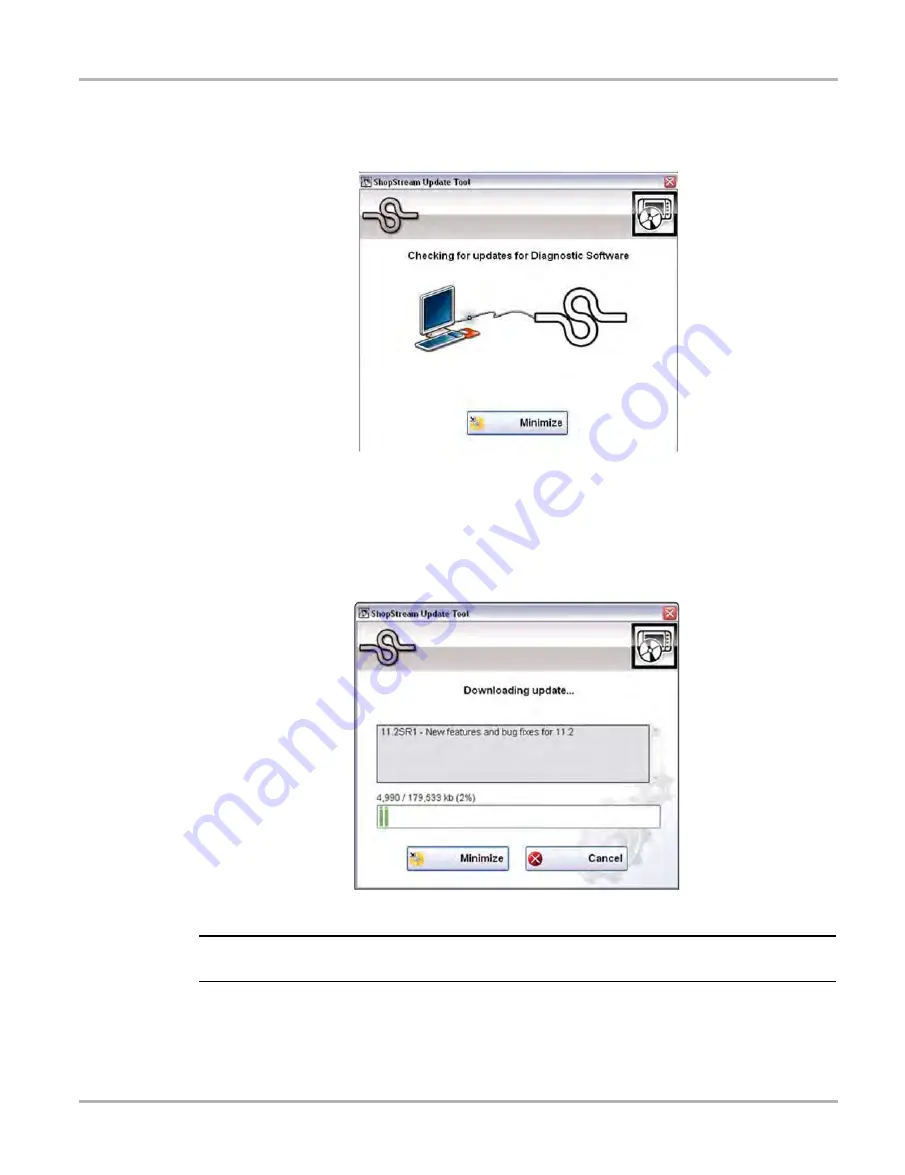
188
ShopStream Update Tool (SST)
Manual Software Download
2. Select
Check for Updates
from the menu.
A series of message boxes will display as the SST searches for updates (
).
Figure 16-4
Typical - Checking for Updates message
Once the search is complete, one of two results are expected:
–
If no updates are found, the message box closes and a “No updates available” message
displays. Select the message to close it.
–
If updates are found, they will automatically begin to download (
).
Figure 16-5
Typical - Downloading update window
NOTE:
i
The percentage status bar may not always be displayed while downloading (
).
3. During an active download, two options are available:
–
Minimize
—closes the message box. The download continues as a background task and
the diagnostic tool can be used normally. Select
Show Progress
from the SST icon menu
at any time to reopen the message box and check the status of the download.






























