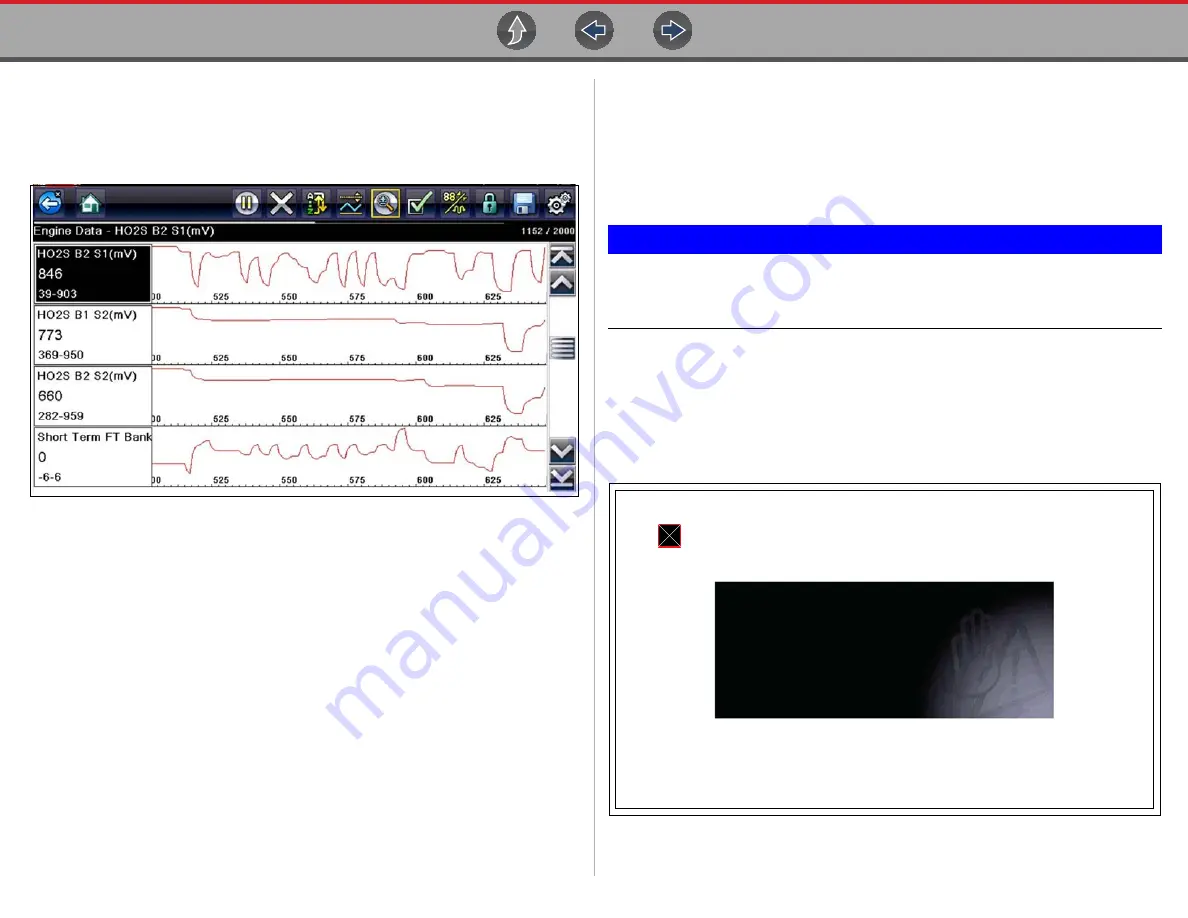
Tools
Tools Menu
61
Font Type
This option allows you to select between standard and bold faced type for the display
screen. Bold type makes screen writing more legible under poor lighting or bright
sunlight conditions.
Figure 6-6
Bold Font
Selecting opens a menu with two choices: Normal Font and Bold Font. Select a menu
item or scroll and then press the
Y/
a
button to make a selection. The change is
instantaneous. Select the Back or Home icon on the toolbar to return to either the
Settings menu or the Home screen.
Backlight Time
This option allows you to configure how long the screen backlight remains on when
the Diagnostic Tool is inactive. The following choices are available:
•
Always On
•
15 Seconds
•
30 Seconds
•
45 Seconds
•
60 Seconds
Select the menu item desired, or scroll and then press the
Y/
a
button to make a
selection. Select
Back
or
Home
on the toolbar to return to either the Settings menu
or the Home screen.
Touch Screen Calibration
Calibrating the touch screen maintains the accuracy of the touch-sensitive display.
IMPORTANT
To avoid serious damage to the Diagnostic Tool, always complete the
touch screen calibration sequence once it has begun. Never turn off the
Diagnostic Tool while a screen calibration is in process.
z
To calibrate the touch screen:
1.
Select
Tools
from the Home screen to open the menu.
2.
Select
Settings
from the menu.
3.
Select
Touch Calibration
from the menu.
The calibration screen opens (
Figure 6-7
Touch screen calibration
:$51,1*'RQRWSRZHUWKHWRRORIIXQWLOWKH7RXFK
&DOLEUDWLRQKDVEHHQFRPSOHWHGVXFFHVVIXOO\
728&+6&5((1&$/,%5$7,21
728&+%2;,1833(5/()7&251(5






























