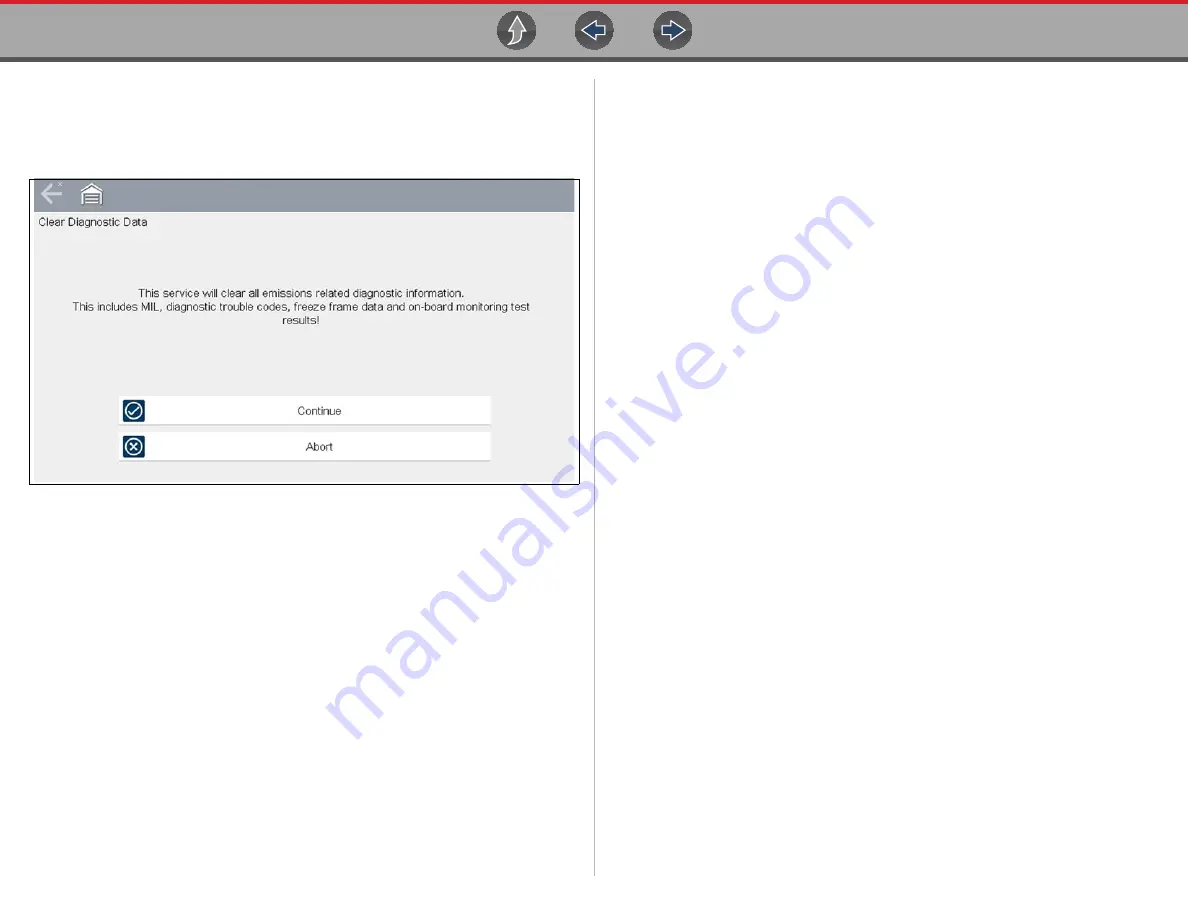
OBD-II/EOBD
OBD-II/EOBD Menu
86
z
To clear emission related Data:
1.
Select
Clear Emissions Related Data
from the menu.
A confirmation message displays to help prevent loss of any vital data
(
).
Figure 10-7
Clear codes confirmation message
2.
Continue from the confirmation message.
The screen updates several times as ECM memory is erased, then a “data has
been cleared” message displays.
3.
Select
Continue
to return to the Select Service menu.
($05, 06, 07) Display Test param./Results
This option opens a submenu of parameters and test results from various sensors,
monitor test results, and a record of DTC setting conditions detected during the last
drive cycle. The submenu includes:
•
($05) Oxygen Sensor Monitoring
•
($06) On-board Monitored Systems
•
($07) DTCs Detected During Last Drive
($05) Oxygen Sensor Monitoring
This option opens a menu of tests available for checking the integrity of the oxygen
(O2) sensors. Making a selection displays all of the pertinent O2 sensor parameters
for the specific test. The test identification (ID) displays at the top of the data list.
($06) On-board Monitored Systems
This option opens a menu of tests from the monitored systems. The available data
is for specific systems and components that the on-board diagnostic system
monitors continuously, such as misfire, or non-continuously, such as the catalyst
system. Making a menu selection displays the test results.
($07) DTCs Detected During Last Drive
This test opens a record of any DTCs that set during the last completed drive cycle.
Select to open the DTC list.
($08) Request Control of On-board System
This service enables bidirectional control of the ECM. This service allows the
diagnostic tool to control the operation of an on-board system, test, or component.
($09) Read Vehicle Identification
The purpose of this service is to enable the diagnostic tool to request and display
vehicle-specific information, such as the vehicle identification number (VIN), the
calibration identification, and the calibration verification number (CVN), of the test
vehicle. Select a menu item to retrieve the information. Select
Return
to go back to
the menu.
($09) In-use Performance Tracking
This option displays the “In-use Performance Tracking” of data. It is a record of the
number of times each of the monitor tests have been completed. Select
Return
to
go back to the menu.






























