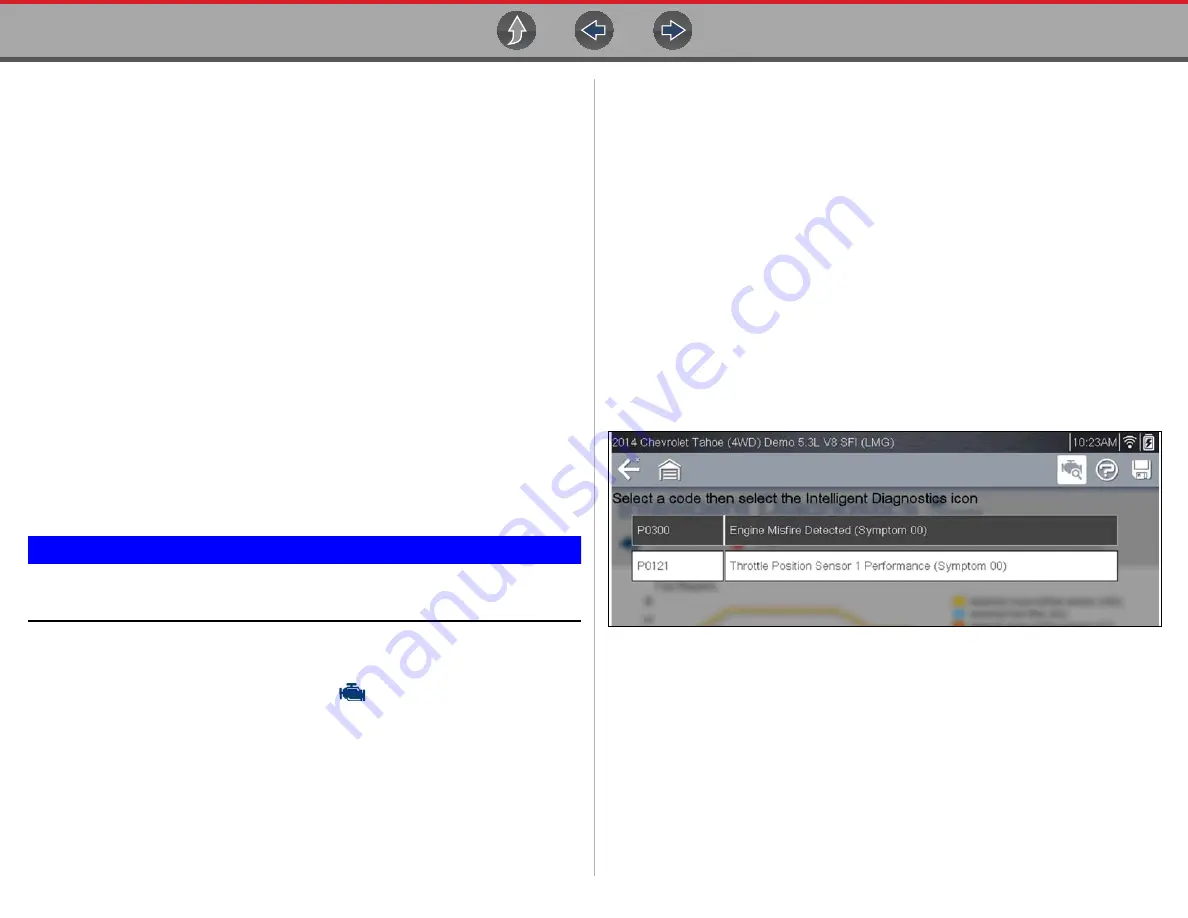
Scanner Demo
Intelligent Diagnostics Demonstration
19
Intelligent Diagnostics Demonstration
This demonstration provides an introduction to the various features of Intelligent
Diagnostics using the built-in demonstration vehicle.
The following
Intelligent Diagnostics
demonstrations are intended to be completed
in sequence:
1 - Selecting Intelligent Diagnostics
2 - Checking for Codes
3 - Opening the Intelligent Diagnostics Main Menu (Using the Code
Results Dropdown and Top Repairs Graph)
4 - Viewing OEM Technical Service Bulletins
5 - Viewing Smart Data
6 - Perform Functional Tests or Resets
7 - Viewing the most common Real Fix for P0121 and Viewing Additional
Real Fixes
8 - Viewing Tips
z
Intelligent Diagnostics Demo 1 - Selecting Intelligent Diagnostics
Intelligent Diagnostics is an optional Snap-on Information Service, and you must
have authorized access and a wireless connection to use it. However, this built-in
demonstration has no access requirements and may be used offline.
IMPORTANT
Do not connect a vehicle to the diagnostic tool while using the
Demonstration program.
The first process in accessing Intelligent Diagnostics is identifying the vehicle, and
then using the Scanner function to check for codes.
1.
From the Home screen, select
Scanner
.
2.
The manufacturer (vehicle make) menu displays, select
Demonstration
.
The simulated Vehicle ID process starts. There are three demonstration vehicles to
choose from, for this demonstration select
Chevrolet.
3.
Select
NO
to continue in Demo mode.
4.
Select Chevrolet >
2016-G >Tahoe (4WD) Demo - K >
5.3 V8 (L83) - C
5.
The vehicle confirmation screen displays, select
OK
. (Selecting OK loads the
specific vehicle database, in this instance it’s our demonstration database).
6.
A message displays “
Demo mode: Do not connect to vehicle.
”
Select
Continue
.
7.
Proceed to
Intelligent Diagnostics
Demo 2
.
z
Intelligent Diagnostics Demo 2 - Checking for Codes
After identifying the vehicle, the next step is to check for codes.
1.
Select
Engine.
2.
Select
Codes Menu
>
Display Codes
>
DTC Display
.
The code results list is displayed (
) .
Figure 5-1
3.
Proceed to
Intelligent Diagnostics Demo 3.






























