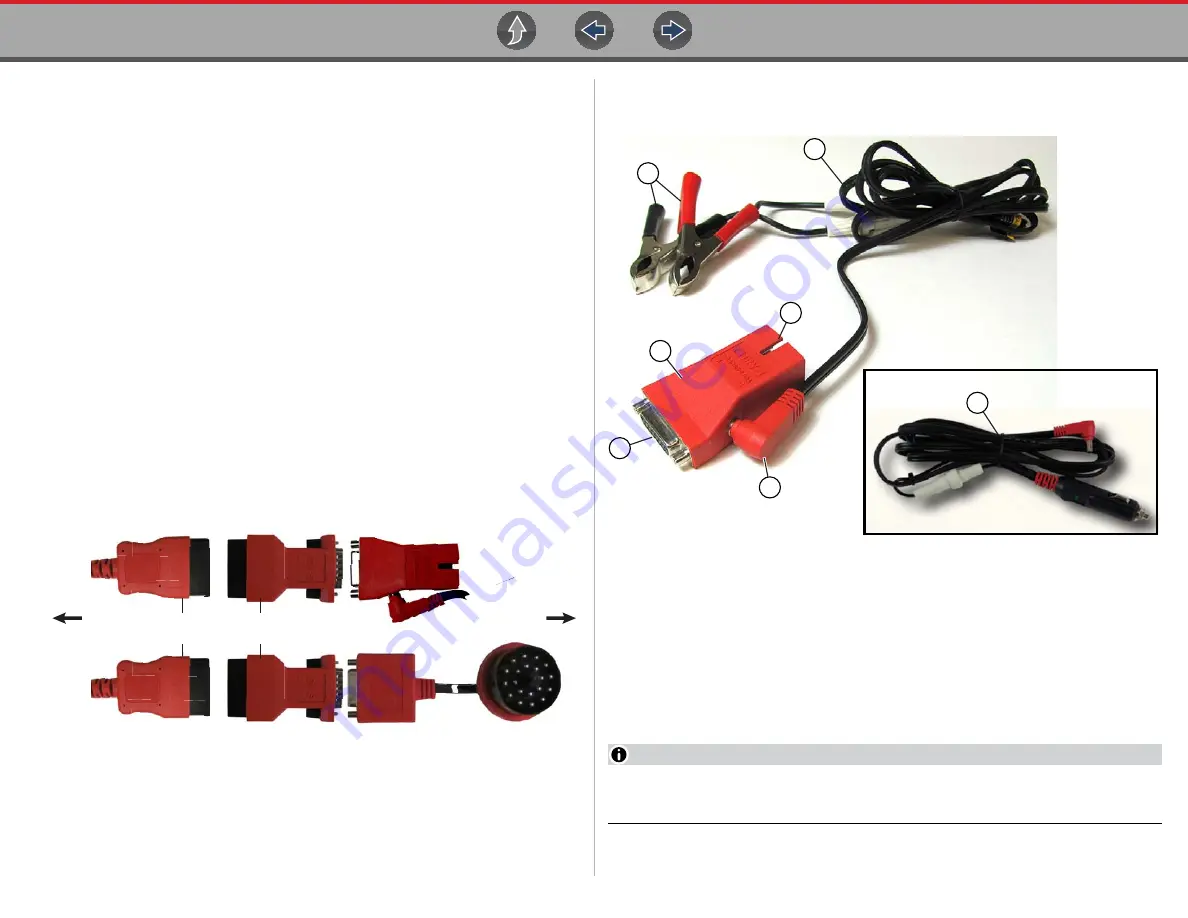
Data Cable / Connections
Data Cable Connection (OBD-I Vehicles)
19
3.3 Data Cable Connection
(OBD-I Vehicles)
For most OBD-I (non-OBD-II/EOBD) compliant vehicles you can use the supplied
data cable with the optional DA-5 adapter, and an optional manufacturer specific
OBD-I adapter(
).
a. The 26-pin end “
A
” of the cable (
) connects to the diagnostic tool.
b. The16-pin end “
B
” of the cable (
) connects to the DA-5 adapter
“
C
”.
c. One end of the manufacturer specific adapter “
D
) connects to
the to the DA-5 adapter.
d. The other end of the manufacturer specific adapter “
E
” (
) connects
to the vehicle.
OBD-I adapters with a power jack MUST be connected to the vehicle battery
using an accessory power cable “
F
” (
If the OBD-I adapter does not have a power jack, an external power
connection (accessory power cable) is not needed.
Figure 3-4
shows a typical OBD-I adapter (with power jack). This type of adapter
MUST be connected to the vehicle battery, using either of the power cables shown.
Figure 3-5
1— Connect Clamps to Vehicle Battery
2— Accessory Power Cable (Battery clamp type)
3— Power Cable Connection
4— Connects to DA-5 Adapter
5— Typical OBD-I Adapter (with power jack)
6— Connects to Vehicle
7— Accessory Power Cable (Power port type)
NOTE
Only use original Snap-on data cables and accessories with your diagnostic
tool. Total data cable length must not exceed 114.17 inches (2.9 meters).
DA-4 Series Data Cable
DA-5 OBD-I Adapter
U.S. Domestic OBD-I
Typical - OBD-I Manufacturer
Specific Adapter
(e.g. CHRY-1 shown)
To Diagnostic Tool
European OBD-I
Typical - OBD-I Manufacturer
Specific Adapter
(e.g. BM-1B shown)
To Vehicle
“
A
”
“
A
”
“
B
”
“
B
”
“
C
”
“
C
”
“
D
”
“
D
”
“
E
”
“
E
”
(e.g. C
“
E
”
“
F
”
B
5
2
7
4
6
1
3






























