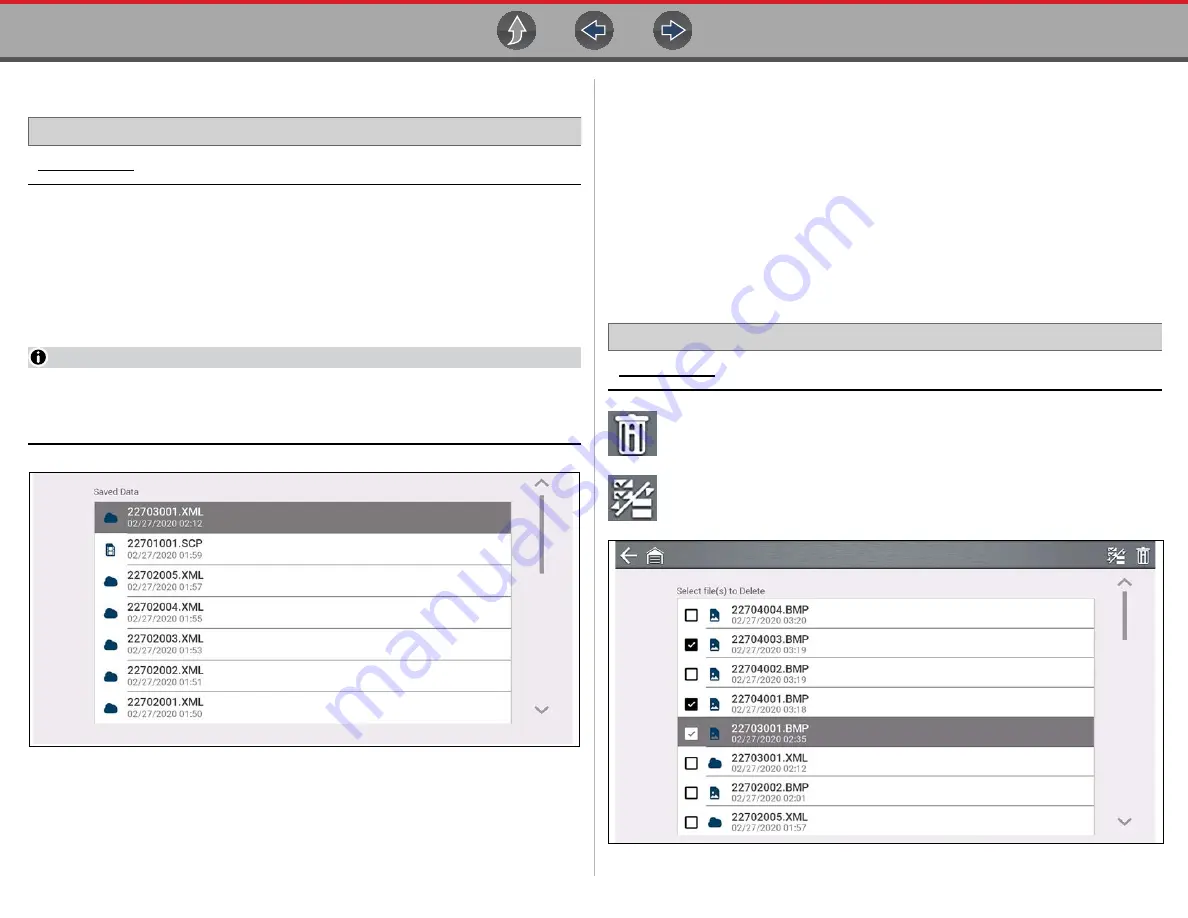
Previous Vehicles and Data
Saved Data
121
12.2 Saved Data
Navigation
Home Screen:
Previous Vehicles and Data > Saved Data
Exit vehicle communication before opening data files. Select a file to view it. The
most recent files are listed first.
•
All Saved Data
- Lists all saved files (
)
•
Screenshots
- Lists all saved screenshot files
•
Scanner
- Lists all saved scanner data files
•
Scope
- Lists all saved Scope/Meter data files
NOTE
A maximum of 50 files are displayed. To view all (if more than 50) files stored,
transfer the files to a PC and use ShopStream Connect. See
on page 123 for additional information.
Figure 12-2
12.2.1 Viewing /Printing Saved Codes and Code Scan
Results
Code scans and single system code results are saved as (.XML) files, and can be
selected from the All Saved Data list or Scanner list (
).
To print:
–
Transfer the files to ShopStream Connect, or
–
Print from the Snap-on Cloud (if connected and authorized)
12.3 Delete Saved Data
Navigation
Home Screen:
Previous Vehicles and Data > Delete Saved Data
Select the file(s) to be permanently deleted, then select the
Delete
icon.
Use the
List
icon to select and deselect all files.
Figure 12-3



























