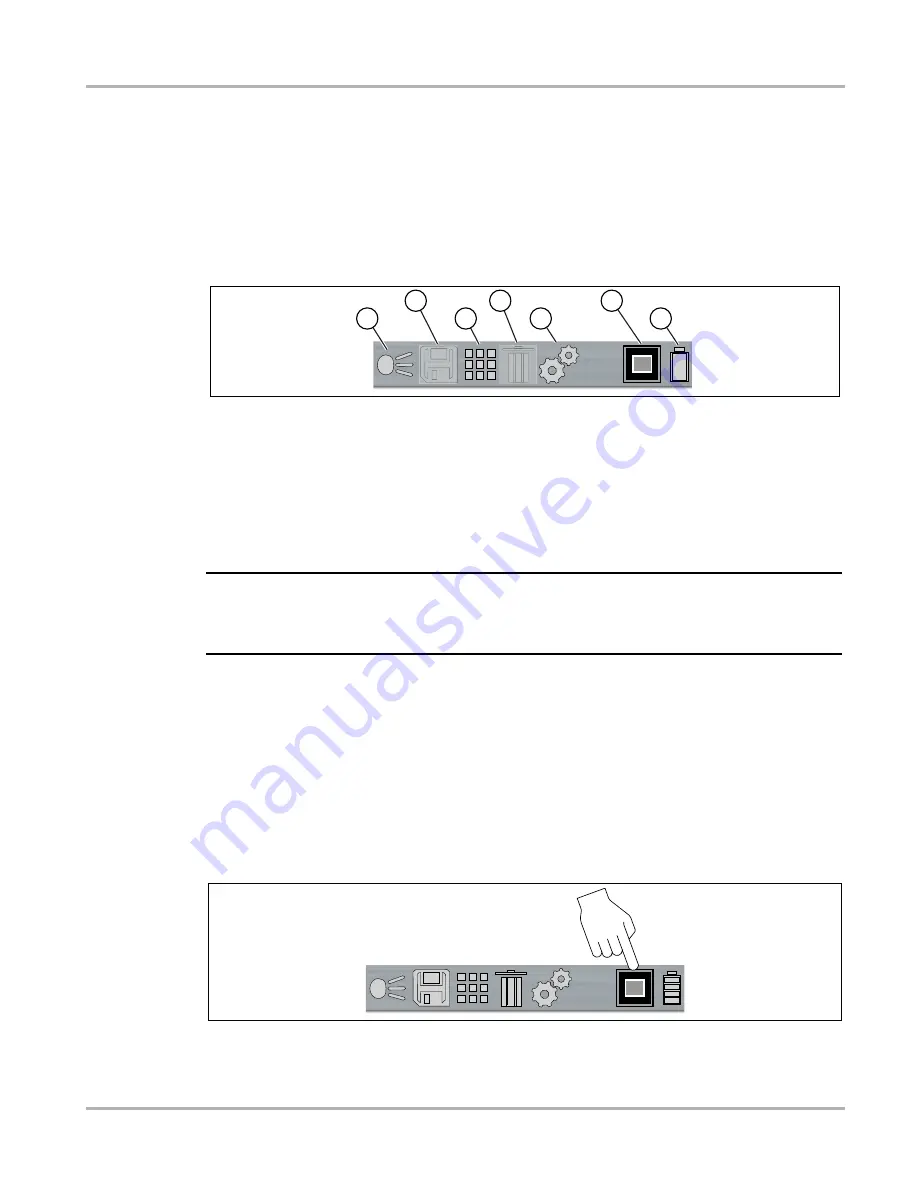
6
Operation
Using the Toolbar
4.3 Using the Toolbar
The toolbar located at the top of the screen includes menu icons and status indicators.
Use the
LEFT
◄
/ RIGHT
► control buttons to highlight an active icon from the toolbar, then press
the
Y
button to select it.
Icons are feature dependent and are only active when applicable. As example in
the
Save and Delete icons are inactive (grayed out).
1.
LED Spotlight Indicator (on / off)
2.
Save Icon (saves screen image)
3.
Gallery Icon (opens image gallery)
4.
Delete Icon
(deletes image)
5.
Settings Icon (opens Setting menu)
6.
View Indicator
7.
Battery Charging Level Indicator
Figure 4-1
NOTE:
i
LEFT
◄
, RIGHT
►,
UP▲
, and
DOWN▼
control button functionally is the same for all menus.
Highlight the item, then press
Y
to select it. Press the
N
button to return to the last screen or press
it repeatably to return to the Thermal View.
4.4 Changing Viewing Modes
There are seven viewing modes:
•
Blended thermal opacity at 20, 40, 60, 80, 100%, and diffused beam
•
Laser Spot Temperature
When using any of the blended thermal opacity modes, the Opacity Level icon in the toolbar
indicates the current opacity level (
).
Figure 4-2
1
2
3
4
5
6
7
Summary of Contents for Thermal Laser
Page 1: ...User Manual BC ...





























