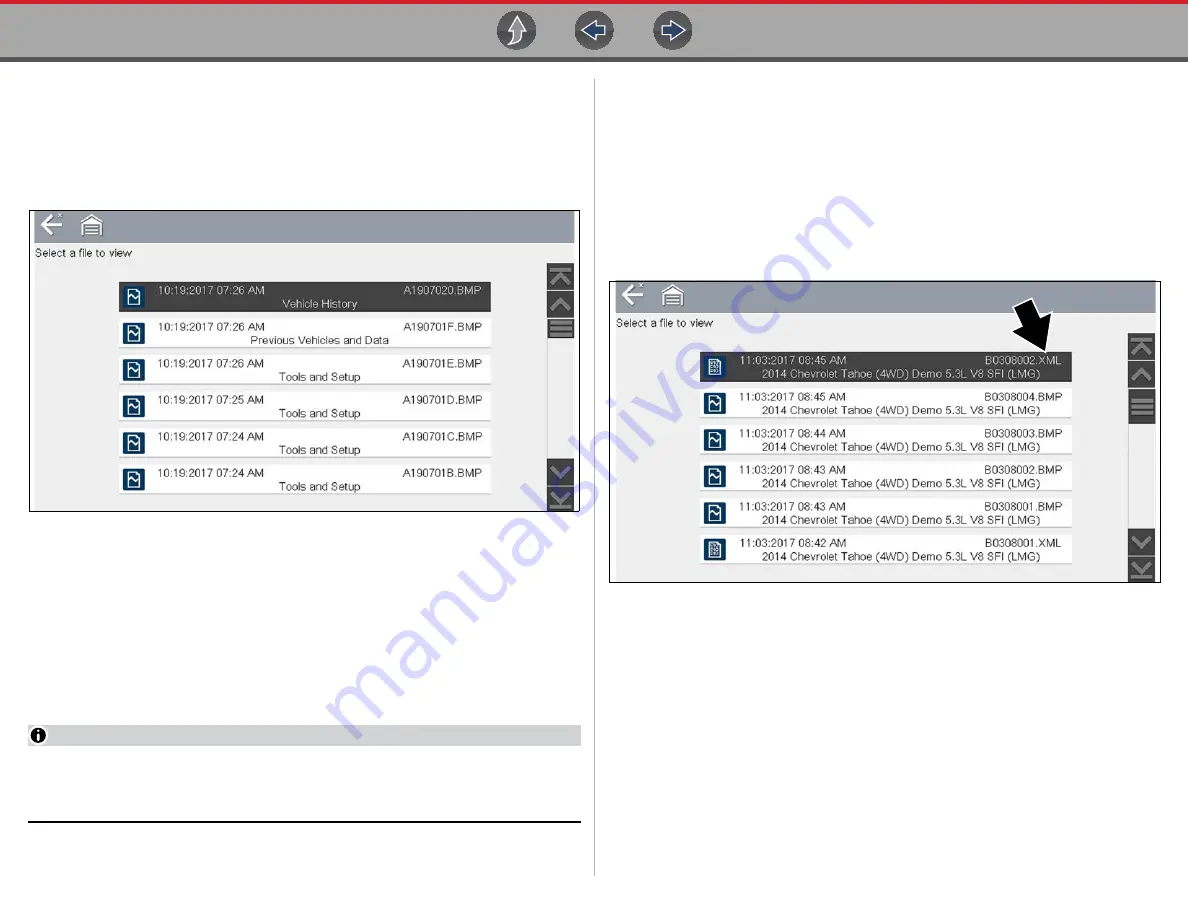
Previous Vehicles and Data
Previous Vehicles and Data Menu
75
11.1.2 View Saved Data
Selecting the
View Saved Data
menu option opens a list of all the saved data
(movie) files and screen images that are stored in memory. Saved files are listed in
chronological order by the date and time that they were created with the most
recent files are at the top of the list.
Figure 11-2
Saved data list
Selecting a file from the list, opens the file.
Saved data files can also be downloaded to a personal computer (PC) using the
Mini USB jack. Once connected to the PC, the data files can be printed, transferred,
and copied using ShopStream Connect. ShopStream Connect is a PC application
that creates an interface between the diagnostic tool and a PC. See
NOTE
A maximum of 50 files are displayed. To view all (if more than 50) files stored,
transfer the files to a PC and use ShopStream Connect. See
on page 78 for additional information.
z
To review a saved data file or image:
1.
Select
Previous Vehicles and Data
from the Home screen.
2.
Select
View Saved Data
from the menu.
3.
Select a file to review from the list.
11.1.3 Viewing Codes and Code Scan Results
When code scan or single system code results are saved, they are saved in (.XML)
file format (
).
Figure 11-3
Typical - Code Results (.XML) file
The saved (.XML) file(s) can be viewed using two methods:
•
Viewing Code Results on the diagnostic tool
.
•
Viewing Codes and Code Scan Results
, and
.






























