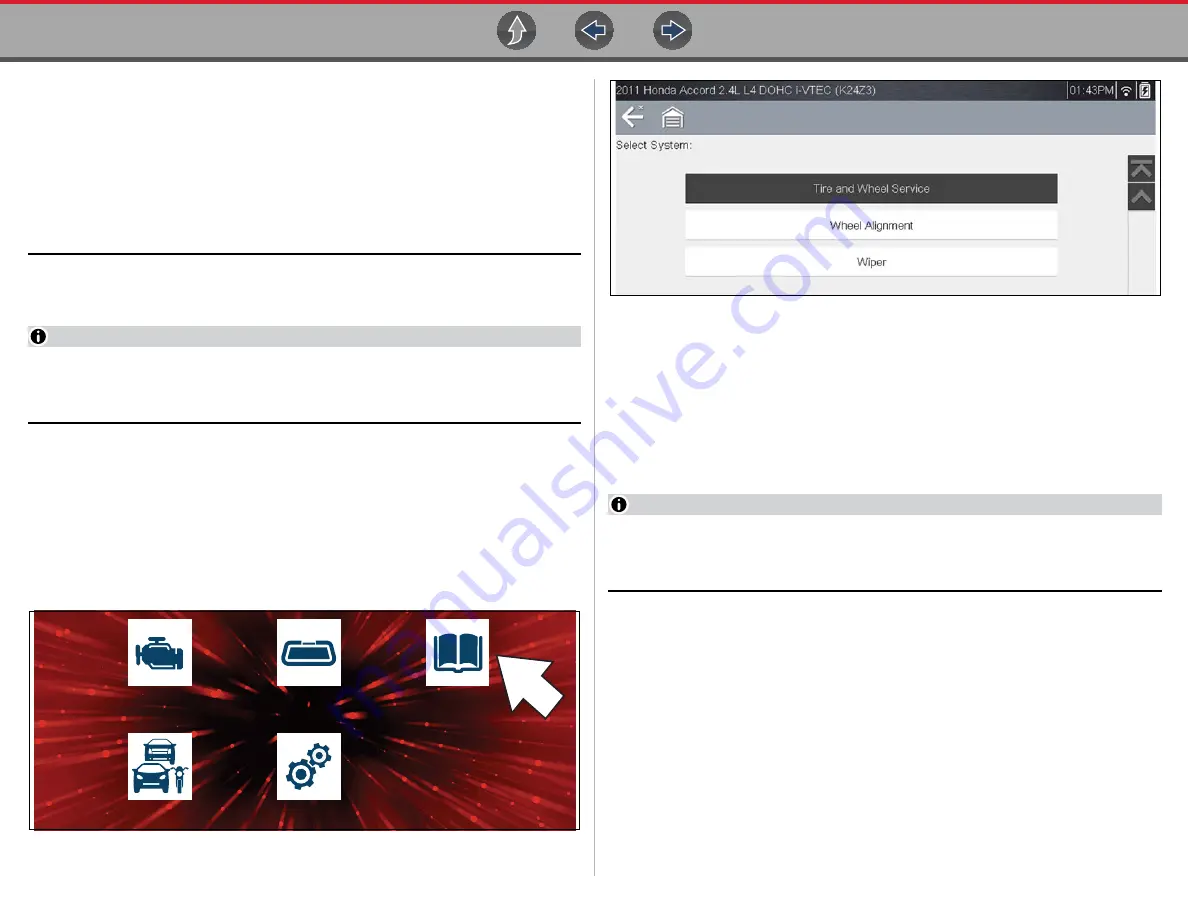
Quick Lookups
Tire and Wheel Service
63
Before you begin using an integrated Information Service you must connect to a
wireless network. See
Wi-Fi Connection / Troubleshooting
for
instructions.
— If you experience a wireless network connection loss, Tire and Wheel Service
information will not refresh and/or may cause the function to stop. To continue use, you
must re-establish your Internet connection.
— Performance may vary depending on your wireless network equipment and ISP.
9.2.1 Operation
NOTE
The information and procedures provided by the Tire and Wheel Service
function is vehicle specific, therefore a vehicle must be identified before
information can be displayed.
Using the Tire and Wheel Service function
There are two methods to access this function:
•
From the Home screen
- select the
Quick Lookups
icon (
), then
select
Tire and Wheel Service,
then proceed to Step 1.
•
From within a current Scanner session
- select
Tire and Wheel Service
(or
applicable choice) from the System menu (
), follow the screen
prompts to identify the vehicle, and then proceed to Step 4.
Figure 9-10
Home Screen - Quick Lookups Icon
Figure 9-11
Scanner System Menu - Tire and Wheel Service Option
1.
Follow the screen prompts to select the vehicle,
Manufacturer, Year
and
Model.
2.
Select
OK
to confirm the vehicle
.
3.
(If applicable) Follow the screen prompts to select the vehicle sub-model
options.
4.
After the TPMS Indicator Reset instruction screen displays, you can navigate
to other options as needed, see
Tire and Wheel Service Toolbar Icons
NOTE
Depending on the active function, descriptive information is displayed in the
main body of the screen. If applicable, use the scroll bar or directional buttons
(
b
,
d
) to scroll up/down to view all of the information.
Scanner
Previous Vehicle
and Data
Quick Lookups
OBD-II/EOBD
Tools






























