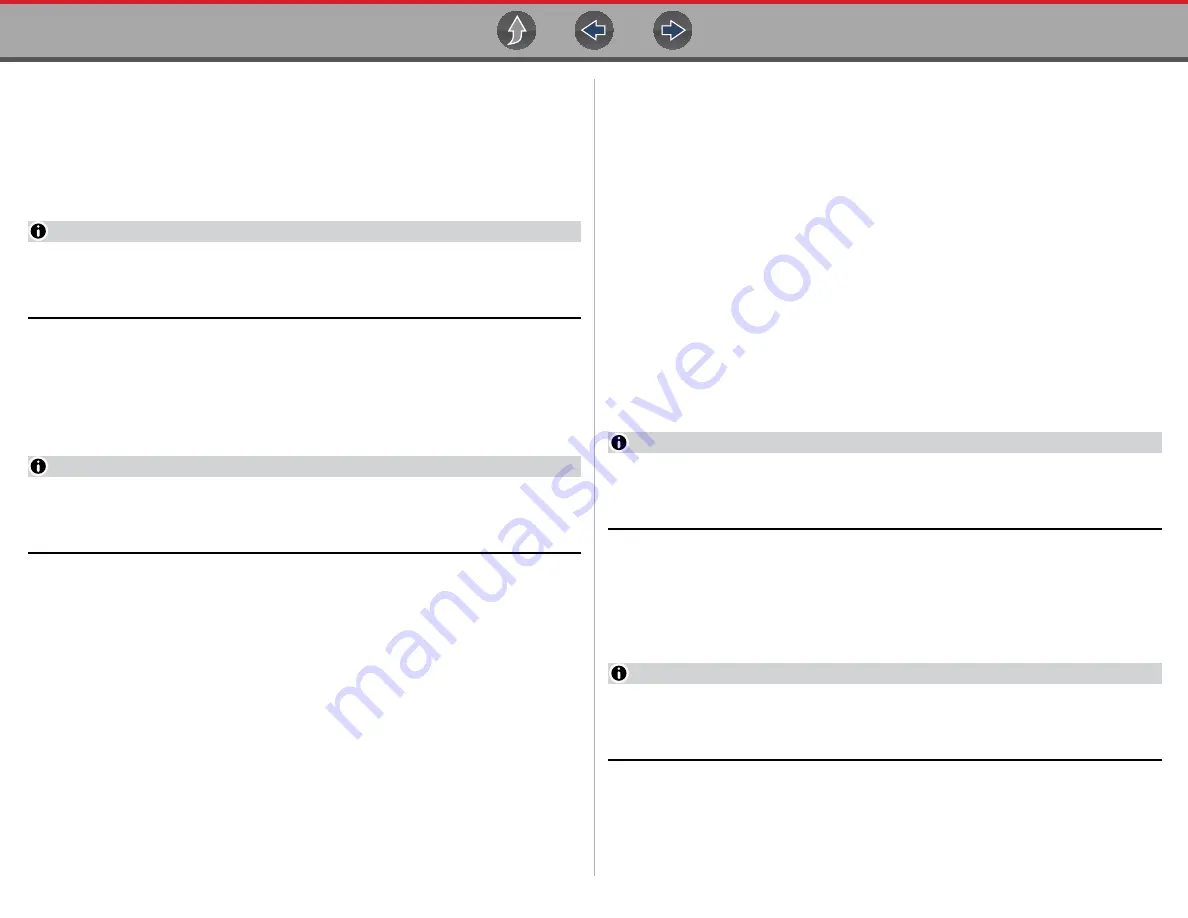
Scanner - Automotive
Features and Icons
21
6.2.2 Basic Scanner Operation (Quick Start)
This section lists the basic scanner operation steps, and is only intended as a
quick-start reference. Refer to the supporting topics in this section for detailed
operation information.
z
Getting Started (Basic Steps)
NOTE
Menus, options and procedures may vary by vehicle. The following
instructions apply to most OBD-II vehicles. Not all vehicles support the Auto ID
and, or Instant ID feature.
1.
Turn the vehicle ignition switch on.
2.
Connect the data cable to the vehicle DLC. See
.
The diagnostic tool will turn on automatically when connected to the vehicle.
3.
Select
Scanner
from the Home screen.
NOTE
While using the Scanner and OBD-II/EOBD functions, on-screen data cable
connection instructions are provided. The instructions may include the location
of the vehicle DLC.
4.
Depending on the vehicle, Instant ID may occur. See
for
additional information.
5.
If Instant ID is not supported, after selecting vehicle make (and year if needed),
choose
Automatic ID
or
Manual ID
and enter the vehicle information at the
screen prompts to continue. See
If Automatic ID is selected, the identification process automatically completes
(if supported by the vehicle).
6.
Select a
Vehicle
System
(e.g. Engine, Transmission).
7.
Select a
Vehicle System Test/Function
(e.g. Codes Menu) to perform. See
6.2.3 Vehicle Identification
The vehicle must be correctly identified for the diagnostic tool to communicate, and
display data correctly. Menus and navigation will vary by vehicle.
Depending on the vehicle, the vehicle identification process may require manual
entry of the vehicle information, or it may be automated. The following three
Scanner functions are available to identify the vehicle:
Instant ID
- Automatically completes the identification process upon initial
communication between diagnostic tool and the vehicle using OBD-II VIN mode
$09. Instant ID requires specific vehicle support and procedures, see
for additional information.
Auto ID
- Automatically completes the identification process after the vehicle make
and year are manually entered.
Manual ID
- Allows for manual entry of all required vehicle identification criteria.
z
Use the following procedure to identify a vehicle.
NOTE
The following procedure applies to most OBD-II vehicles, and may vary
depending on the vehicle. Not all vehicles support the Instant ID and/or Auto ID
functions.
1.
Connect the data cable to the diagnostic tool. See
.
2.
Turn the vehicle ignition switch on.
3.
Connect the data cable to the vehicle data link connector (DLC). See
Cable Connection (OBD-II/EOBD Vehicles)
.
NOTE
On-screen cable and adapter connection instructions may be provided while
using the Scanner and OBD-II/EOBD functions. The instructions may also
include the location of the vehicle DLC (






























