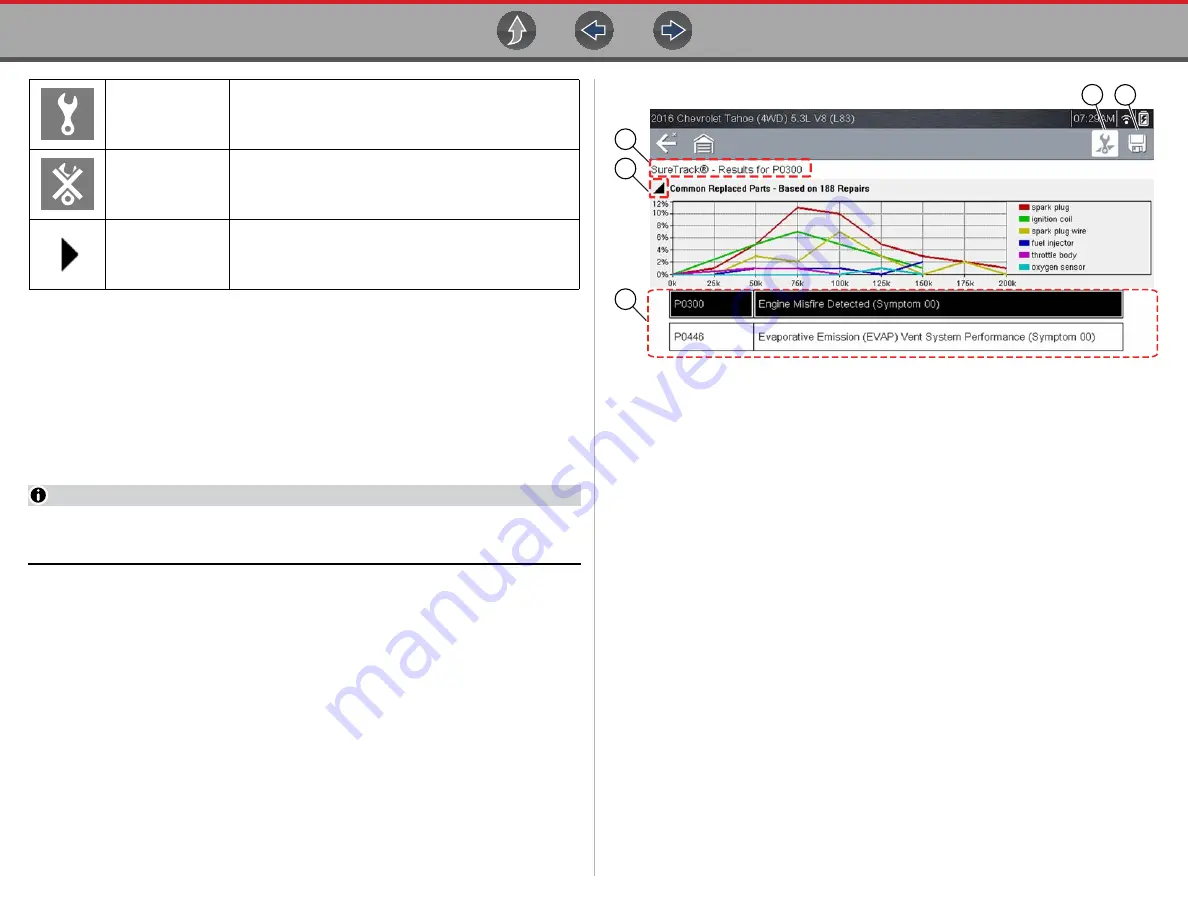
SureTrack®
SureTrack (Scanner)
112
Viewing Information
SureTrack information is accessible (if available) when viewing DTCs within the
Scanner function.
As an example, once the diagnostic tool has been connected to the test vehicle and
the vehicle has been identified, navigate to
Engine > Codes Menu >
Display
Codes > All Powertrain Codes or Engine Trouble Code Information
to display
the DTC results screen.
NOTE
If SureTrack information is available for a selected DTC, the SureTrack status
bar will display “SureTrack - Results for XXX” (XXX = the selected DTC).
If a DTC is present, select the DTC from the list to highlight it, then select the
Fix It!
icon (
) to see if SureTrack information is available. Selecting
Fix It!
opens the SureTrack dashboard. See
for additional
information.
The Common Replaced Parts graph is displayed on the DTC results screen. If the
graph is minimized select the Common Replaced Parts Graph icon, located to the
left of Common Replaced Parts Graph title bar (
) to open (maximize)
the graph.
Figure 15-18
DTC Results with SureTrack
1— Fix It! Icon
— opens the SureTrack Dashboard
2— Save Icon —
saves the DTCs list (see,
“Saving Data Files” on page 30
3— SureTrack Status Bar
— displays the active SureTrack status or result
4— Common Replaced Parts Graph Icon
— toggles the graph display open/
close
5— DTC Results List
— displays the current DTCs
Real Fixes
Displays Related and Real Fixes for the selected DTC
Menu Exit
Exits the SureTrack dashboard
Common
Replaced Parts
Graph
Toggles the Common Replaced Parts Graph display open/
close
3
1
4
5
2






























