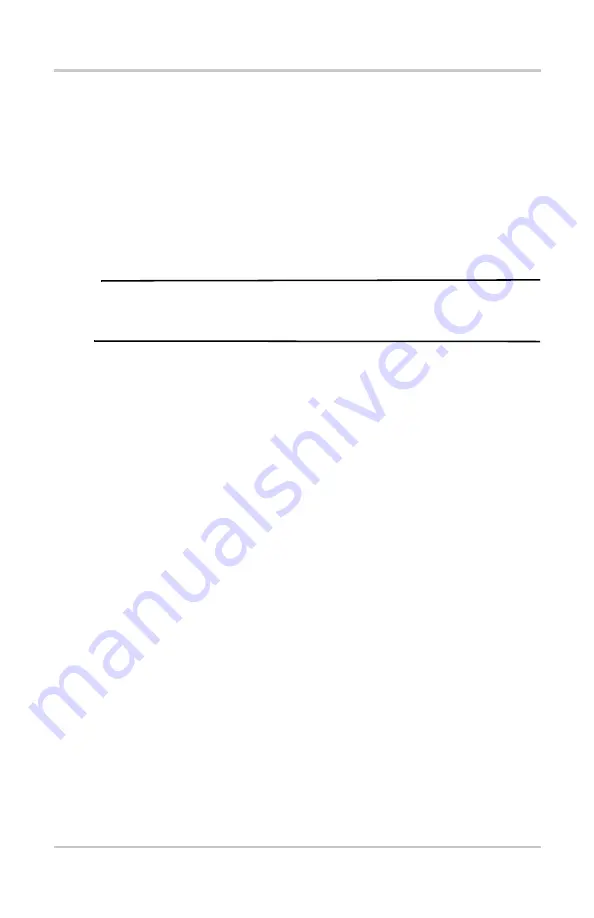
6
SureTrack™
SureTrack™
SureTrack is a comprehensive source of expert repair knowledge
that will help you improve diagnostic accuracy and reduce repair
time.
SureTrack features:
•
A Common Replaced Parts graph
•
Tips and fixes obtained from actual repairs
•
Up-to-the-minute information from vehicles currently being
serviced nationwide
NOTE:
NOTE:
i
To access SureTrack, you must turn the Wi-Fi radio on and
connect to a wireless network.
z
Wireless Network Setup / Basic Operation
1. From the Home screen, navigate to
Tools > Settings >
Configure Wi-Fi
.
2. Select the
Wi-Fi Power
icon from the toolbar to turn the Wi-Fi
radio on. The Wi-Fi power icon will change from a green check
mark
a
icon to red “X” mark icon indicating Wi-Fi radio is
currently on.
3. Choose your wireless network and select
Connect
.
SureTrack repair information can be accessed while reviewing
DTCs. As an example, select
Scanner
> Engine > Codes Menu >
Display Codes > Engine Trouble Code Information
, then select a
DTC. If SureTrack information is available for the selected DTC, a
SureTrack results status message will display
(e.g.
SureTrack - Results for P0102
).
Below the results status message is the Common Replaced Parts
message (e.g.
Common Replaced Parts - Based on 87 Repairs
)
and the Common Replaced Parts graph icon
►
. Select the icon to
toggle the Common Replaced Parts graph view on and off.
For detailed SureTrack operation instructions refer to your
User
Manual
. The
User Manual
is provided on the Documentation CD
included with your kit and is also available on our website. Website
addresses are listed in the front of this manual.








