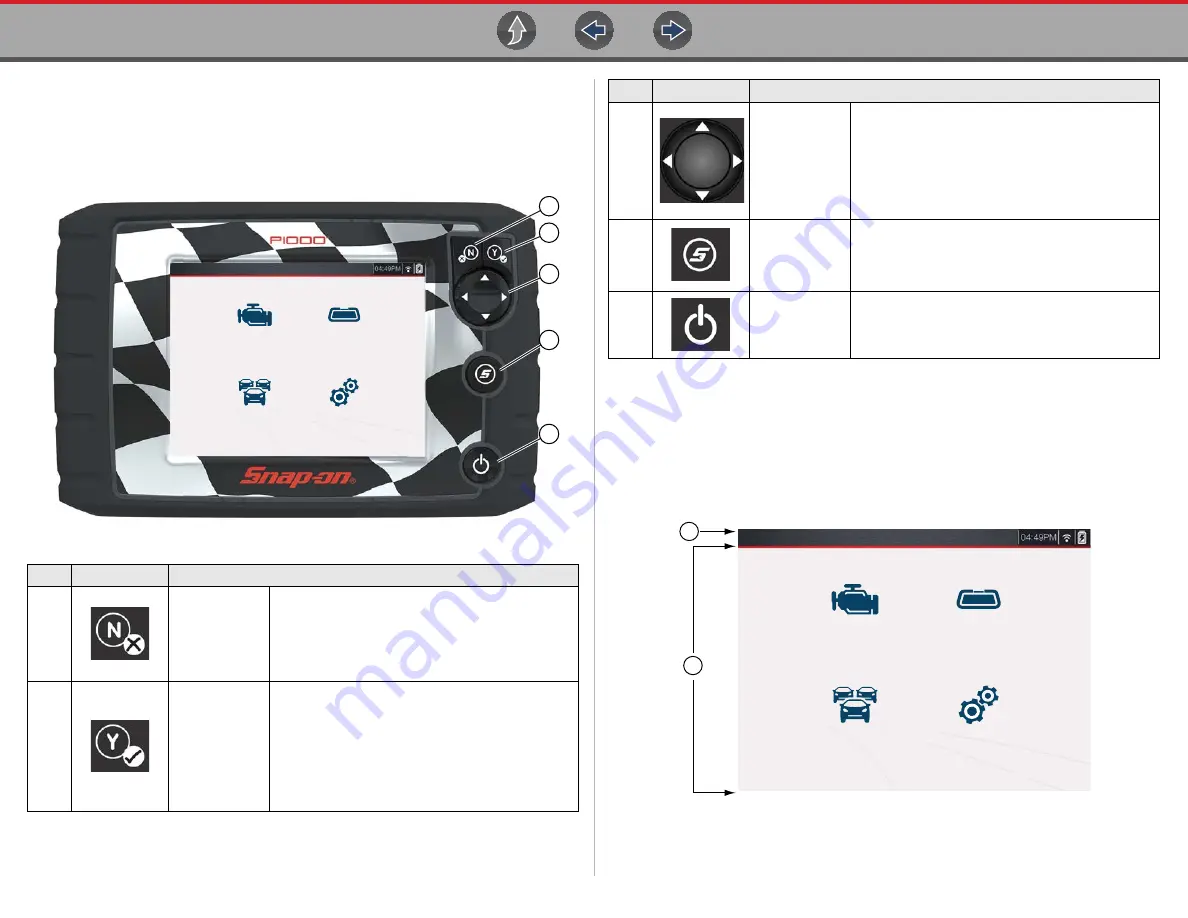
Basic Operation and Navigation
Control Buttons
6
3.2 Control Buttons
There are four “push type” control buttons and one “thumb pad rocker type” multi-
directional button located on the right side of the diagnostic tool. All other diagnostic
tool operations are controlled through the touch screen.
Figure 3-1
Front view
3.3 Basic Navigation
3.3.1 Home Screen Layout
The Home screen includes a title bar and main body. The Home screen contains
the primary diagnostic tool function icons.
1— Title Bar
2— Main Body
Figure 3-2
Home screen
Item
Button
Description
1
N/Cancel
-
Push type
button
•
To exit a menu or program.
•
To close an open list and return to the
previous menu or screen.
•
To answer “No” when a yes/no choice is
given.
2
Y/Accept
-
Push type
button
•
To confirm a selection from a menu or
program.
•
To select an item that was highlighted using
the direction arrows.
•
To advance to the next screen in a series.
•
To answer “Yes” when a yes or no choice is
given.
Previous Vehicle
and Data
OBD-II/EOBD
Scanner
Tools
Previous Vehicle
and Data
OBD-II/EOBD
Scanner
Tools
1
2
3
4
5
3
Directional
-
Thumb pad
rocker type
buttons
Buttons move the cursor or highlight in their
respective direction:
•
Up
(
b
)
•
Down
(
d
)
•
Left
(
e
)
•
Right
(
c
)
4
S (Shortcut)
-
Push type
button
Programmable function button that can provide a
shortcut for performing a variety of routine tasks.
Refer to
for additional information.
5
Power (On/
Off)
- Push
type button
Turns the diagnostic tool on and off. Also, press
and hold for 5 seconds for emergency shutdown.
Item
Button
Description
Previous Vehicle
and Data
OBD-II/EOBD
Scanner
Tools
1
2















































