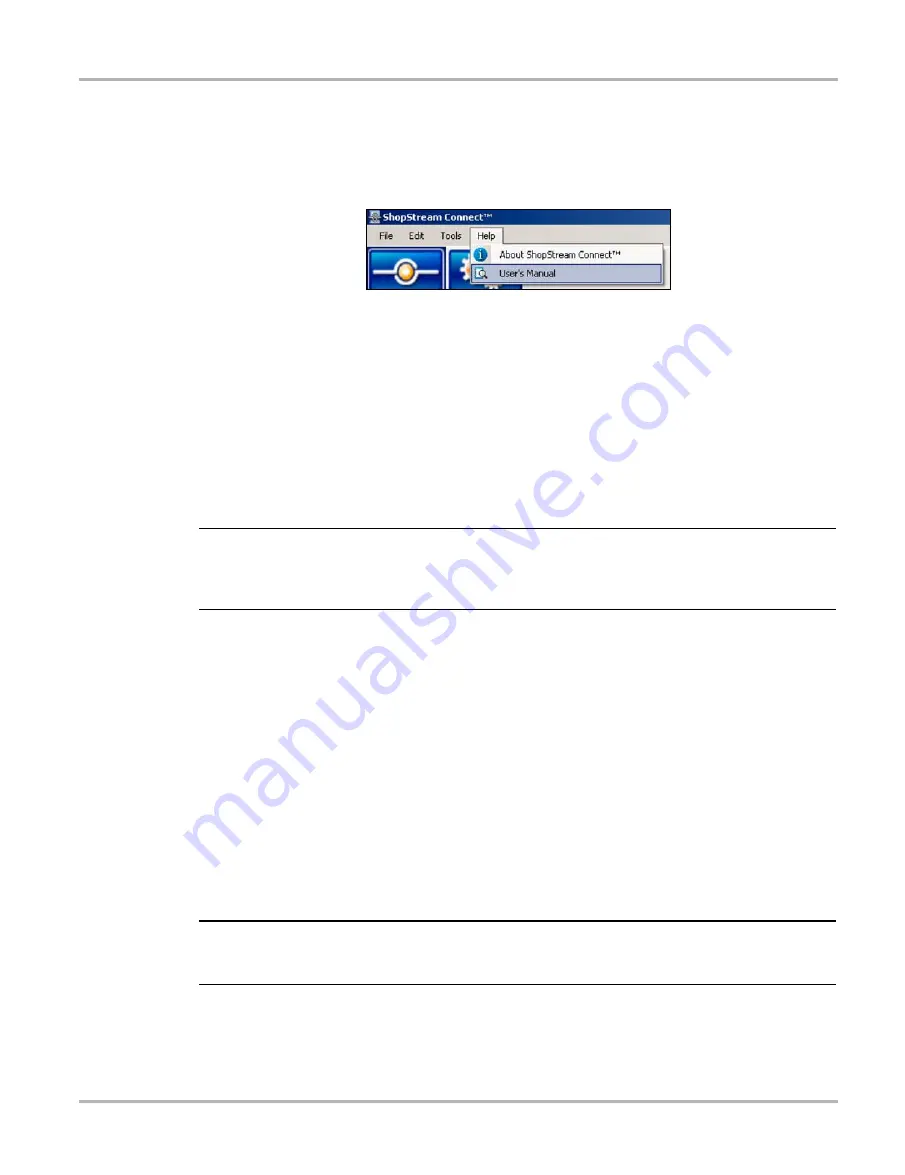
60
Downloading and Installing Software Updates
Downloading Service Upgrades
description for installing a service upgrade on a handheld tool. Detailed procedures for updating
the ShopStream Connect software, connecting handheld diagnostic tools to the PC, and other
operations are found in the ShopStream Connect User’s Manual. The ShopStream Connect
User’s Manual is available from the Help button on the ShopStream Connect toolbar (Figure B-8).
Figure B-8
Sample ShopStream Connect help menu
B.4.1 Before You Begin
Prior to downloading a service upgrade, be sure to have the following items on hand:
•
A PC with ShopStream Connect software and an internet connection
•
The AC/DC Power Supply for the MODIS unit
•
A type mini A USB cable
IMPORTANT:
An uninterrupted power source to the diagnostic tool is crucial during an upgrade, as any loss of
power may damage the tool and render it inoperative. Therefore, use of the AC/DC Power Supply
is highly recommended. Do not rely on partially-charged batteries.
B.4.2 Installing a Service Upgrade
Once you have the required items available, use the procedure below to install an upgrade.
z
To install a service upgrade:
1.
Connect the AC/DC Power Supply to the DC power supply input port on MODIS and a reliable
power source.
2.
Power on the MODIS unit.
3.
From the MODIS main menu, select
Utilities
>
Connect to PC
to place the tool in Connect
to PC mode.
4.
Remove the left handgrip from the MODIS unit and connect the small end of the USB cable to
the port located above the CF card.
IMPORTANT:
Early production MODIS units do not have a USB port under the handgrip and cannot be updated
using this procedure. Contact your sales representative if your unit does not have a USB port.
5.
Connect the large end of the USB cable to a port on the PC.
A “Removable Disk” window may automatically open on the PC (Figure B-9). If so, select
Cancel
to close the window.




















