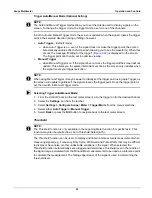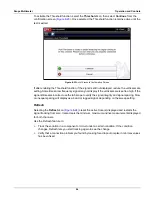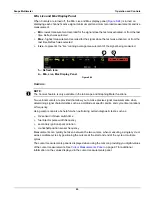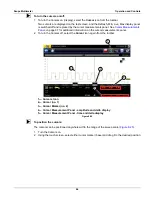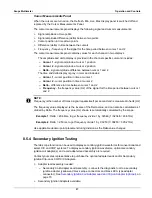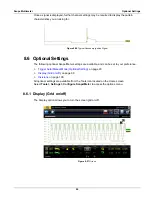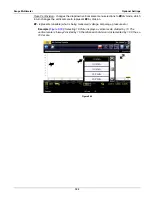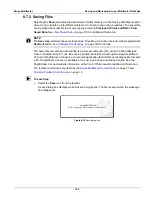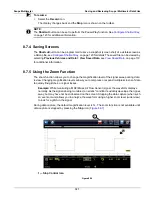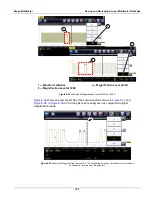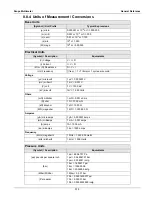100
Scope Multimeter
Optional Settings
z
Changing the Display (grid on/off):
1. Select the
Tools
icon from the Home screen.
2. Select
Settings > Configure Scope/Meter > Display
from the menu options.
3. Select the desired option:
–
Show Grid
—turns grid lines on
–
Hide Grid
—turns grid lines off
4. Select the
Back
icon or press the
N/X
button to return to the Settings menu.
8.6.2 Divisions
The Divisions options allow you to change (to your preference) how the Vertical Scale Menu
selections are represented, and the type of value that displays in the Vertical Scale icon.
This section describes the following settings:
•
Trace
–
Trace Full Scale
–
Trace Per Division
•
Display
–
Display Full Scale
–
Display Per Division
The following illustration is for reference, and identifies key terms and features used in this
manual.
1— Vertical Scale
2— Sweep (horizontal or time) Scale
3— Vertical Scale Menu
4— Vertical Scale Icon
Figure 8-28
1
2
4
3