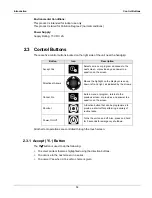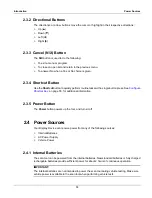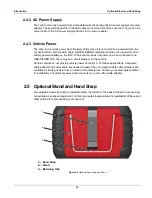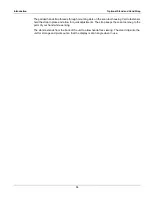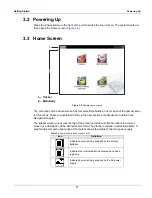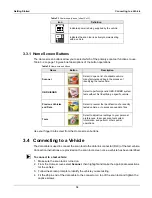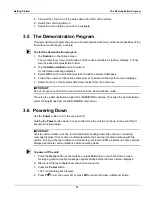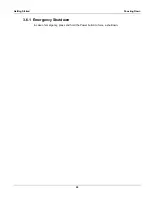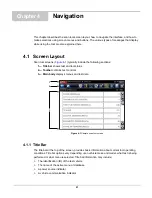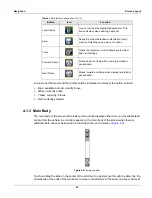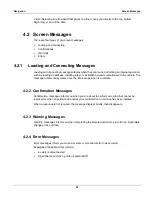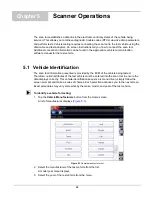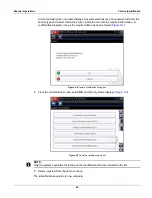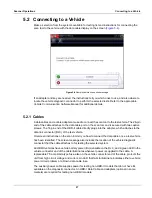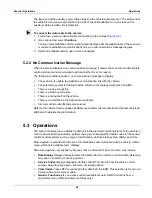13
Introduction
Power Sources
2.3.2 Directional Buttons
The directional, or arrow, buttons move the cursor or highlight in their respective directions:
•
Up
(
b
)
•
Down
(
d
)
•
Left (
e
)
•
Right (
c
)
2.3.3 Cancel (N/X) Button
The
N/X
button is used to do the following:
•
To exit a menu or program.
•
To close an open list and return to the previous menu.
•
To answer No when a Yes or No choice is given.
2.3.4 Shortcut Button
Use the
Shortcut
button to quickly perform routine tasks with a single button press. See
‚ on page 55, for additional information.
2.3.5 Power Button
The
Power
button powers up the tool, and turns it off.
2.4 Power Sources
Your Display Device can receive power from any of the following sources:
•
Internal Batteries
•
AC Power Supply
•
Vehicle Power
2.4.1 Internal Batteries
The scan tool can be powered from the internal batteries. New standard batteries or fully charged
rechargable batteries provide sufficient power for about 2 hours of continuous operation.
IMPORTANT:
The internal batteries are not intended to power the scan tool during vehicle testing. Make sure
vehicle power is available to the scan tool when performing vehicle tests.