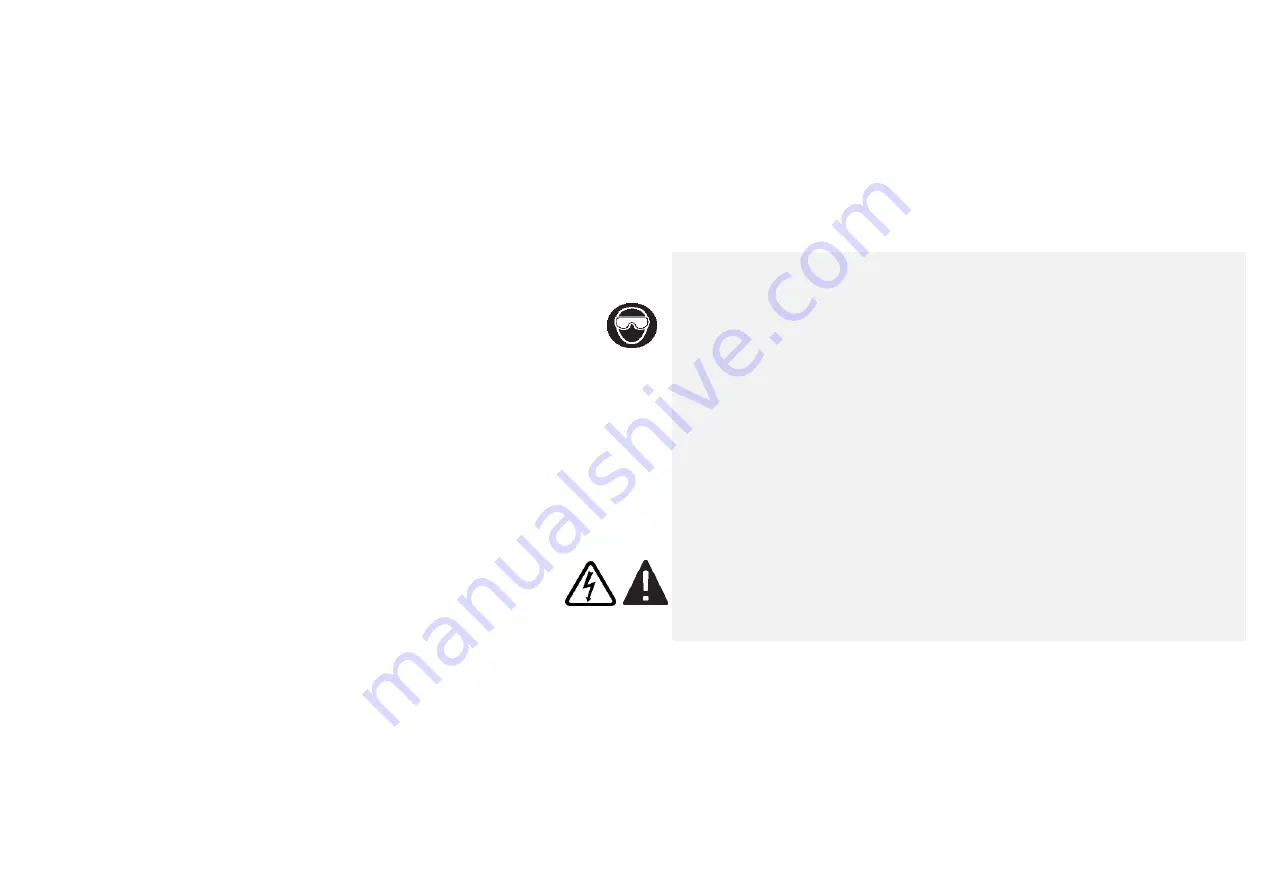
3
Personal
Safety
•
Stay
alert,
watch
what
you
are
doing
and
use
common
sense.
Do
not
use
video
scope
while
red
or
under
the
in
fl
uence
of
drugs,
alcohol,
or
medica ons.
A
moment
of
ina en on
while
opera ng
tools
may
result
in
serious
personal
injury.
•
Do
not
overreach.
Keep
proper
foo ng
and
balance
at
all
mes.
Proper
foo ng
and
balance
enables
be er
control
of
the
tool
in
unexpected
situa ons.
•
Use
safety
equipment.
Always
wear
eye
protec on
(users
and
bystanders).
Dust
mask,
non
‐
skid
safety
shoes,
hard
hat,
or
hearing
pro
tec on
must
be
used
for
appropriate
condi ons.
•
Use
proper
accessories.
Do
not
place
this
product
on
any
unstable
cart
or
surface.
•
The
product
may
fall
causing
serious
injury
to
a
person
or
serious
damage
to
the
product.
Prevent
object
and
liquid
entry.
Never
spill
liquid
of
any
kind
on
the
video
display
unit.
Liquid
increases
the
risk
of
electrical
shock
and
damage
to
the
product.
•
Do
not
use
this
device
for
personal
or
medical
use/inspec on
in
any
way.
•
The
unit
is
not
shock
‐
resistant.
Do
not
use
it
as
a
hammer
or
drop
it.
Summary of Contents for BK7000
Page 1: ...1 BK7000 High Definition Videoscope Operating Manual ...
Page 24: ...24 Feature Outlines diagram of the unit with descriptions of hardware functions features ...
Page 38: ...38 Figure 5 Language Selec on ...
Page 40: ...40 Figure 6 Time Zone Selec on Keep pink circle but remove pink line ...
Page 41: ...41 ...
Page 42: ...42 WiFi Setup ...
Page 47: ...47 LED control Touch the light bulb icon to make the LED Slide appear ...
Page 51: ...51 Settings Menu Photos Video Photo or Video select Camera select Diagnos c Filter select ...
Page 52: ...52 Settings Menu Auto shutdown se ng Screen Brightness Control On screen Time and Date ...
Page 53: ...53 Settings Menu Speaker Volume Control Microphone On Off Memory Capacity ...
Page 54: ...54 Settings Menu Wi Fi Status Bluetooth Status Language Selec on Speaker Volume ...
Page 55: ...55 Settings Menu Time Date Se ng Firmware update Licensing Agreement ...
Page 58: ...58 Audio Annotation ...
Page 59: ...59 Annotating a Picture ...
Page 60: ...60 Renaming A File ...
Page 63: ...63 Connecting to Bluetooth ...
Page 64: ...64 Connecting to Bluetooth 2 ...
Page 65: ...65 Connecting to Bluetooth 3 ...


















