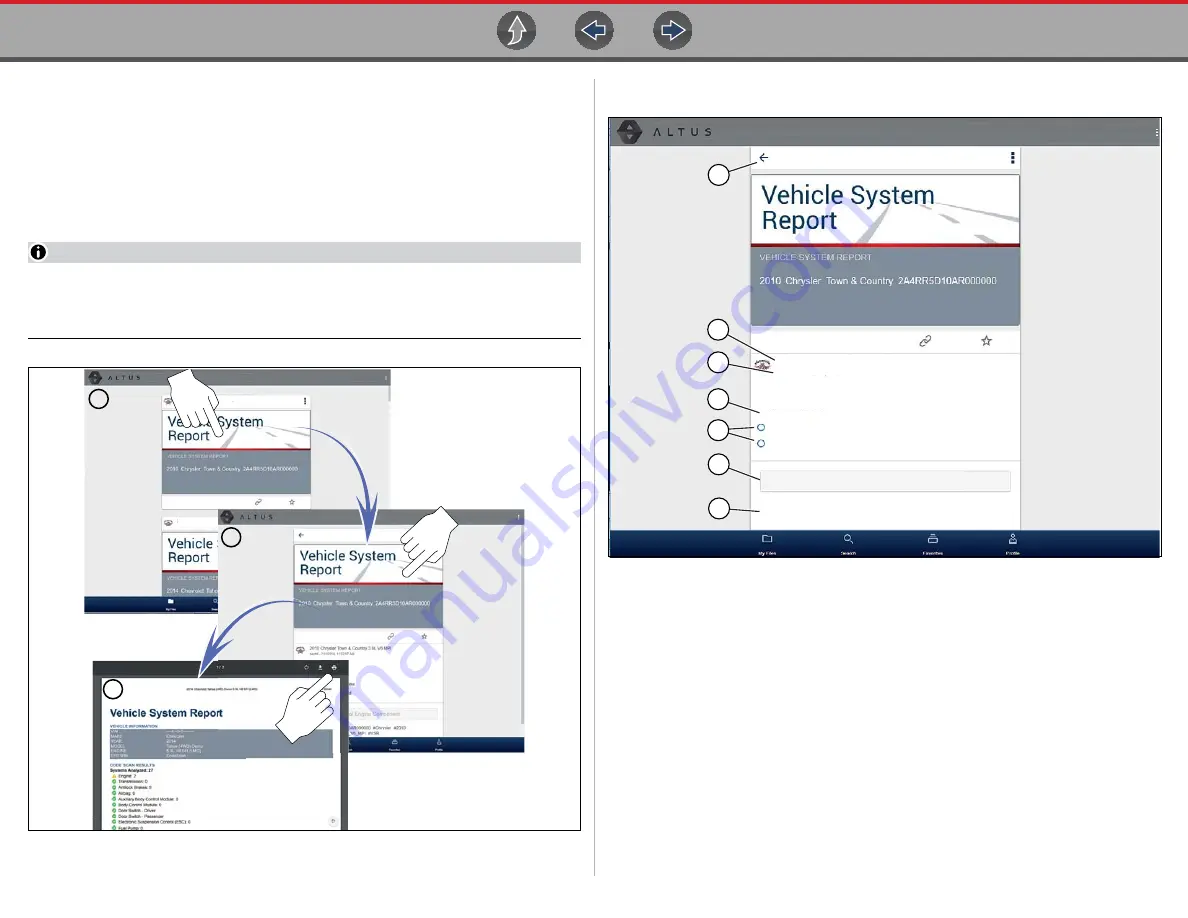
Snap-on Cloud
Using the Snap-on Cloud
84
Selecting a report opens the report File Details. The File Detail screen allows you to
edit report file metadata. See
.
File Detail (Tags)
As shown in
selecting (touching) a report from My Files opens the report
File Detail card. Selecting the report again opens that report in a new browser tab.
NOTE
Opening the file in a separate browser tab may allow you to use the browser
viewer tools to print or download the file. This feature may not be available in
all browsers.
Figure 12-8
The following describes File Detail card features.
Figure 12-9
1— Back Icon -
Returns to My Files
2— Report Name
(user entered searchable text) - Select the report file name to
open the editor. Enter text (alphanumeric) in the field as desired.
3— Your Account Username (and timestamp) - See
for
additional information.
The timestamp indicates the date/time the file
posted.
4— Description
(user entered searchable text) - Enter text (alphanumeric) in the
description field as desired.
5— Known Good / Bad Checkboxes
(user defined and searchable) - Selecting
a checkbox automatically creates a tag (e.g. #good) and is displayed in the
Active Tag(s) field.
6— Tag
(user entered searchable text) - Enter text (alphanumeric) in this field as
desired. Tagging a report allows you to associate (tag) descriptive text to a
report. Tagging can be used to associate multiple reports with a common tag.
8/18/2018
MyAcct - 8/16/2018, 1:12:20 PM
2010 Chrysler Town & Country 3.8L V6 MPI
MyAcct - 8/16/2018, 1:12:20 PM
2014 Chevrolet Tahoe
A
B
C
MyAcct - 8/18/2018, 4:14:28 PM
DESCRIPTION
Enter a description of the image here.
This view is suspect / bad.
This is a known good view.
1
4
6
5
Enter text here
2
7
3
(Tags) Enter text here
#Tag #text #shown #here






























