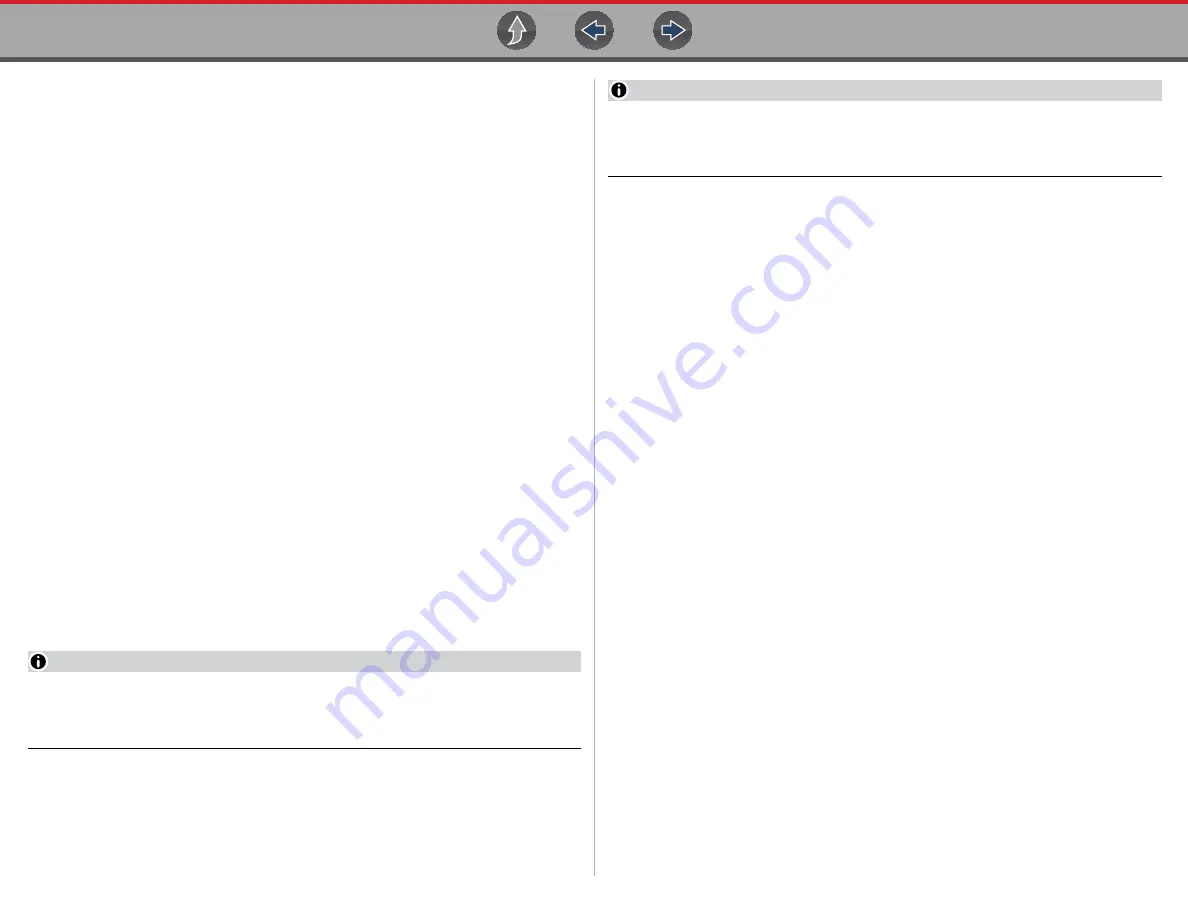
Scanner
Features and Icons
18
Instant ID
The Instant ID function, can save time when initially identifying a vehicle, by
automatically communicating with the vehicle to complete the vehicle identification
process.
This function requires specific vehicle support requirements, and connection
procedures to operate.
•
Vehicle requirements
:
–
Vehicle must support Mode $09 VIN.
-
Note:
Mode $09 VIN is mandated on 2008 and newer vehicles.
–
Vehicle must be equipped with Hi Speed CAN or J1850 communication
protocol.
•
Connection procedure requirements:
1.) Turn the vehicle ignition on.
2.) Connect the data cable to the diagnostic tool.
3.) Connect the data cable to the vehicle data link connector (DLC).
4.) The diagnostic tool should turn on automatically. If required, turn the
diagnostic tool on.
An audible "beep" will sound approximately 6 seconds after boot-up, if the VIN
is read.
Note:
No visual confirmation is displayed.
5.) Select
Scanner
.
When Scanner is selected, a screen may briefly appear informing you the
diagnostic tool is attempting to automatically complete the vehicle
identification process.
6.) After the vehicle has been identified, the vehicle confirmation screen
displays. If the vehicle information is correct, select
OK
to continue.
NOTE
Depending on the vehicle, Instant ID may occur automatically and only ask
you to confirm the vehicle, or additional screen prompts may be displayed to
enter vehicle information.
NOTE
If the Scanner feature is exited during the session that Instant ID was used,
selecting Scanner again, will not ID the vehicle again. To quickly ID the vehicle
again, select it from Previous Vehicles and Data > Vehicle History.
If the vehicle is not automatically identified, follow the screen prompts to enter
the information required to identify the vehicle.
Alternative Vehicle Identification
Occasionally, you may try to identify a test vehicle that the Scanner does not
recognize, the database does not support, or has some unique characteristics that
prevents it from communicating with the Scanner. In these instances, there is an
alternate choice that allows you to establish communication with the vehicle:
•
OBDII/EOBD
Function
—this function allows you to connect to the OBDII
equipped vehicle and perform basic OBD-II or EOBD diagnostic functions, see
for additional information.






























