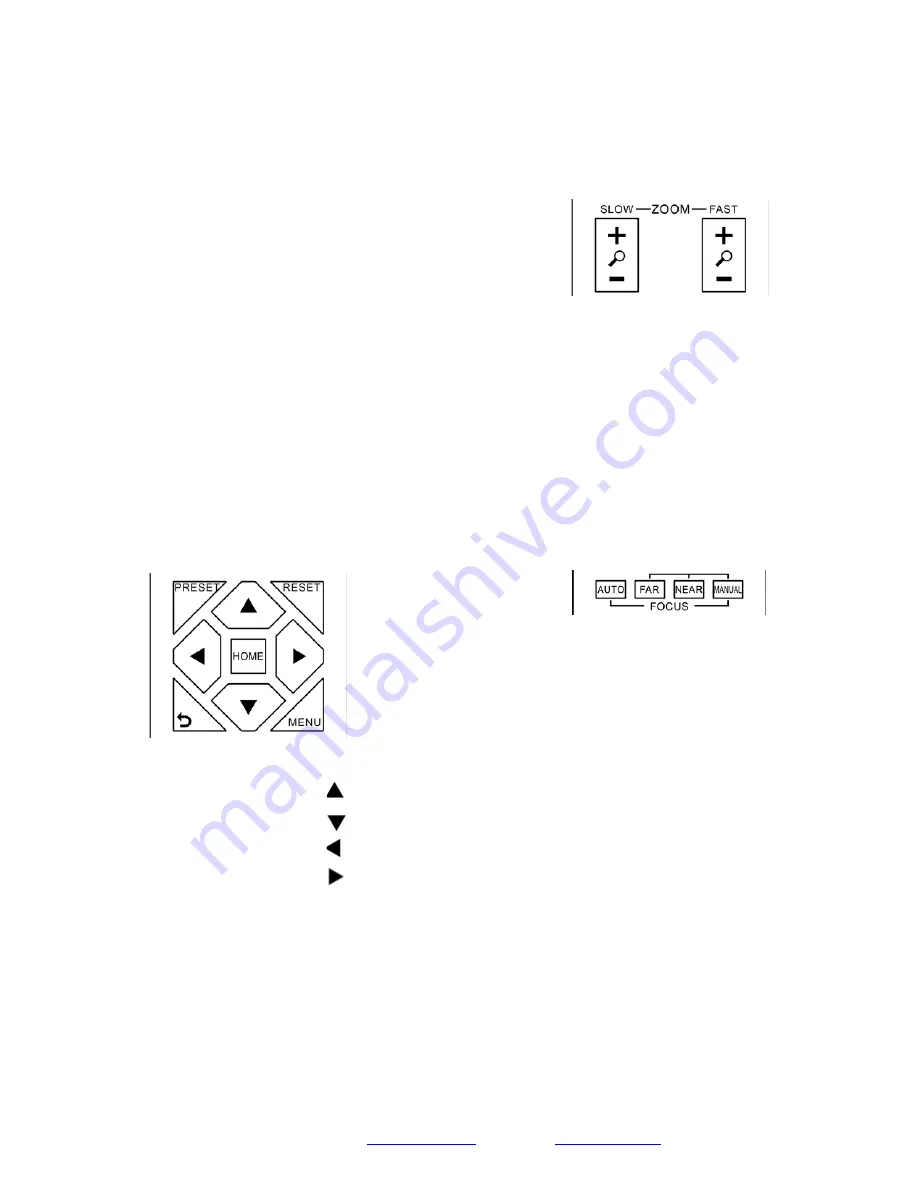
Page
11
SMTAV
Using the IR Remote Controller
When the camera is operational, you can use the remote
controller to perform panning, tilting, zooming and
focusing, as well as store and call back preset positions.
Button Instructions
:
1.
In these instructions, ‘press the button’ means to
press and release. A special note will be given if holding a
button down for more than one second is required.
2.
When a button-combination is required, do it in
sequence (not simultaneously). For example, ‘[*] + [#] +
[F1]’means press [*] first and then press [#] and then
press [F1].
1. Pan/Tilt Control
Tilt up:
Press [
]
Tilt down:
Press [] ]
Pan left:
Press [ ]
Pan right:
Press [] ]
Face the camera back to front:
Press [HOME]
Press and hold
the up/down/left/right buttons, to keep
panning or tilting from slow to fast, (until the camera
reaches the mechanical limit). The camera stops as soon
as the button is released.
2. Zoom Control
Zoom Out:
press [
+
] button under FAST or SLOW
Zoom In:
press [
-
] button under FAST or SLOW
Press and hold
the button, to keep zooming in or out
(until the lens reaches the mechanical limit). The lens
stops as soon as the button is released.
3. Focus Control
AUTO: Change focus mode to AF, which allows the
camera to adjust the focus automatically on the center of
the image.
MANUAL: Change focus mode to MF, which allows the
user to adjust the focus manually (see FOCUS FAR &
FOCUS NEAR).
FOCUS FAR: Press [FAR] button (NOTE: Effective only
in MANUAL focus mode)
FOCUS NEAR: Press [NEAR] button (NOTE: Effective
only in MANUAL focus mode)
Press and hold
the FOCUS [FAR] or FOCUS [NEAR]
button, allows for continuous adjustment, stopping as
soon as the button is released.















































