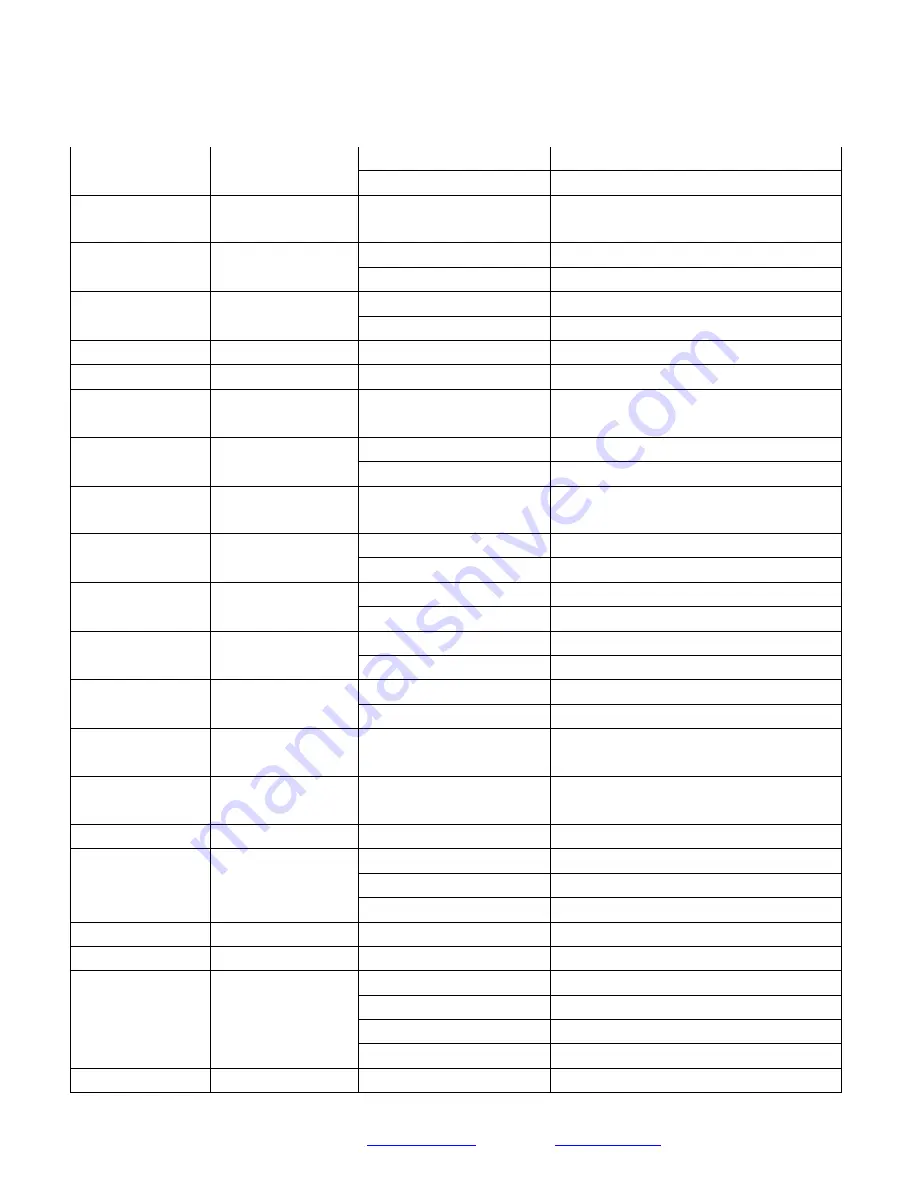
Page
27
SMTAV
CAM_ExpCompMod
eInq
81 09 04 3E FF
90 50 02 FF
On
90 50 03 FF
Off
CAM_ExpCompPosI
nq
81 09 04 4E FF
90 50 00 00 0p 0q FF
pq: ExpComp Position
CAM_BacklightMode
Inq
81 09 04 33 FF
90 50 02 FF
On
90 50 03 FF
Off
CAM_Nosise2DMode
Ing
81 09 04 50 FF
90 50 02 FF
Auto Noise 2D
90 50 03 FF
Manual Noise 3D
CAM_Nosise2DLevel
81 09 04 53 FF
90 50 0p FF
Noise Reduction (2D) p: 0 to 5
CAM_Noise3DLevel
81 09 04 54 FF
90 50 0p FF
Noise Reduction (3D) p: 0 to 8
CAM_FlickerModeIn
q
81 09 04 55 FF
90 50 0p FF
p: Flicker Settings(0: OFF, 1: 50Hz, 2: 60Hz)
CAM_ApertureModeI
nq (Sharpness)
81 09 04 05 FF
90 50 02 FF
Auto Sharpness
90 50 03 FF
Manual Sharpness
CAM_ApertureInq
(Sharpness)
81 09 04 42 FF
90 50 00 00 0p 0q FF
pq: Aperture Gain
SYS_MenuModeInq
81 09 06 06 FF
90 50 02 FF
On
90 50 03 FF
Off
CAM_PictureEffectM
odeInq
81 09 04 63 FF
90 50 02 FF
Off
90 50 04 FF
B&W
CAM_LR_ReverseInq
81 09 04 61 FF
90 50 02 FF
On
90 50 03 FF
Off
CAM_PictureFlipInq
81 09 04 66 FF
90 50 02 FF
On
90 50 03 FF
Off
CAM_ColorGainInq
81 09 04 49 FF
90 50 00 00 00 0p FF
p: Color Gain setting 0h (60%) to Eh (200%)
Pan-tiltPosInq
81 09 06 12 FF
90 50 0w 0w 0w 0w
0z 0z 0z 0z FF
wwww: Pan Position
zzzz: Tilt Position
CAM_GainLimitInq
81 09 04 2C FF
90 50 0q FF
p: Gain Limit
CAM_AFSensitivityI
nq
81 09 04 58 FF
90 50 01 FF
High
90 50 02 FF
Normal
90 50 03 FF
Low
CAM_BrightnessInq
81 09 04 A1 FF
90 50 00 00 0p 0q FF
pq: Brightness Position
CAM_ContrastInq
81 09 04 A2 FF
90 50 00 00 0p 0q FF
pq: Contrast Position
CAM_FlipInq
81 09 04 A4 FF
90 50 00 FF
Off
90 50 01 FF
Flip-H
90 50 02 FF
Flip-V
90 50 03 FF
Flip-HV
CAM_AFZone
81 09 04 AA FF
90 50 00 FF
Top
















































